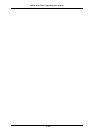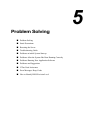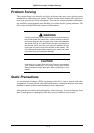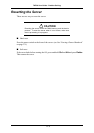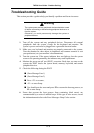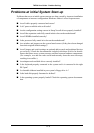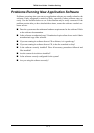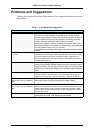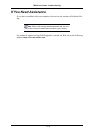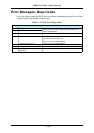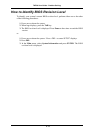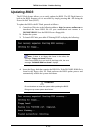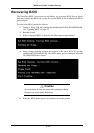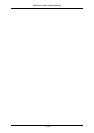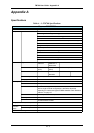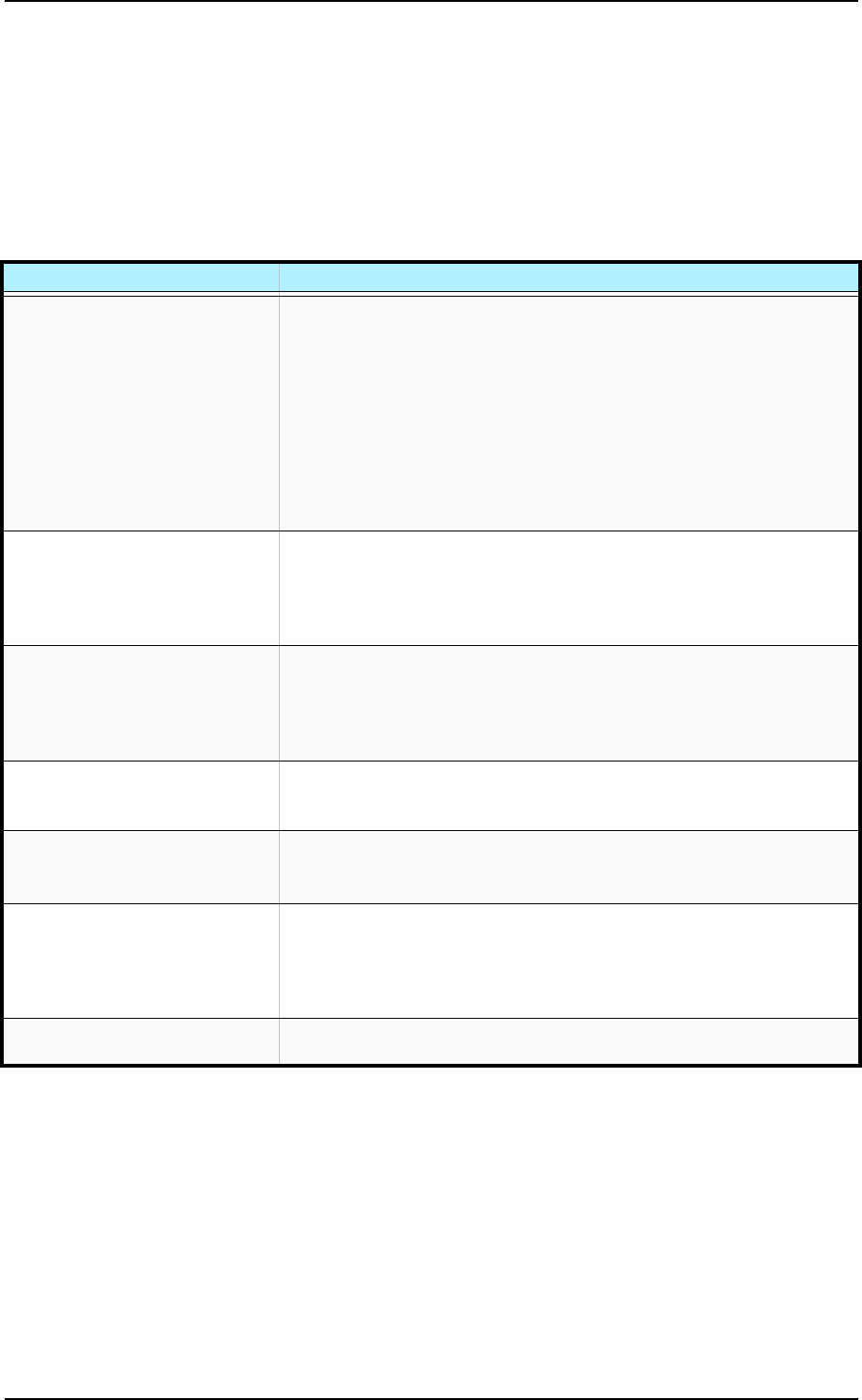
TM700 User Guide - Problem Solving
5 - 8
Problems and Suggestions
Contact your Authorised Service Representative if the suggested actions do not solve
the problem.
Table 5 - 1: Problems and Suggestions
What to do What to do
Application software problems
Make sure all cables are installed correctly.
Verify that your system hardware configuration is set correctly. In Setup,
check the values against the system settings that you previously recorded. If
an error is evident (wrong type of drive specified, for example), make the
change in Setup and reboot the system. Record your change.
Make sure the software is properly configured for the system. Refer to the
software documentation for information. Try a different copy of the software to
see if the problem is with the copy you are using.
If other software runs correctly on the system, contact the vendor of the failing
software.
Characters on screen are distorted
or incorrect
Make sure the brightness and contrast controls are properly adjusted. Make
sure the monitor's video signal cable and power cables are properly installed.
(Shut down system power before reconnecting cables.) Make sure your
monitor is compatible with the video mode you have selected. (Check your
monitor's documentation.)
Characters do not appear on screen Make sure the monitor is plugged in and turned on. Are the brightness and
contrast controls properly adjusted? Make sure that the video signal cable is
properly connected. (Turn the system power off before reconnecting cables).
Make sure your system's video adapter card is installed, enabled. Reboot the
system.
CMOS RAM settings are wrong If system settings stored in CMOS RAM change for no apparent reason (for
example, the time of day develops an error), the backup battery may no
longer have enough power to maintain the settings. Replace the battery.
Diskette drive light does not go on
when drive is in use or is tested by
POST.
Make sure the power and signal cables for the drive are properly installed.
Check that the drive is properly configured and enabled in Setup.
Hard drive light does not go on
when drive is in use or is tested by
POST.
Make sure the power and signal cables for the drive are properly installed.
Make sure the front panel connector is securely attached to the system board
headers. Check that the drive is properly configured and enabled in Setup.
Check the drive manufacturer's manual for proper configuration for remote
hard disk drive activity.
Power on light does not go on If the system is operating normally, check the connector between the system
board and the front panel. If OK, the light may be defective.