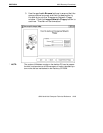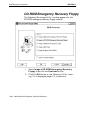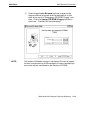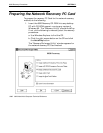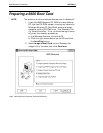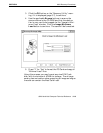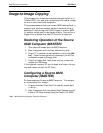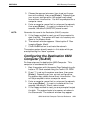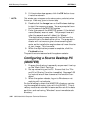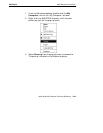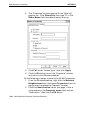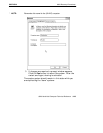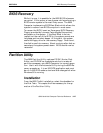SECTION 3 6620 Recovery Procedures
6620 Hand-Held Computer Technical Reference 3-21
3. Choose the appropriate menu item to set up the sys-
tem as the master, then press [Enter]. Depending on
your current configuration, the system may reboot
once without intervention. You will be prompted for a
computer name.
4. Enter a computer name that is unique on the network,
then press [Enter]. If no entry is made within five
seconds, the default (MASTER) name is used.
"
NOTE: Remember this name for the Destination (SLAVE) computer.
5. If the floppy method is used, you will be prompted to
eject the disk. The system will boot into recovery win-
dows in the Master mode.
6. The network window appears. Select option 2 “Peer
Imaging Master Mode”.
7. Click the OK button to activate the network.
The master system should remain in this state while you
are duplicating the “slave” systems.
Configuring the Destination 6620
Computer (SLAVE)
Do these steps on the destination 6620 Computer. This
computer is considered the “slave:”
1. Boot the system with the special Peer Networking dis-
kette or PC Card created using the Toolkit CD-ROM.
2. Press “1” to set up the system as a slave, then press
[Enter]. Depending on your current configuration,
the system may reboot once without intervention. You
will be prompted to enter a computer name.
3. Enter a computer name that is unique on the network,
then press [Enter]. If no entry is made within five
seconds, the default “Slave” name is used.
4. If the floppy method is used, you are prompted to eject
the disk. The system boots into recovery windows in
the Slave mode. The network window may appear.