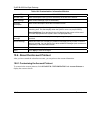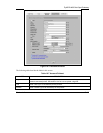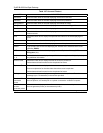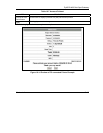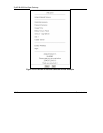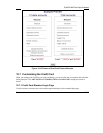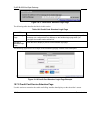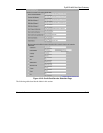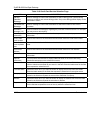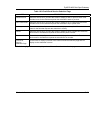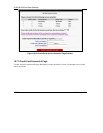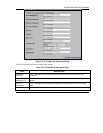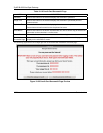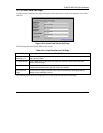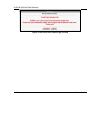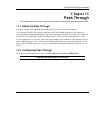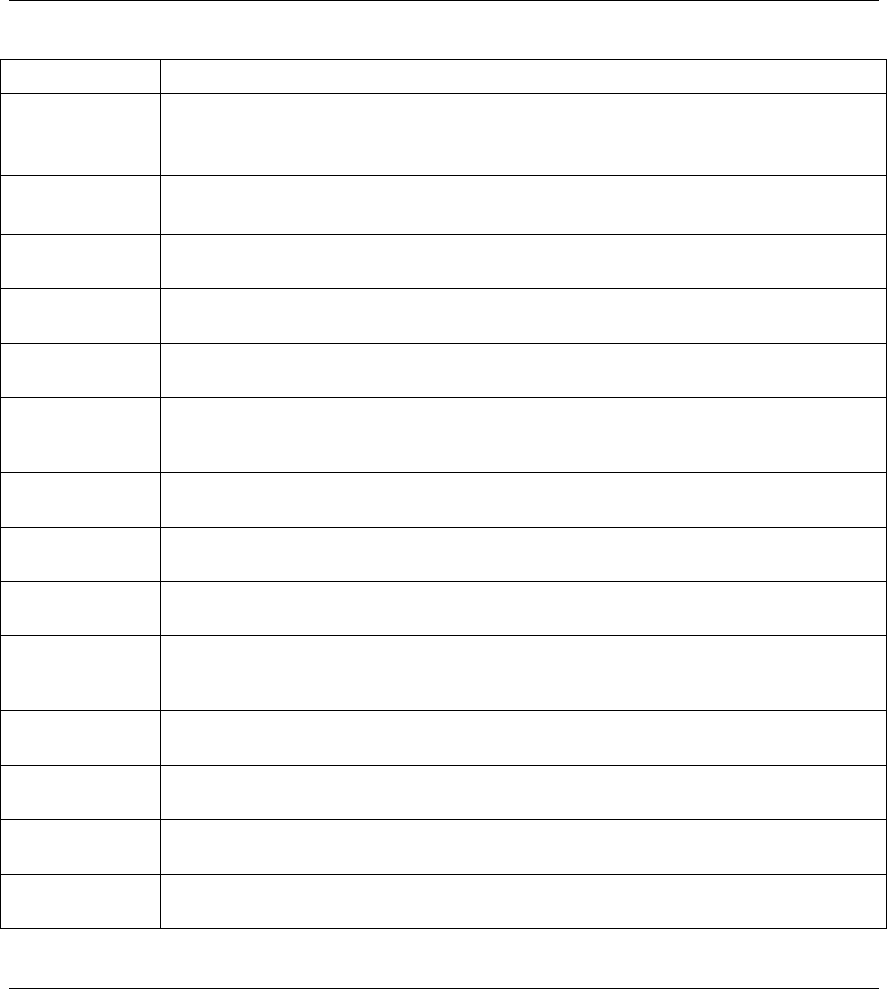
ZyAIR B-4000 Hot Spot Gateway
10-20 Customization
Table 10-9 Credit Card Service Selection Page
LABEL DESCRIPTION
Service
Selection
Message
Enter a message to instruct the subscribers to select a billing profile. Use the Billing
screen to configure and activate billing profiles. Only active billing profiles display on the
subscriber’s screen.
Purchase Unit
Message
Enter a message to instruct the subscribers to select the number of time units to
purchase.
Notification
Message (1-3)
Enter an additional message(s) regarding the purchase of Internet access. For example,
you may enter a refund policy.
Enter Payment
Information
Enter a message to instruct the subscribers to provide the required payment
information.
Enter Credit
Card Number
Enter a label name for the field where the subscriber enters the credit card number.
Enter Credit
Card expiration
date
Enter a label name for the field where the subscriber enters the credit card’s expiration
date.
Enter Email
Address
Enter a label name for the field where the subscriber enters an e-mail address.
Submit Button Enter a label name for the button the subscriber clicks to submit the transaction
information.
Optional
Information
You may select check boxes to display additional fields on the credit card billing
interface that displays on the subscriber’s screen.
Customer ID Select this check box if you want the screen to display a customer ID field. A customer
with an Authorize.net-issued ID can enter it in the field. Enter the label name for the field
that requests the subscriber’s ID.
First/Last Name Select this check box if you want the screen to display the first and last name fields.
Enter the label names for the fields that request the subscriber’s first and last name.
Company Select this check box if you want the screen to display a company field. Enter the label
name for the field that requests the name of the subscriber’s company.
Address Select this check box if you want the screen to display an address field. Enter the label
name for the field that requests the subscriber’s address.
City Select this check box if you want the screen to display a city field. Enter the label name
for the field that requests the name of the city where the subscriber lives.