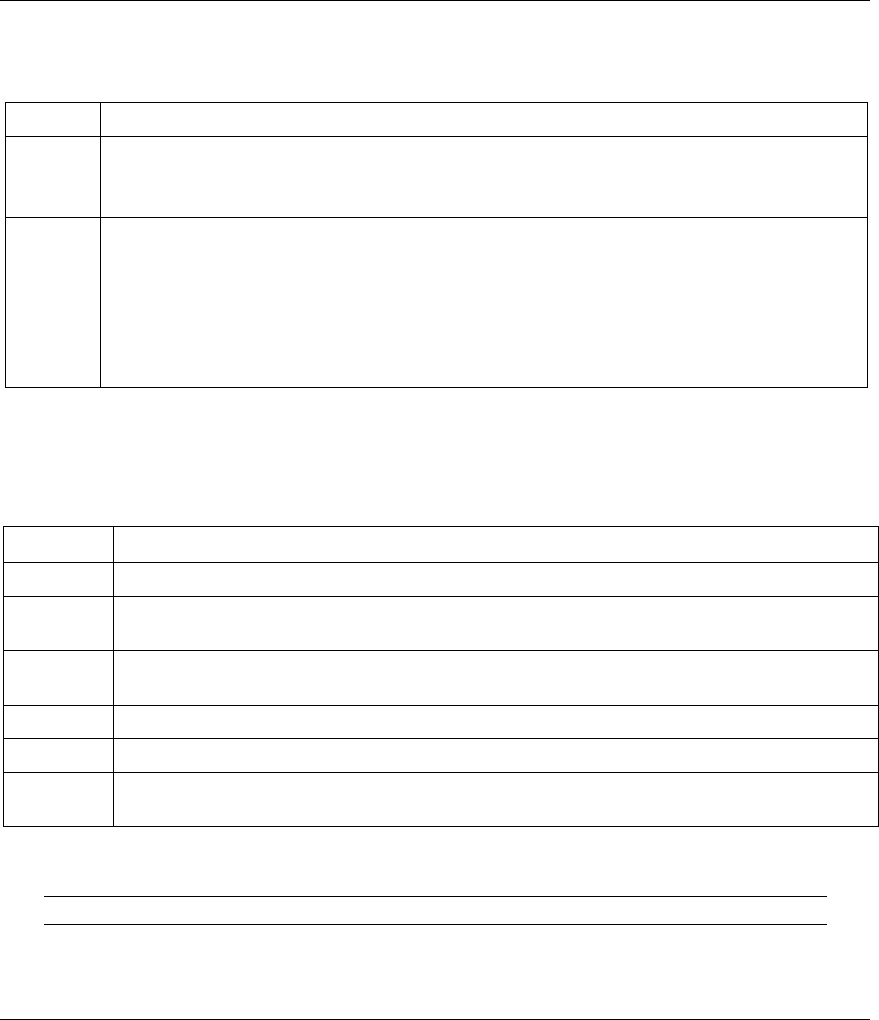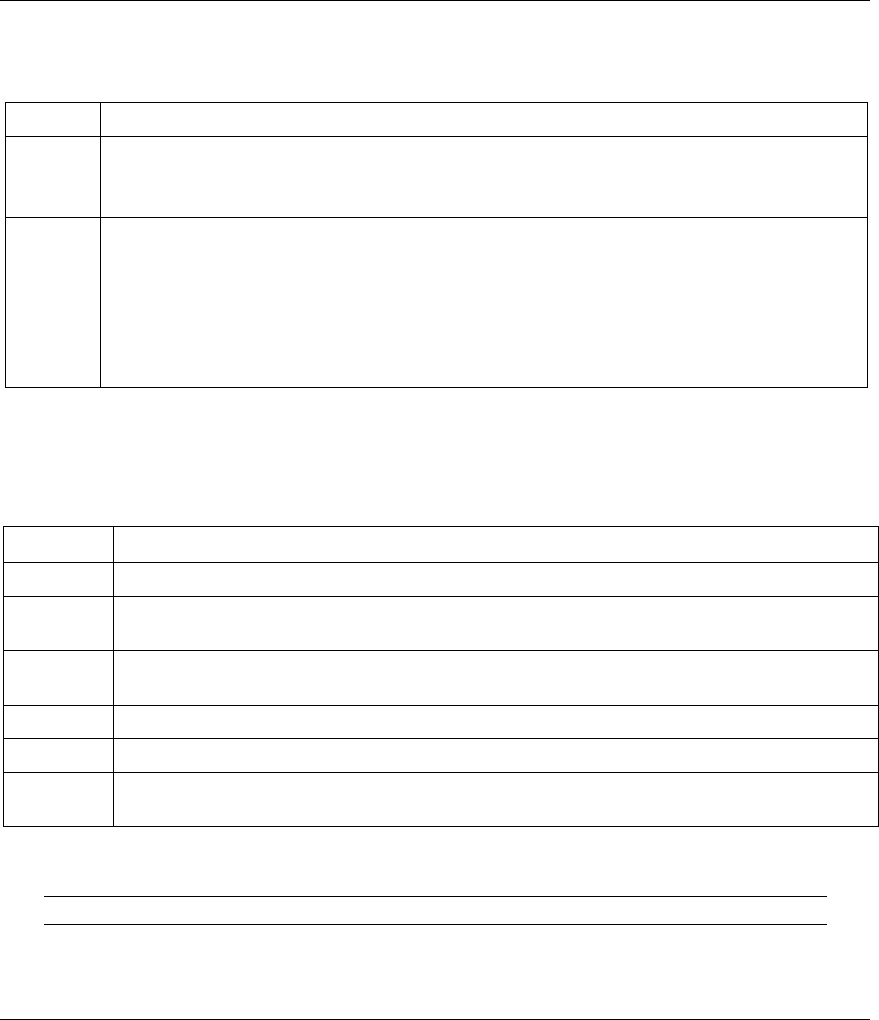
ZyAIR B-4000 Hot Spot Gateway
Troubleshooting 23-3
The web configurator does not display properly.
Table 23-5 Troubleshooting the Internet Browser Display
STEPS CORRECTIVE ACTION
1
Make sure you are using either Internet Explorer (version 4.0 or above) or Netscape Navigator
(6.0 or above).
Make sure that your browser has JavaScript support enabled.
2
Delete the temporary web files and log in again.
In Internet Explorer, click Tools, Internet Options and then click the Delete Files ... button.
When a Delete Files window displays, select Delete all offline content and click OK. (Steps
may vary depending on the version of your Internet browser.)
In Netscape, click Edit, Preference. Under Advanced category, click Cache. Click Clear
Memory Cache and Clear Disk Cache. (Steps may vary depending on the version of your
Internet browser.)
23.3 Internet Access
A subscriber cannot connect to the Internet through the ZyAIR.
Table 23-6 Troubleshooting Internet Access
STEPS CORRECTIVE ACTION
1 Check your Internet settings on your modem and/or router.
2 Make sure the subscriber enters the correct user name and password to log in to the ZyAIR.
The user name and password are case sensitive.
3 Verify that the IP addresses and the subnet masks of the ZyAIR and the computers are on
the same subnet.
4 Make sure the account is still valid.
5 Make sure there is no conflict in IP address assignment. Refer to the appendix.
6 For wireless clients, check that both the ZyAIR and wireless client(s) are using the same
ESSID, channel and WEP key (if WEP encryption is activated).
23.4 The Statement Printer
This section is applicable when you use an external statement printer.
I cannot print subscriber statements using the statement printer.