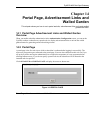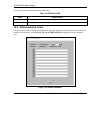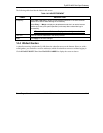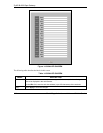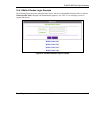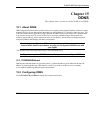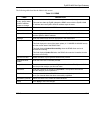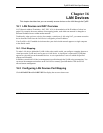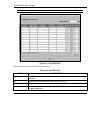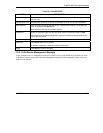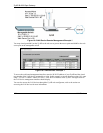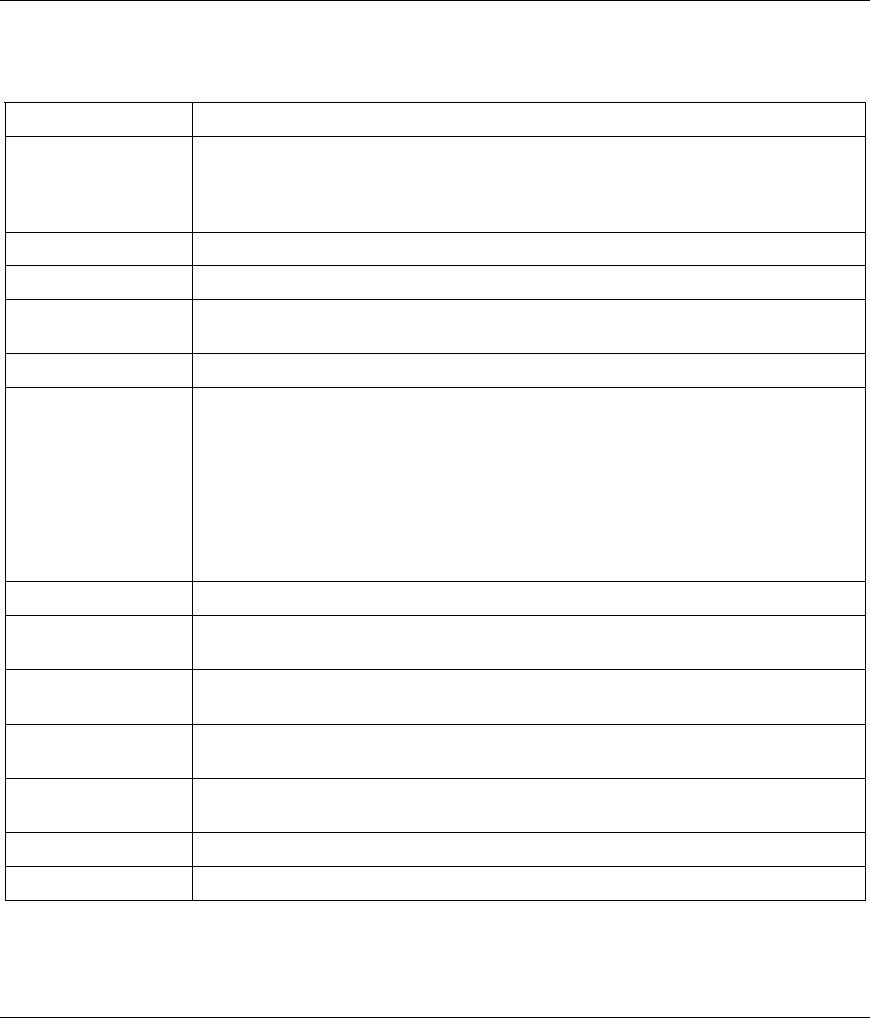
ZyAIR B-4000 Hot Spot Gateway
DDNS 15-3
The following table describes the labels in this screen.
Table 15-1 DDNS
LABEL DESCRIPTION
Force to update
every ~day(s) when
WAN IP address
keeps no change
Enter a number in the field to set the force update interval (in days).
This sets how often the ZyAIR updates the DDNS server with the ZyAIR’s WAN
IP address when the ZyAIR’s WAN IP address stays the same.
No This is the index number of a DDNS account.
Active Select or clear the check box to enable or disable the DDNS record.
Update Status Now
Click the Update Status Now button to have the ZyAIR update the DDNS server
with the ZyAIR’s WAN IP address.
Settings Enter the DDNS server account information in the fields below.
Status
This field displays N/A when the DDNS client service is not installed.
This field displays the time of the latest update (in YY/MM/DD HH:MM:SS format)
and the current state of the DDNS Client.
This field displays Updated Successfully when the DDNS client service is
installed and running.
This field displays Update Fail when the DDNS client service is installed, but the
service is not running.
Service Provider Select the name of your Dynamic DNS service provider.
Registered Host
Name
Enter the host name in the field provided.
Login Name
Enter the user name for the above Registered Host Name. The Dynamic DNS
service provider assigns you this user name.
Password
Enter the password for the above Login Name. The Dynamic DNS service
provider assigns you this password.
Email Address Enter your e-mail address. The DDNS server e-mails you important information
once your Internet Name has been successfully registered.
Wildcards (optional) Select the check box to enable DYNDNS Wildcard.
Apply
Click Apply to save the changes.