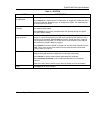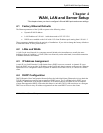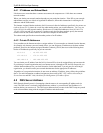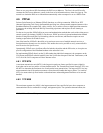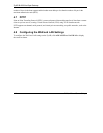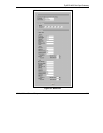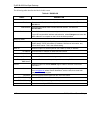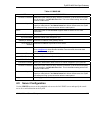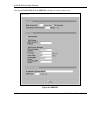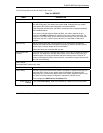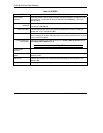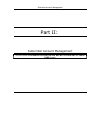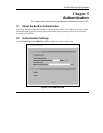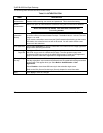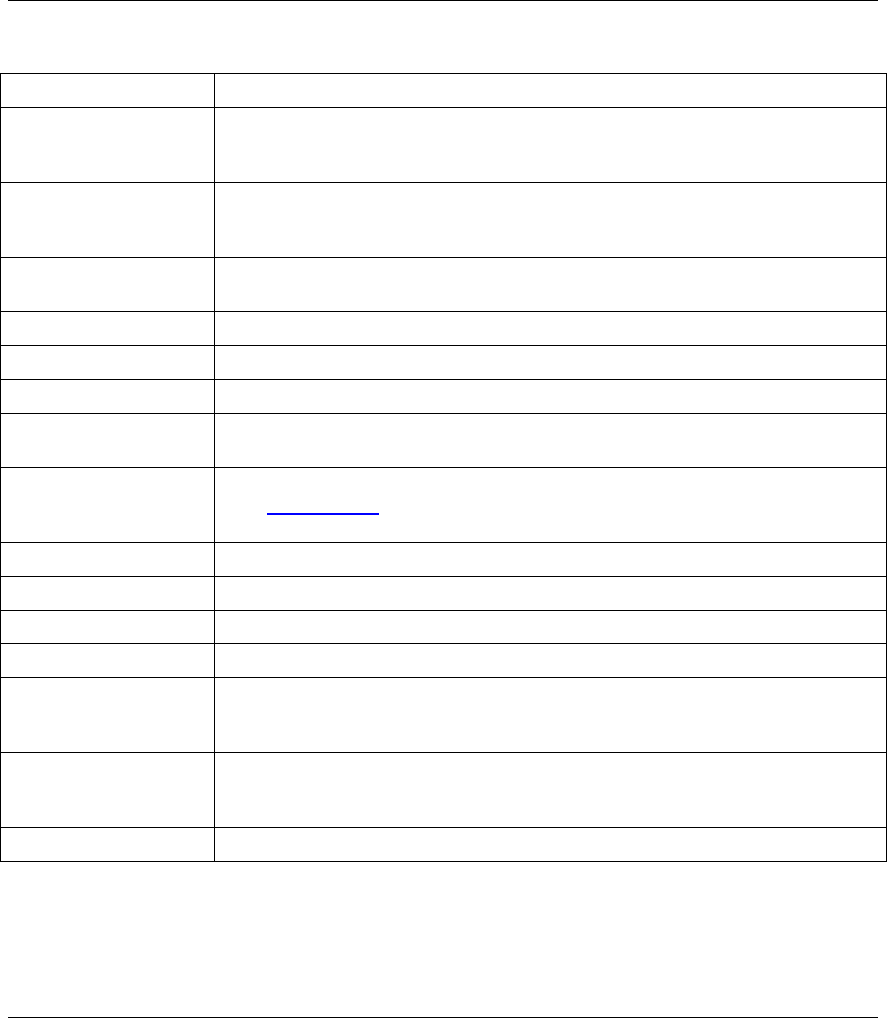
ZyAIR B-4000 Hot Spot Gateway
WAN, LAN and Server Setup 4-7
Table 4-1 WAN/LAN
LABEL DESCRIPTION
Connect on Demand Select this option when you don’t want the connection up all the time and specify
an idle timeout in the Max Idle Time field. This is the default setting with an idle
timeout of 10 minutes.
Keep Alive Select this option when you want the Internet connection up all the time and
specify a redial period in the Redial Period field. When disconnected, the ZyAIR
will attempt to bring up the connection after the redial period.
PPTP
Select this option to activate PPTP support. Refer to Section 4.7 for more
information.
My IP Address Enter the IP address assigned to you.
My Subnet Mask Enter the subnet mask assigned to you.
Gateway IP address Enter the IP address of the gateway device.
PPTP Server IP
Address
Enter the IP address of your ISP’s PPTP server.
Username Enter the user name exactly as your ISP assigned. If assigned a name in the
form user@domain
where domain identifies a service name, then enter both
components exactly as given.
Password Enter the password associated with the user name above.
PPP MTU Setting Enter the MTU (Maximum Transfer Unit) size.
TCP MSS Setting Enter the MSS (Maximum Segment Size) size.
Connection ID/Name Enter your identification name of the PPTP server assigned to you by the ISP.
Connect on Demand Select this option when you don’t want the connection up all the time and specify
an idle timeout in the Max Idle Time field. This is the default setting with an idle
timeout of 10 minutes.
Keep Alive Select this option when you want the Internet connection up all the time and
specify a redial period in the Redial Period field. When disconnected, the ZyAIR
will attempt to bring up the connection after the redial period.
Apply
Click Apply to save the changes.
4.9 Server Configuration
Use the SERVER screen to set the embedded web server, the LAN DHCP server and specify the e-mail
server for e-mail redirection on the ZyAIR.