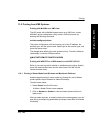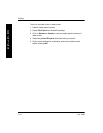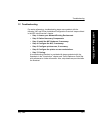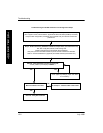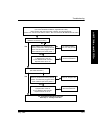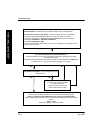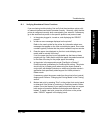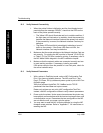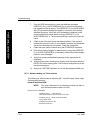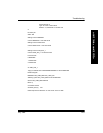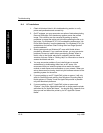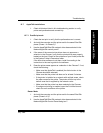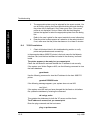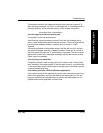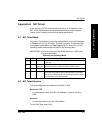Troubleshooting
July 1998 12-7
T
R
O
U
B
L
E
S
H
O
O
T
12.4 Verify Application and Printer Parameters
1. Is there an error indication on the front control/display panel that the
wrong ribbon is in use with a ÒLoad Oversize RibbonÓ message or
the wrong paper with a ÒLoad PaperÓ message?
If pressing the ÒPRINTÓ button on the front control/display panel
results in a print, this is an indication that the printing problem is due
to a mismatch between application ÒPage SetupÓ and ÒPrintÓ menu
page/ribbon selection parameters and what is actually in the printer.
Check options in both menus carefully because some applications
require consistent selections in more than one menu.
2. In situations where a Kodak PostScript driver is not available, for
example on UNIX platforms, features pertaining to media may not be
selectable through the application being used. Some media features
are selectable, however, from the printer control/display panel. By
selecting the following, these characteristics can be set as defaults:
SETUP >DEFAULTS >MEDIA,
TYPE (Paper/Transparency/Draft) and
COLOR (Standard/Commercial/Publication)
12.5 Novell NetWare Installations
1. Check initial steps listed in this troubleshooting section to verify
printer and parameters and connectivity.
1. The primary or preferred server is the name of the Þle server that
contains the printerÕs Novell queue. Make sure a preferred server is
deÞned on the NIC.
2. Check the NIC ConÞguration test print to verify that the preferred
server is correct.
3. Make sure that your queue and print server names for the Network
Interface Card match those speciÞed in the conÞguration Þle and that
the queue is assigned to that server.
4. Check the display panel for error messages. Refer to the appropriate
user's guide for information about error messages.
5. Check to see if the Þle server is on line. Use the NetWare SLIST
command to list the currently available Þle servers.
6. Make sure the number of logged-in users does not exceed the user
license limit.