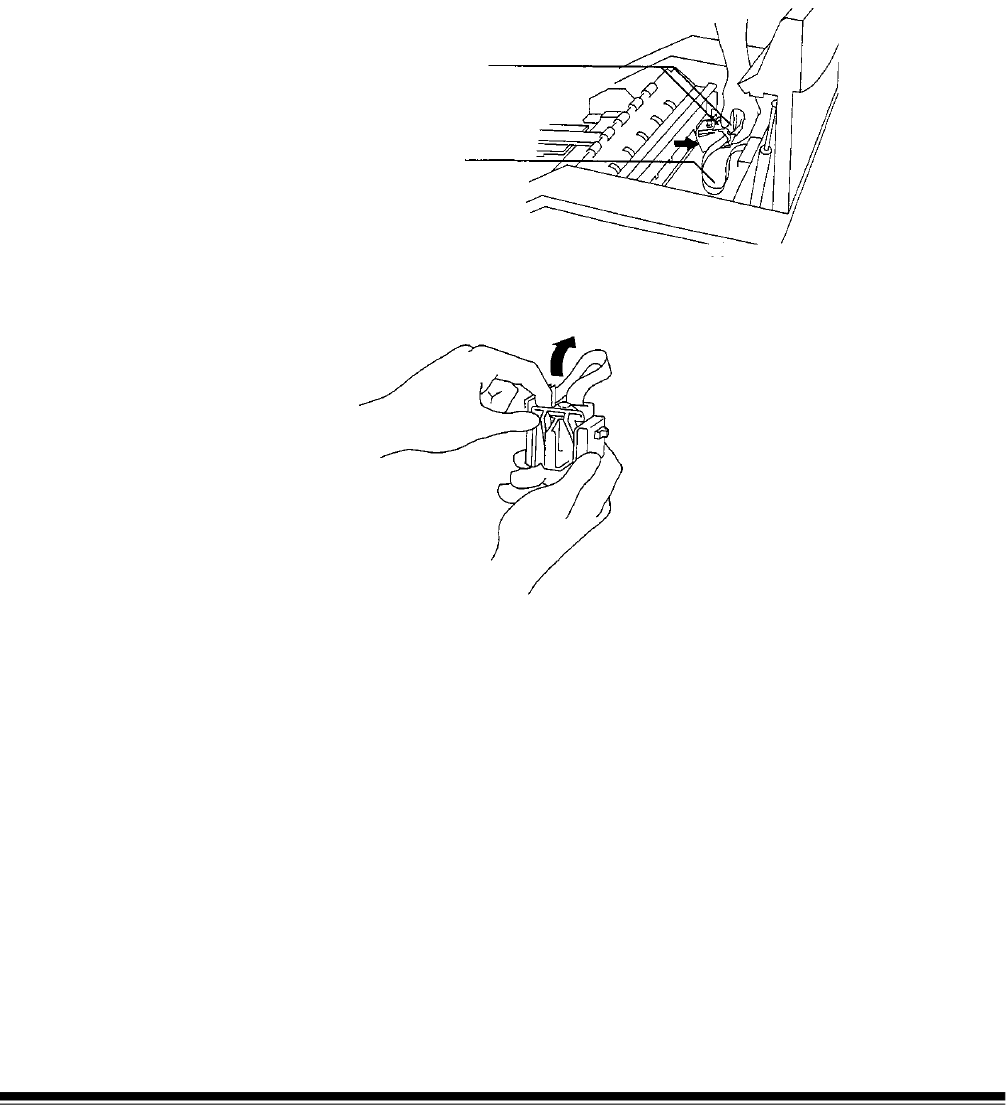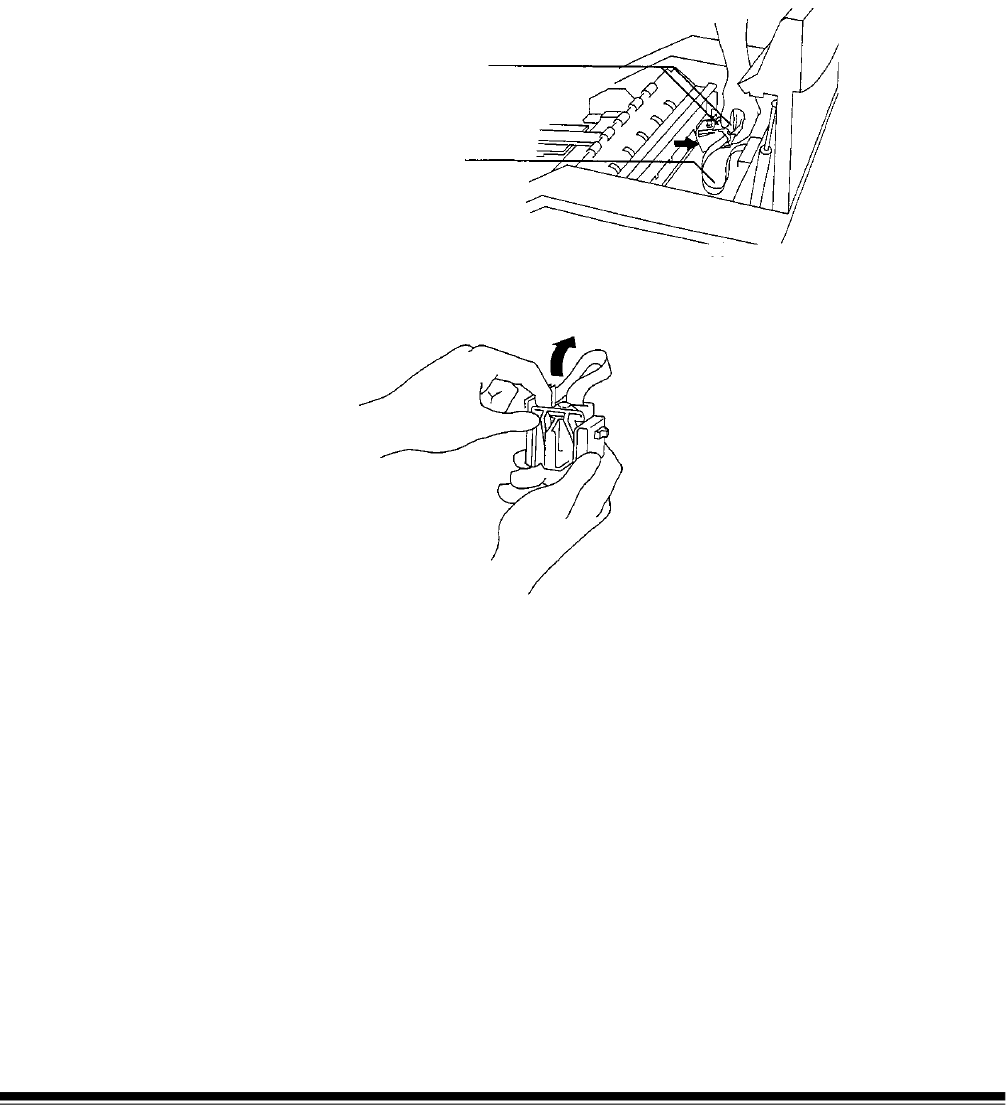
8-40 A-61140 January 2000
Replacing the rear
Document Printer ink
cartridge
To replace the rear Document Printer ink cartridge:
1. Turn off the power.
2. Open the upper access door.
3. Note the current position of the rear Document Printer.
4. Press the carriage spring clips together to remove the rear
Document Printer carriage from the rear Document Printer mounting
plate.
Cable magnet
(not shown)
5. Raise the holding bar up from the ink cartridge and carriage.
6. Slide the ink cartridge out of the carriage.
7. Discard the cartridge and obtain a new cartridge.
8. Slide the ink cartridge into the carriage.
9. Lower the holding bar back down to its original position.
10. If necessary, wipe the carriage clean with a dry, lint-free cloth.
11. Wipe the rear Document Printer mounting plate clean of any ink
deposits.
12. Press the carriage spring clips together to place the rear Document
Printer carriage into the rear Document Printer mounting plate.
13. Close the lower access door.
14. Enter function code F45 to perform a print test.