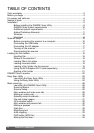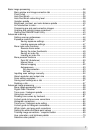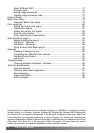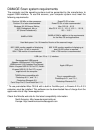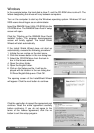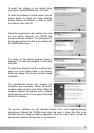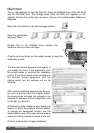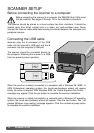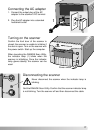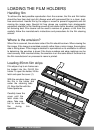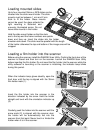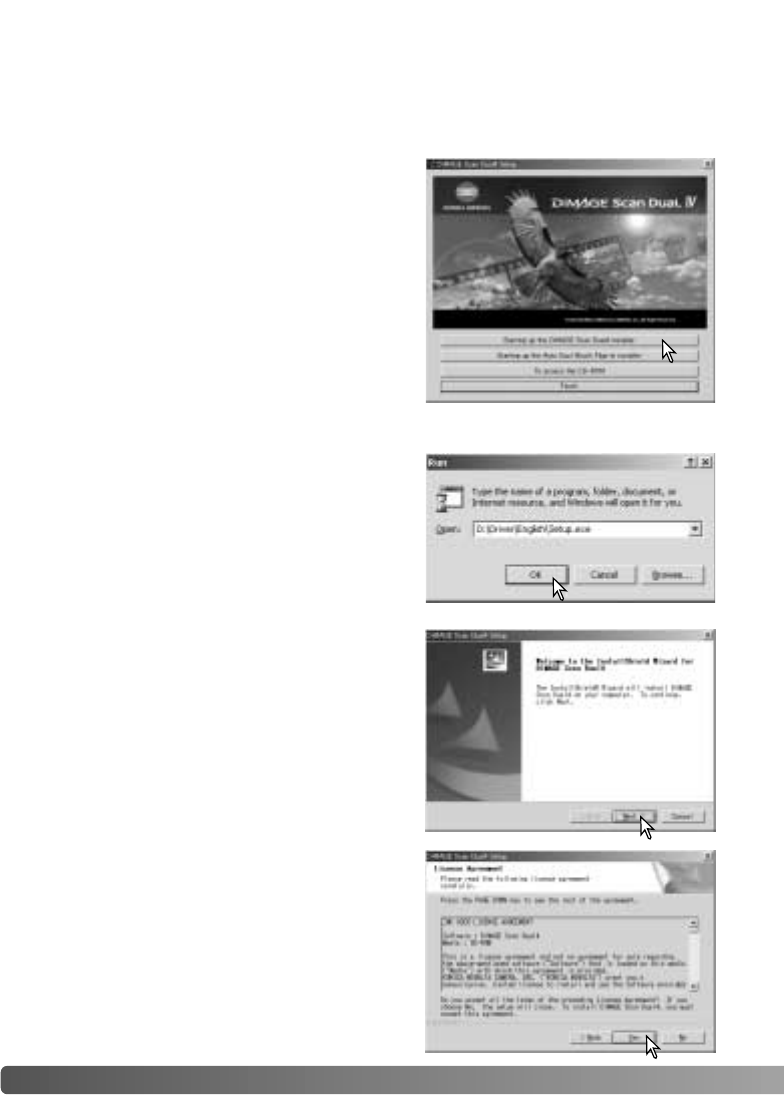
12 INSTALLATION
Windows
The opening screen of the InstallShield Wizard
will appear. Click the next button to continue.
Insert the DiMAGE Scan Utility CD-ROM into the
CD-ROM drive. The DiMAGE Scan Dual IV setup
screen will open.
Click the “Starting up the DiMAGE Scan Dual4
installer” button. The program decompression
screen will briefly appear. The Install Shield
Wizard will start automatically.
If the Install Shield Wizard does not start up
automatically, execute the following procedure:
1. Initiate the run routine on the start menu.
2. Click the browse button in the run dialog box.
3. Select the CD-ROM drive from the look-in
box in the browse window.
4. Open the driver folder.
5. Open the English folder.
6. Click on the Setup.exe file. It will be dis-
played with its location in the run dialog box:
D:\Driver\English\Setup.exe. Click OK.
Click the yes button to accept the agreement and
continue. Read the entire agreement carefully
before continuing. If you do not agree to the
terms of the license agreement, click the no
button to exit the setup program.
In the example below, the hard disk is drive C, and the CD-ROM drive is drive D. The
letters designating the drives will vary between computers.
Turn on the computer to start up the Windows operating system. Windows XP and
2000 users should logon as an administrator.