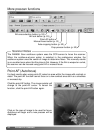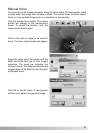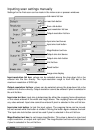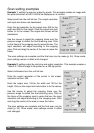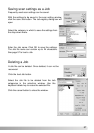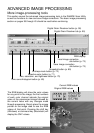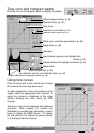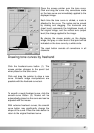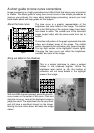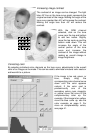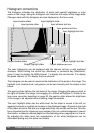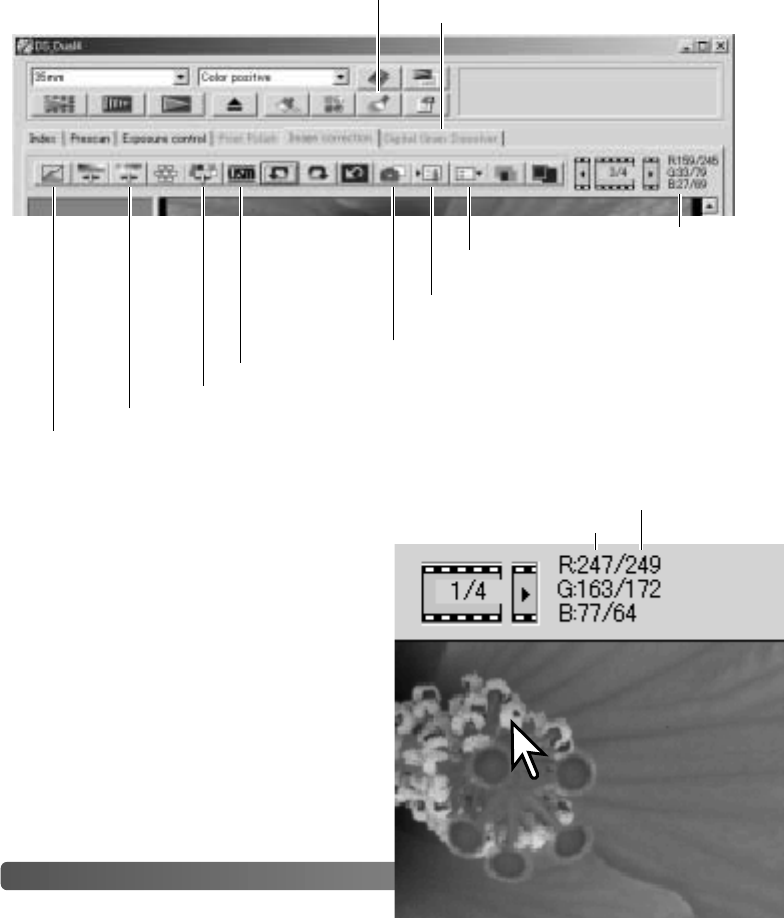
58 ADVANCED IMAGE PROCESSING
ADVANCED IMAGE PROCESSING
More image-processing tools
RGB display
Load image-correction
Job button (p. 73)
Save image-correction
Job button (p. 73)
Snapshot button (p. 69)
Hue, saturation, and lightness button (p. 70)
Tone curve/histogram button (p. 60)
This section covers the advanced image-processing tools in the DiMAGE Scan Utility
as well as functions to view and save image corrections. The basic image-processing
section on pages 36 through 43 should be read before continuing.
Selective-color button (p. 71)
Unsharp-mask button (p. 72)
The RGB display will show the color values
for any point on the image; the first numbers
of each color channel indicate the original
value of the prescanned image followed by
the current value with any changes made
through processing. Simply place the mouse
pointer on the image area to see the RGB
values of that point. Pressing the shift key
(Windows) or command key (Macintosh) will
display the CMY values.
Current RGB values
Original RGB values
Digital Grain Dissolver tab (p. 59)
Digital Grain Dissolver button (p. 59)