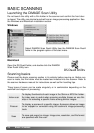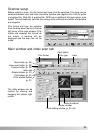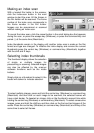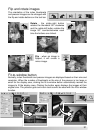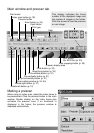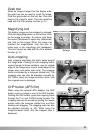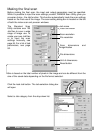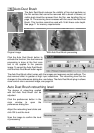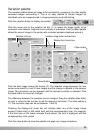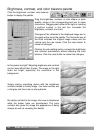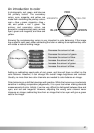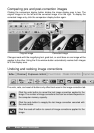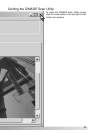36 BASIC IMAGE PROCESSING
BASIC IMAGE PROCESSING
Main window and image-correction tab
Index scan button (p. 30)
Prescan button (p. 32)
Scan button (p. 34)
Image-correction tab
Fit-to-window button (p. 31)
Display area
Comparison display button (p. 42)
Reset-all button (p. 42)
Redo button (p. 42)
Undo button (p. 42)
Variation button (p. 39)
Brightness, contrast, and color-balance button (p. 40)
This section contains details on the basic image-processing tools. For descriptions of
the advanced tools, see pages 58 though 73. The prescan image or a selected index
image can be displayed in the image correction window by simple clicking the tab. If
the image has not been prescanned, a prescan will be made automatically.
The utility window can be resized by clicking and dragging the bottom right corner. If
the fit-to-window function is active, the displayed image will automatically adjust to fit
the display area. If any changes are made to the image using Pixel Polish or the
image-correction tab, the tab will turn red (Windows) or an asterisk will be displayed
(Macintosh).
Pixel Polish tab
Auto Dust Brush button (p. 38)
Pixel Polish button (p. 37)