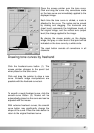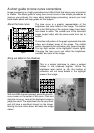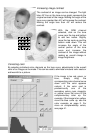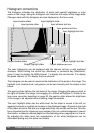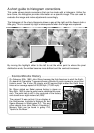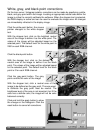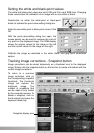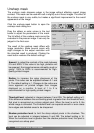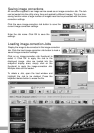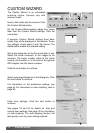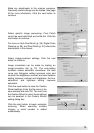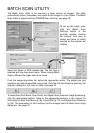Image corrections can be stored temporarily as a thumbnail next to the displayed
image. Simply click the snapshot button on the tool bar to create a thumbnail with the
current image corrections.
To return to a previous
image correction, click on
the corresponding snapshot
thumbnail. The thumbnail
image will replace the
displayed image. The
number of snapshots that
can be made is only limited
by the computer memory. To
delete a snapshot, click on
the thumbnail and press the
keyboard delete key.
Snapshot display area
69
The white and black-point values are set to 255 and 0 for each RGB level. Changing
these values allow the calibration of an image with no true white or black.
Double-click on either the white-point or black-point
button to activate the point-value-setting dialog box.
Enter the new white-point or black-point values. Click
OK.
With the point-value-setting dialog box open, the
mouse pointer can be used to measure the color of
any point on the displayed image. The RGB display
shows the original values for the image on the left
and the current values for the image on the right.
Calibrate the image as described in the white, black, and gray point corrections
section.
Setting the white and black-point values
Tracking image corrections - Snapshot button