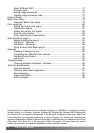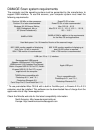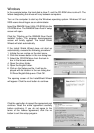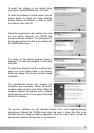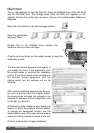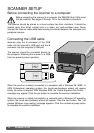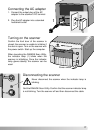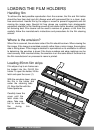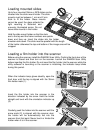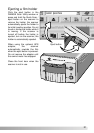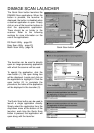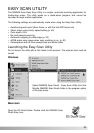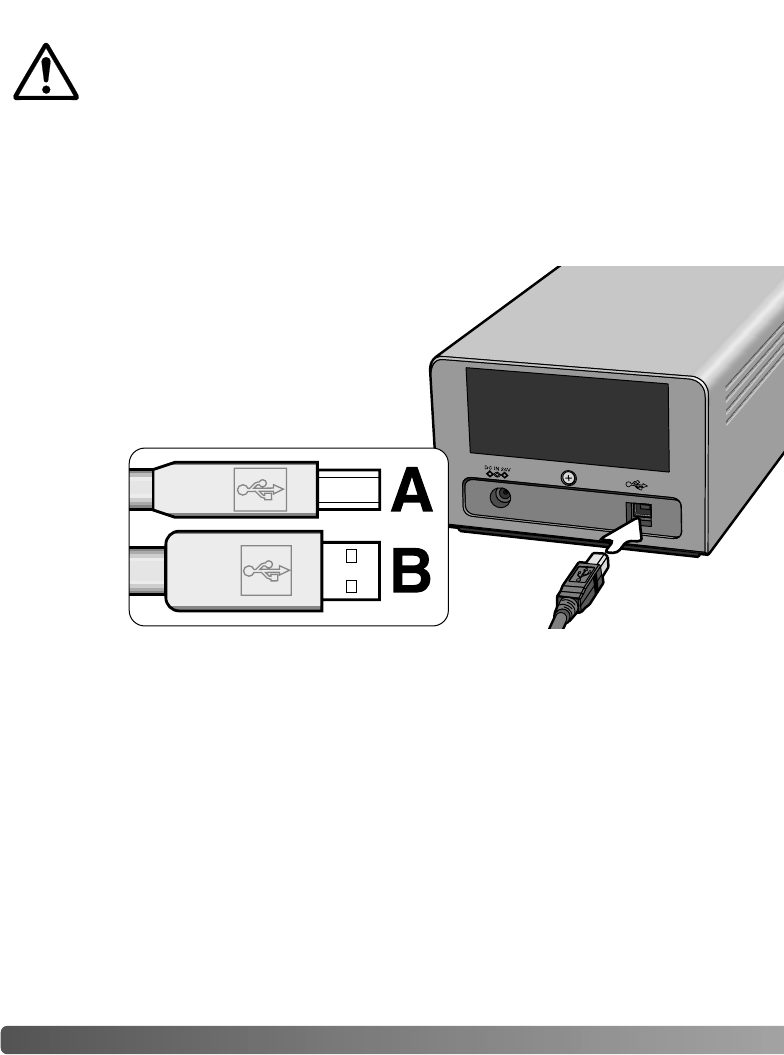
16 SCANNER SETUP
Securely plug the A connector of the USB
cable into the scanner’s USB port and the B
connector into the computer’s USB port.
The scanner should be connected directly to
the computer. Attaching the scanner to a USB
hub may prevent proper operation.
Before connecting the scanner to a computer, the DiMAGE Scan Utility must
first be installed. See pages 9 through 15 for the installation procedure.
The scanner should be placed on a level surface free from vibrations. It should be
located away from direct sunlight and in a clean, dry, well-ventilated area. Never
connect the scanner cable while data is being transferred between the computer and
peripheral devices.
Before connecting the scanner to a computer
Connecting the USB cable
When the scanner is initially connected to a computer with a Windows 98, 98SE, or
2000 Professional operating system, the found-new-hardware wizard will appear
briefly. No action is required. With Windows 2000, the “Digital Signature Not Found…”
message may appear. Click the yes button to complete the scanner installation.
When the scanner is initially connected to a computer with a Windows XP operating
system, the found-new-hardware wizard will appear. Click the next button. The “not
passed Windows Logo testing” message appears. Click the continue-anyway button
to complete the scanner installation.
SCANNER SETUP