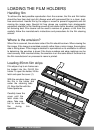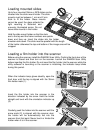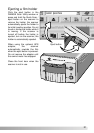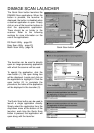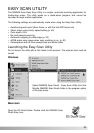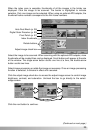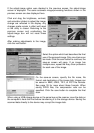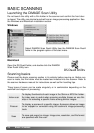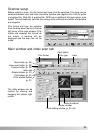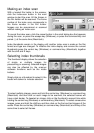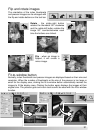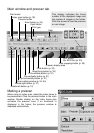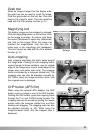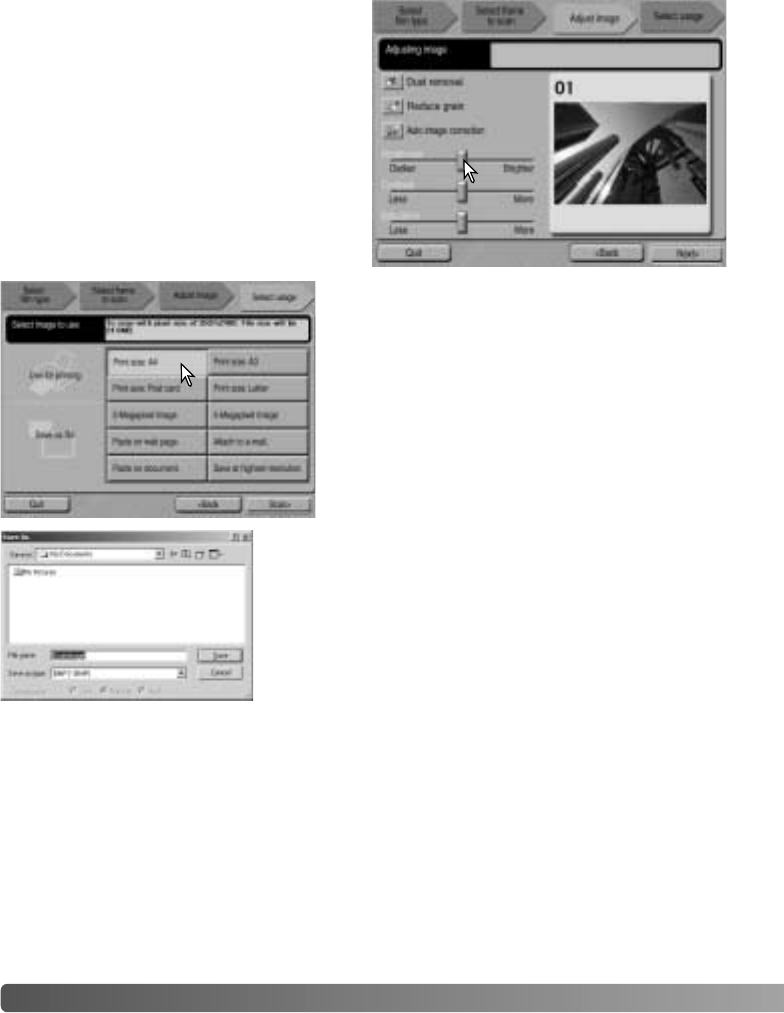
26 EASY SCAN UTILITY
If the adjust-image option was checked in the previous screen, the adjust-image
screen is displayed. The same automatic image-processing functions shown in the
previous screen are also displayed here.
Click and drag the brightness, contrast,
and saturation sliders to adjust the image;
change are reflected in the display. Any
changes made remain in effect until reset
or the utility is closed. Returning to the
previous screen and unchecking the
adjust-image box will not reset these
settings.
After making adjustments to the image,
click the next button.
Select the option which best describes the final
use of the scanned image. Only one choice can
be made. Click the scan button to continue; the
save-as screen will open. If an image has
multiple uses, repeat the Easy Scan procedure
for each use of the image.
On the save-as screen, specify the file name, file
format, and destination of the image data. Images can
be saved in BMP, JPEG, TIFF, or PICT file formats.
See page 35 for more about these formats. When
saving JPEG files, the compression ratio can be
specified. Click the save button to complete the final
scan.
When using a USB storage device on the same bus as the scanner, save the data on
the computer’s hard disk first before transferring it to the storage device. Saving the
scanned data directly to the device may corrupt the image data.