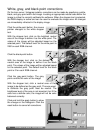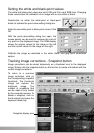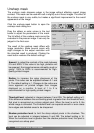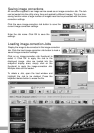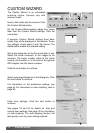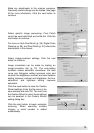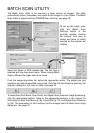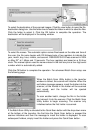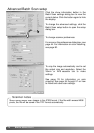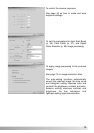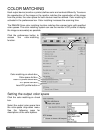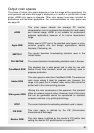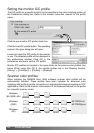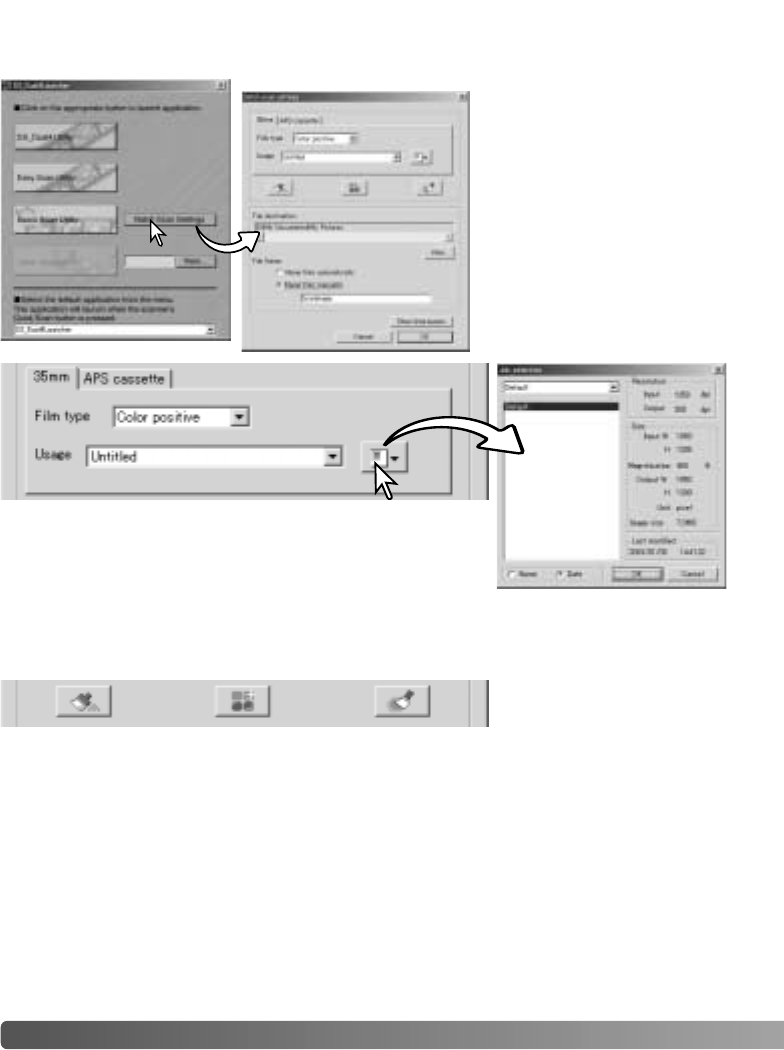
76 BATCH SCAN UTILITY
BATCH SCAN UTILITY
The Batch Scan Utility is for scanning a large volume of images. This utility
automatically scans, processes, and saves all the images in a film holder. The Batch
Scan Utility is opened with the DiMAGE Scan launcher, see page 22.
Select the 35mm or APS cassette tab. The film type is
selected with the drop-down menu. When making Batch
Scans, different film types cannot be mixed.
From the usage drop-down list, select the appropriate option. The output size and
resolution can also be specified using a Job. Click the Job load button to open the Job
selection dialog box. For more on Jobs, see page 34.
To select Auto Dust Brush, Pixel Polish, and Digital Grain Dissolver image processing,
click the appropriate buttons. Refer to the appropriate sections in the manual for
information on Auto Dust Brush (p. 38), Pixel Polish (p. 37), and Digital Grain Dissolver
(p. 59). The parameters of this functions can be changed with the Batch Scan setup
dialog box, see page 78.
To set up the batch scan,
click the Batch Scan
Settings button in the
launcher window. Confirm
the scanner front door is
closed and there is holder
inserted as the scanner will
initialize.