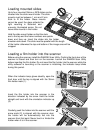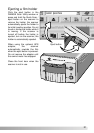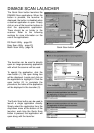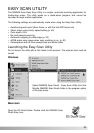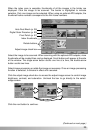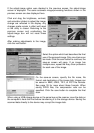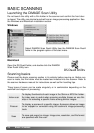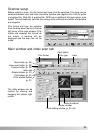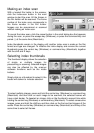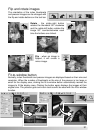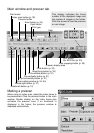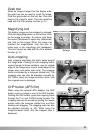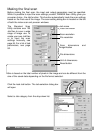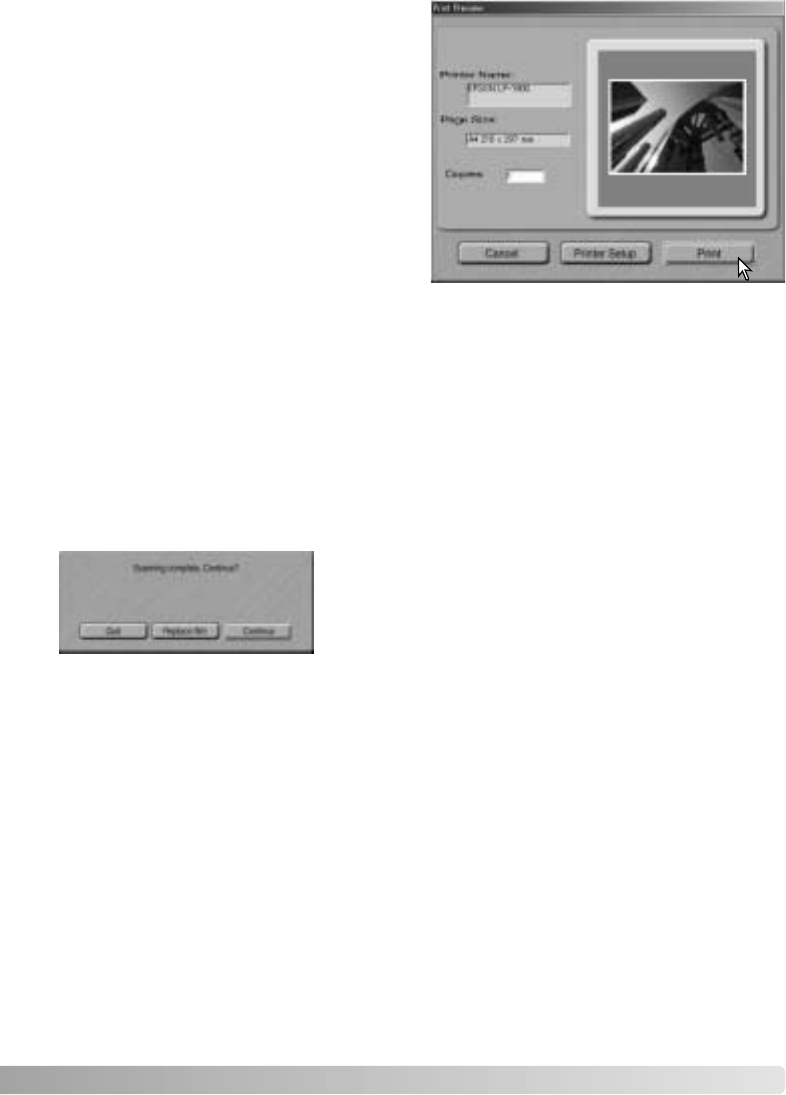
27
After the scanning is completed, the image is ready to
use. Click the appropriate button to continue or close
the utility. The quit button closes the Easy Scan Utility
and ejects the film holder. The replace-film button
ejects the holder so the film can be changed. The
continue button allows other images in the film holder
to be scanned. Turn off the scanner and close the front
door when not in use.
To change the printer settings so that the image is printed correctly, click the printer-
setup button. The operating system’s print setup dialog box is displayed, refer to the
operating system’s help to make settings. Any changes made are displayed in the print
preview display.
When using Mac OS 8.6 ~ 9.2.2, the printer name is not displayed and the number of
copies cannot be selected. Click the printer-setup button and specify the printer and
number of copies with operating system’s print setup dialog box.
Click the print button to print the image. Click the cancel button to cancel the print
operation; the image data has been saved and can be printed at anytime.
If the image was scanned for printing, the
print preview dialog box opens to allow the
data to be printed. The number of prints
can be specified in the copies text box. If
the print size set with the Easy Scan Utility
is not compatible with the printer, the page
size is automatically reset and highlighted
in red.