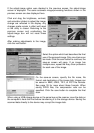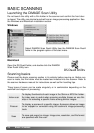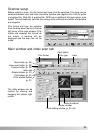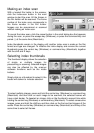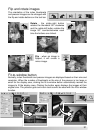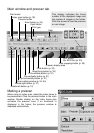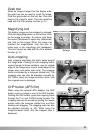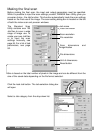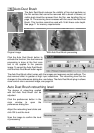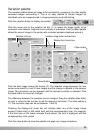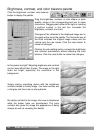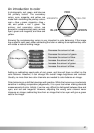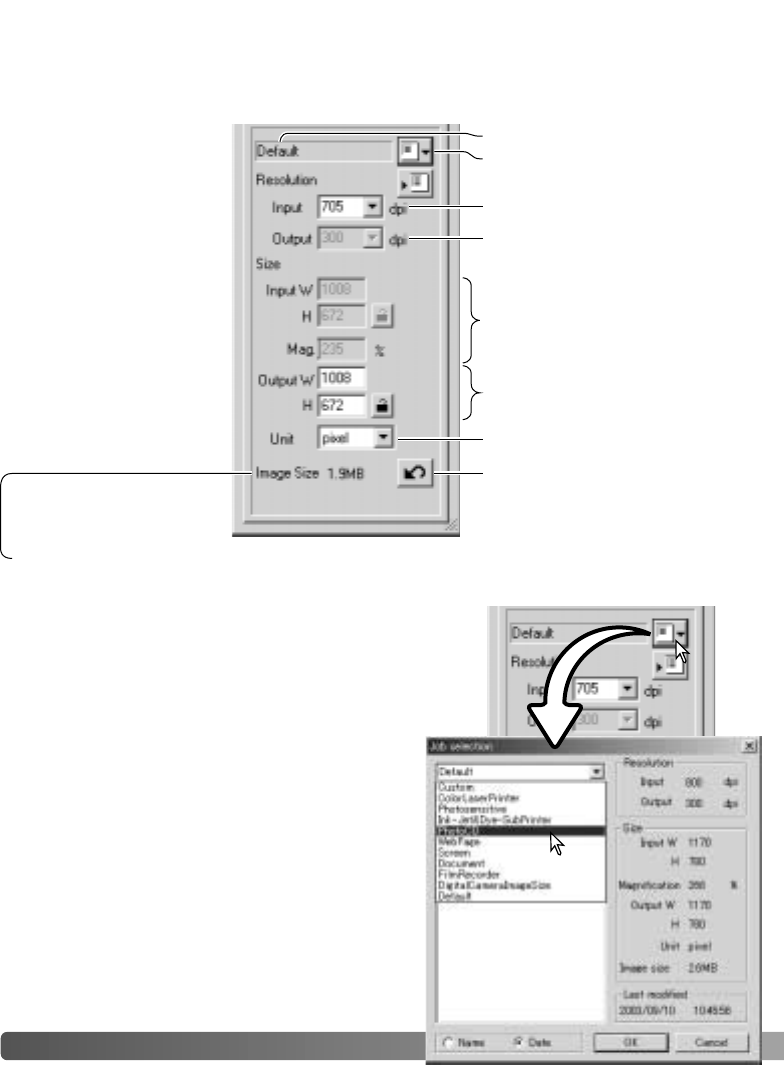
34 BASIC SCANNING
Making the final scan
Click the load Job button. The Job-selection dialog box
will open.
Select a Job category from the drop-down list.
Before making the final scan, the input and output parameters must be specified.
While it’s possible to input the scan settings yourself, DiMAGE Scan Utility gives you
an easier choice - the Job function. This function automatically loads the scan settings
based on the final use of the image. The scan-setting dialog box is located on the left
of both the index scan and prescan windows.
Reset button
Load Job button
File dimensions
Scan dimensions and
magnification
Scan resolution
Job name
The Standard Scan
Utility contains over 100
Job files to cover a wide
range of image use. To
create your own Job files
or to input the scan
settings manually, see
page 54. For a list of Job
parameters, see page
92.
Unit of dimensions
Size is based on the total number of pixels in the image and can be different from the
size of the saved data depending on the file format selected.
File resolution