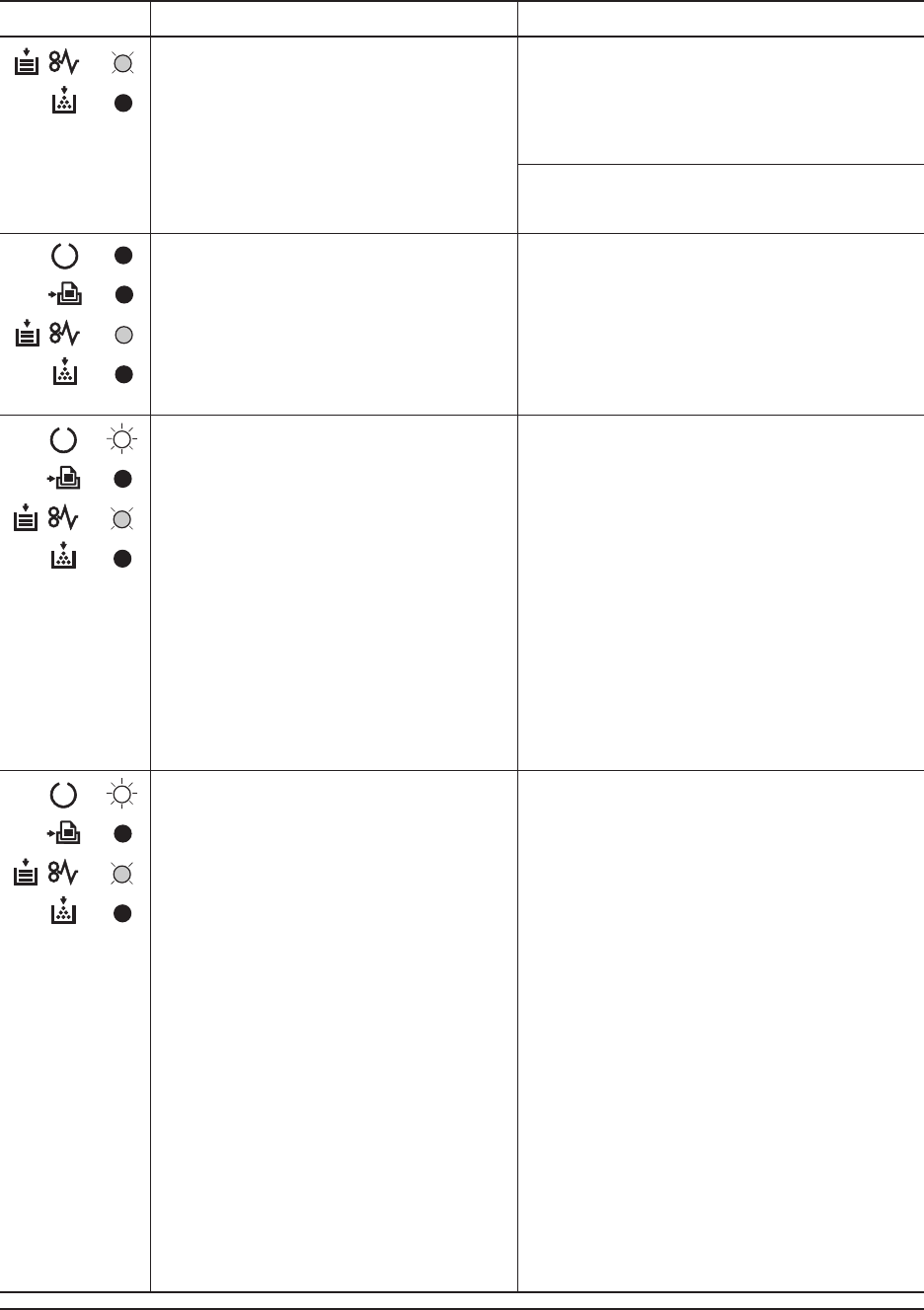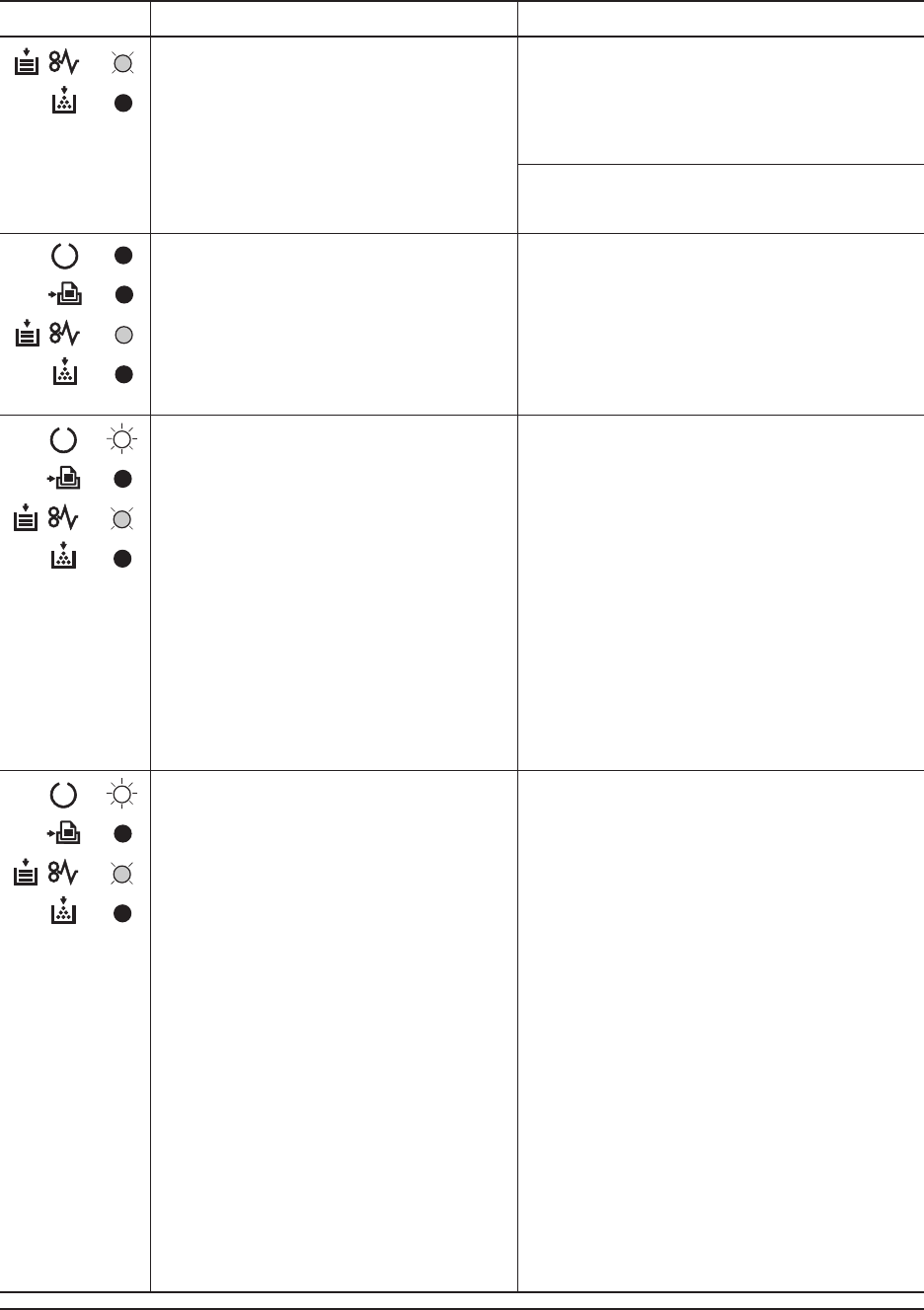
6-6
FS-1010
Indicator
Remote Operation Panel
display Description
Maintenance messages
The paper has run out. Add paper to the
paper cassette (1 or 2) or MP tray.
The paper source is displayed in the
Remote Operation Panel utility.
The paper cassette is not closed securely.
Close the paper cassette properly.
The top or front cover is open.
Close the cover properly.
There is data for printing that matches
with a paper cassette setting (paper size,
paper type), but there is no paper in the
paper cassette.
Set paper of the size and type specified
in the print data into the cassette (1 or 2)
to resume printing.
When you want to feed from a other
paper source, press the Go key to switch
the paper source. The printer prints on
the paper size and type set in that
particular paper source.
The cassette paper size and data paper
size are not the same.
The printer feeds from the MP Tray
when the page in the paper cassette is a
different size and type than that
specified in the print data. Set paper of
the size and type specified in the print
data into the MP tray, then press the Go
key to resume printing.
When you want to feed from a source
other than the MP tray, make sure there
is no paper in the MP tray, then press
the Go key to switch the paper source.
The printer prints on the paper size set
in that particular paper source.
Note: Feeding the paper having a paper size
which does not match the current paper size
from the MP tray can cause paper jam.
Add paper <paper source>
Close top cover
Load Cassette #
<paper size><paper type>
Load MP tray
<paper size><paper type>