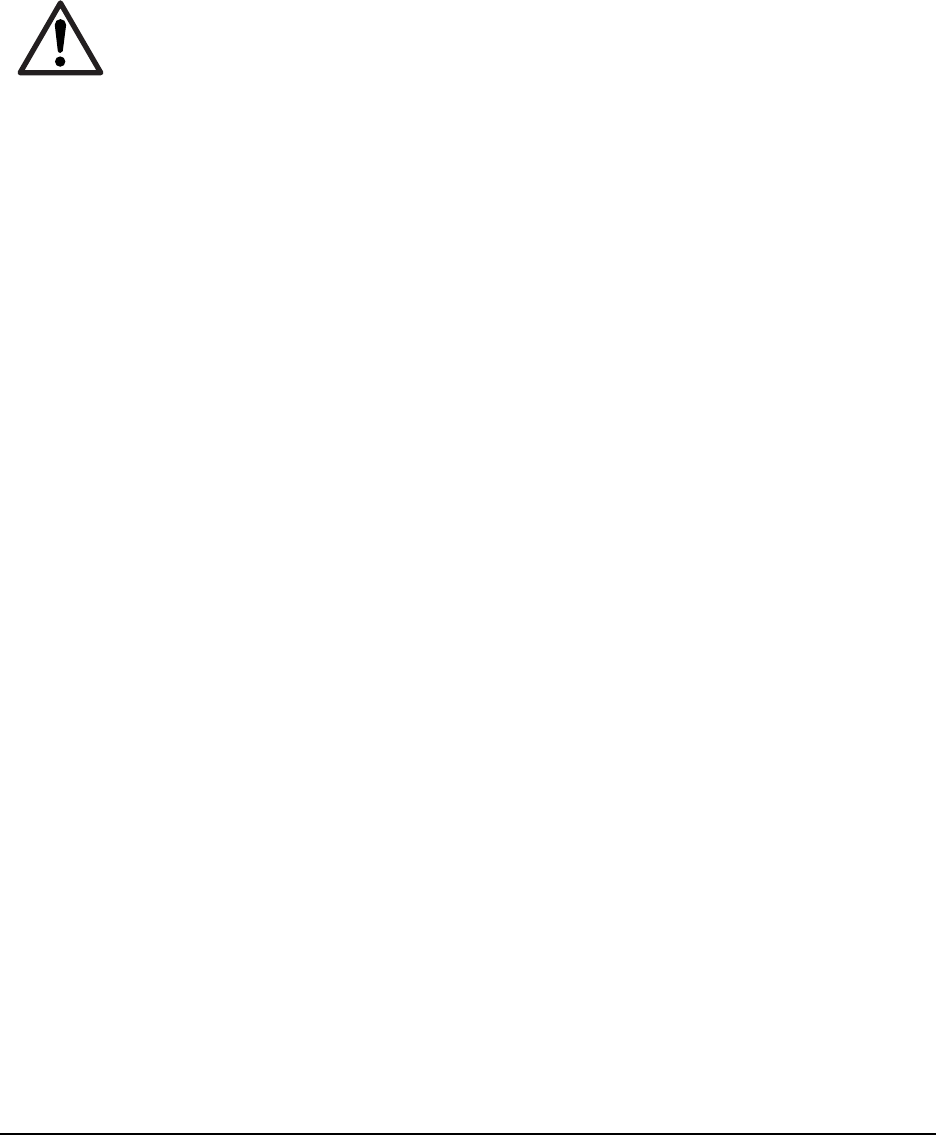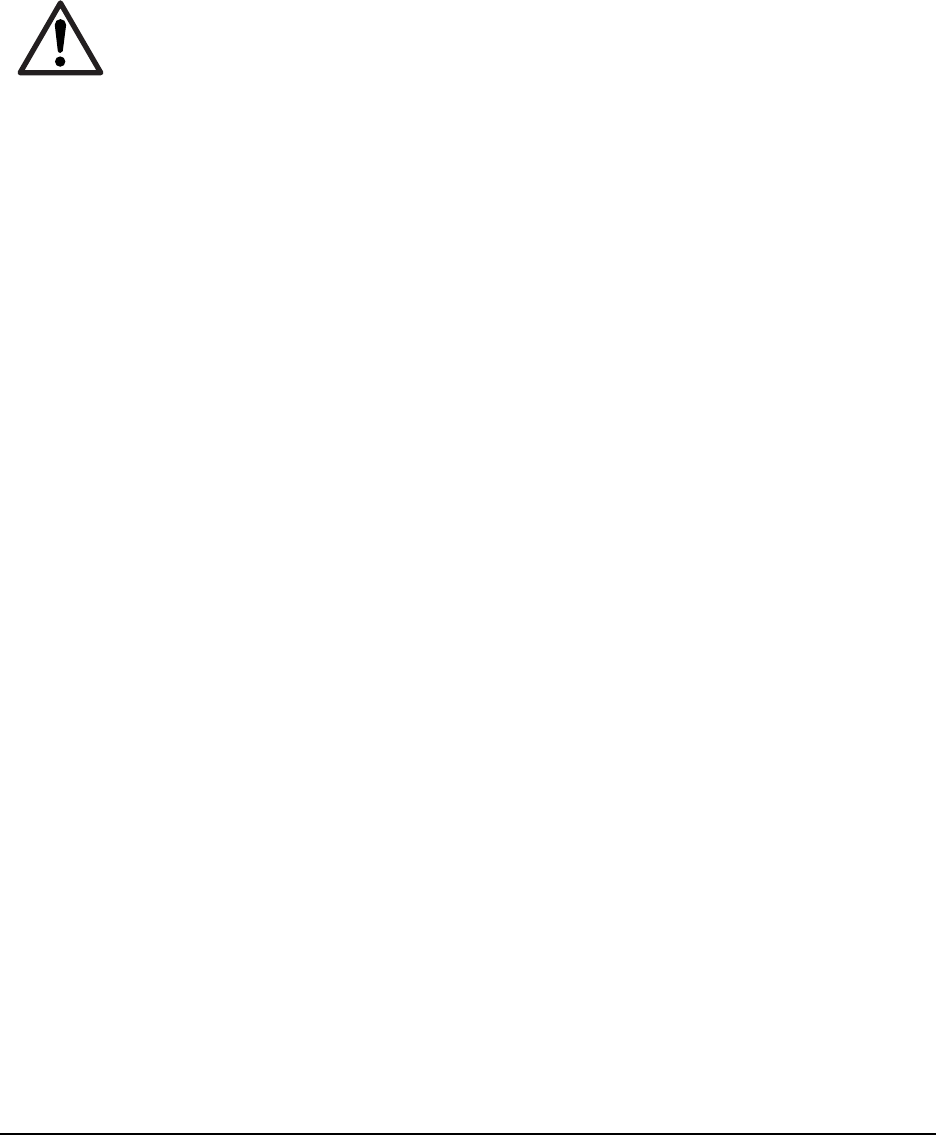
3-10
FS-1010
(2) Downloading the firmware from the parallel interface
This section explains how to download firmware data from the parallel interface. The printer system
can automatically recognize whether the data to be overwritten is for controller firmware.
CAUTION Downloading the firmware takes several minutes. Do not turn power off during
downloading.
NOTE MS-DOS is required for a downloading from the parallel interface. The
computer must be connected to the printer with a parallel cable.
1 Turn printer power on. Make sure the printer is ready.
2 At the DOS prompt, send the following command to the printer:
echo !R! UPGR “SYS”;EXIT;>prn
DOS COPY (/b) the data from the host computer to the printer.
3 Confirm that downloading was finished normally by the LED indicator. (See the table below.)
4 Turn power off.
5 Turn power on again. Check the printer gets ready.
Confirm the status page shows the new firmware version (See Service information on the status
page on page B-4). If downloading fails, the printer indicates an error display using the LED
indicators. To identify error, refer to the table on page 3-12.