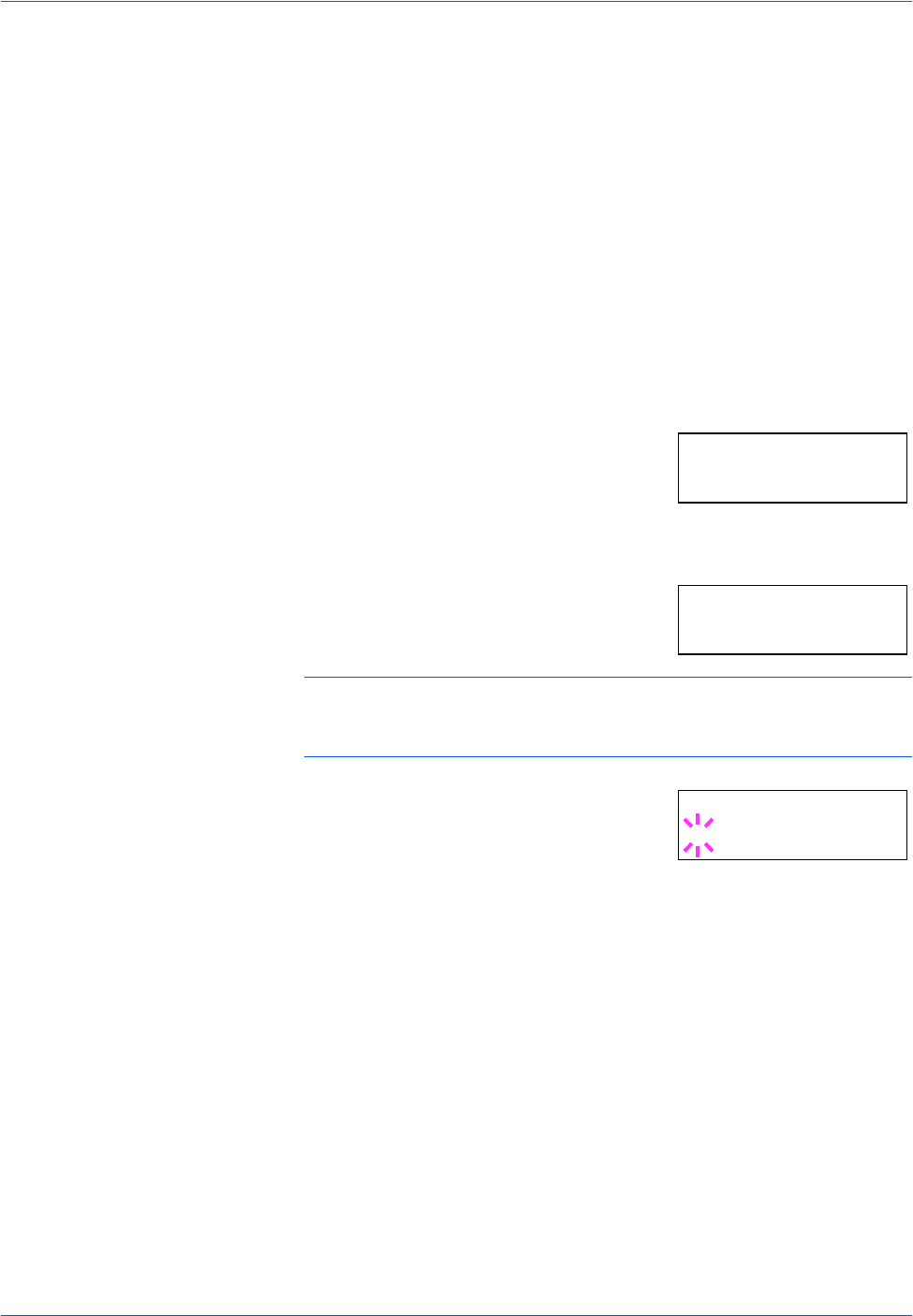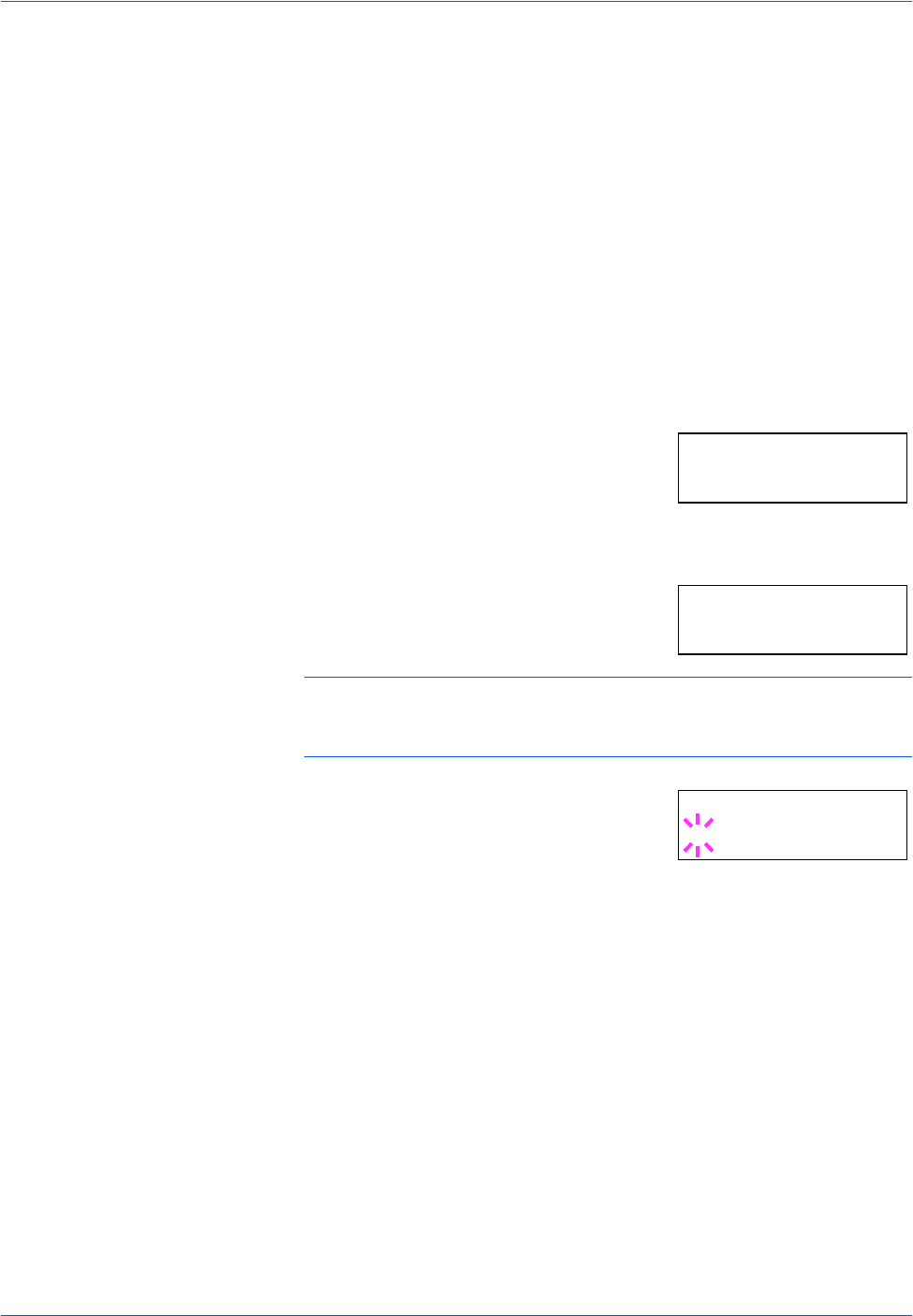
Using the Operation Panel
2-78 ADVANCED OPERATION GUIDE
7
Press U or V to select mm or inch.
8
Press [OK].
9
Press [MENU]. The message display returns to Ready.
Setting the Cassette Media Type
Make this setting to match the media type fed from the paper cassette of
the printer. If the media type is set correctly, you can perform printing using
the media type selection function from the application (printer driver). The
factory default setting is Plain. For more details about the media types that
can be fed from the paper cassette, refer to Media Type on page 1-13.
1
Press [MENU].
2
Press U or V repeatedly until Paper
Handling > appears.
3
Press Z.
4
Press U or V repeatedly until >Cassette
1 Type appears. The media type also
displayed.
NOTE: >Cassette 3 Type or >Cassette 4 Type appears when an
option paper feeder (PF-700) is installed. >Cassette 3 Type appears
when an option paper feeder (PF-750) is installed.
5
Press [OK]. A blinking question mark (?)
appears.
6
Press U or V to display the desired cassette type. The display changes
as shown below.
Plain
Preprinted
Bond
Recycled
Vellum
Rough
Letterhead
Color
Prepunched
High quality
Custom 1 (to 8)
7
When the desired cassette type is displayed, press [OK].
8
Press [MENU]. The message display returns to Ready.
Paper Handling >
>Cassette 1 Type
Plain
>Cassette 1 Type
? Plain