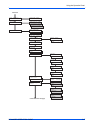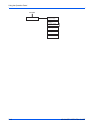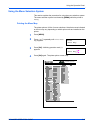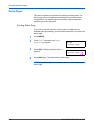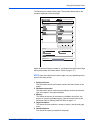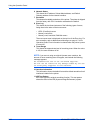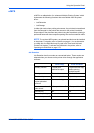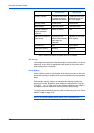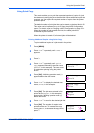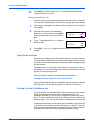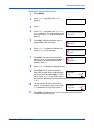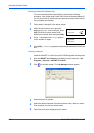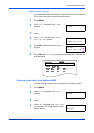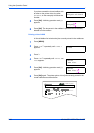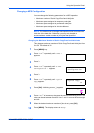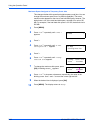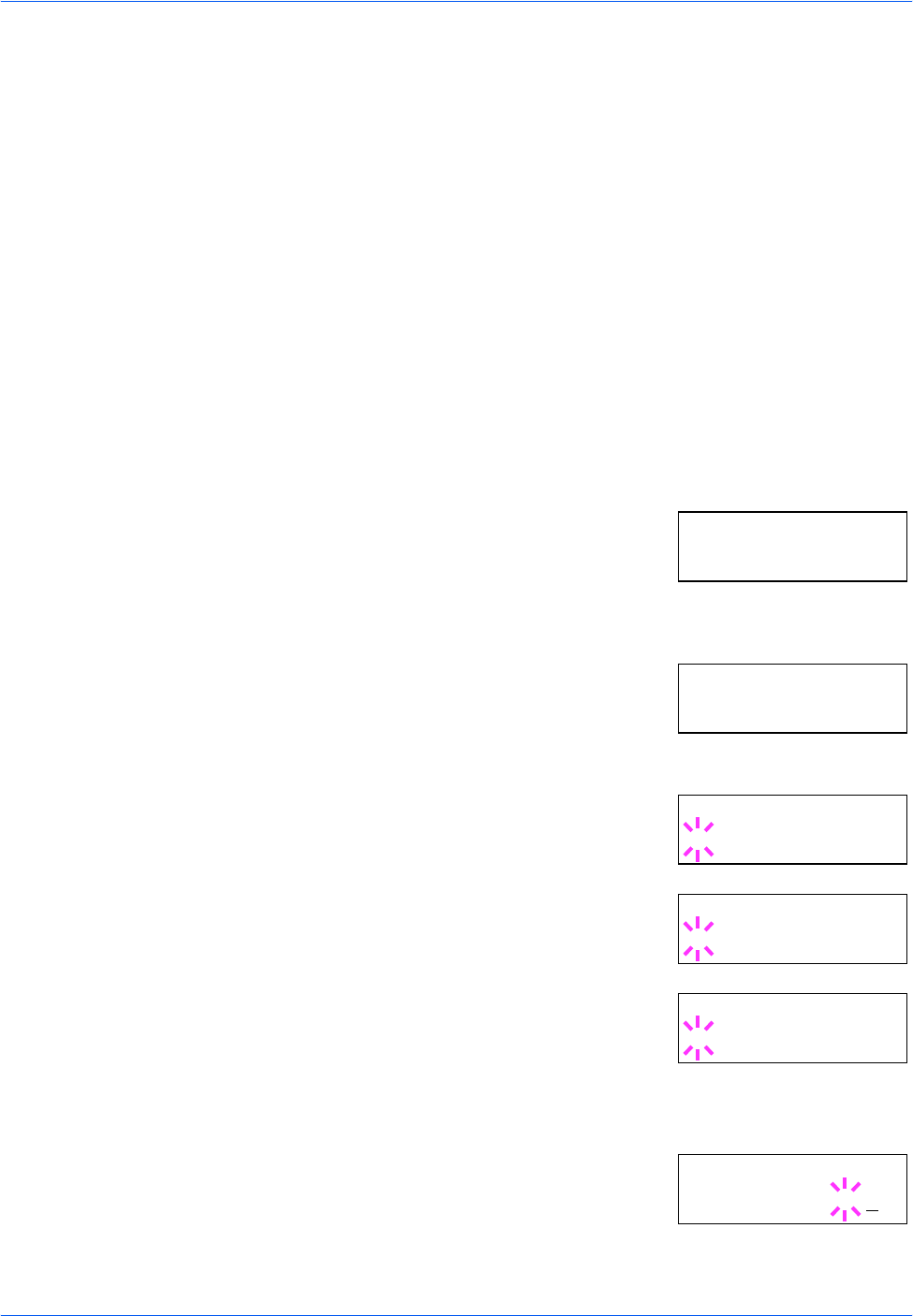
Using the Operation Panel
ADVANCED OPERATION GUIDE 2-25
Using Quick Copy
This mode enables you to print the requested number of copies of a job,
simultaneously storing the job on the hard disk. When additional copies are
required, you can reprint the required number of copies from the printer
operation panel.
The default number of print jobs that can be stored on the hard disk is 32.
This value can be increased to up to 50 from the e-MPS Configuration
menu. For details, refer to Changing e-MPS Configuration on page 2-31.
When the number of jobs reaches the limit, the oldest job will be
overwritten by the new one.
When the printer is turned off, all stored jobs will be deleted.
Printing Additional Copies using Quick Copy
To print additional copies of a job stored in the printer:
1
Press [MENU].
2
Press U or V repeatedly until e-MPS >
appears.
3
Press Z.
4
Press U or V repeatedly until >Quick
Copy appears followed by the user name
(Harold, in this example). The user name
is assigned at printing using the printer
driver.
5
Press [OK]. A blinking question mark (?)
appears before the user name.
6
Press U or V to display the desired user
name, Arlen, in this example.
7
Press [OK]. The job name entered in the
printer driver (Report, in this example)
appear with a blinking question mark (?)
before the letters.
8
Press U or V to scroll to the desired job title.
9
Press [OK]. The number of copies to be
printed can be set. To increase the copy
count, press U; to decrease the copy count,
press V.
e-MPS >
>Quick Copy
Harold
>Quick Copy
?Harold
>Quick Copy
?Arlen
>Arlen
?Report
>Report
Copies 001