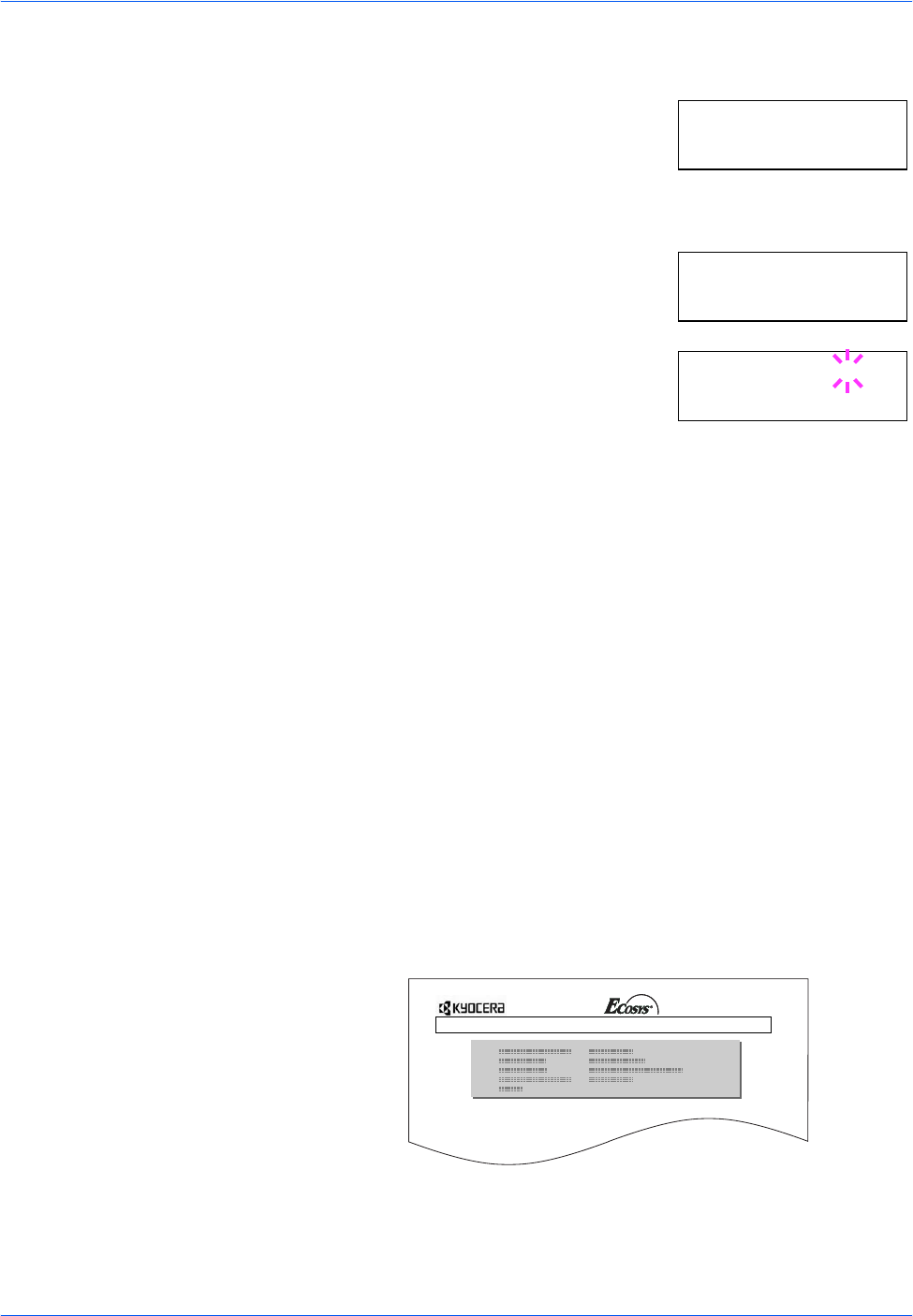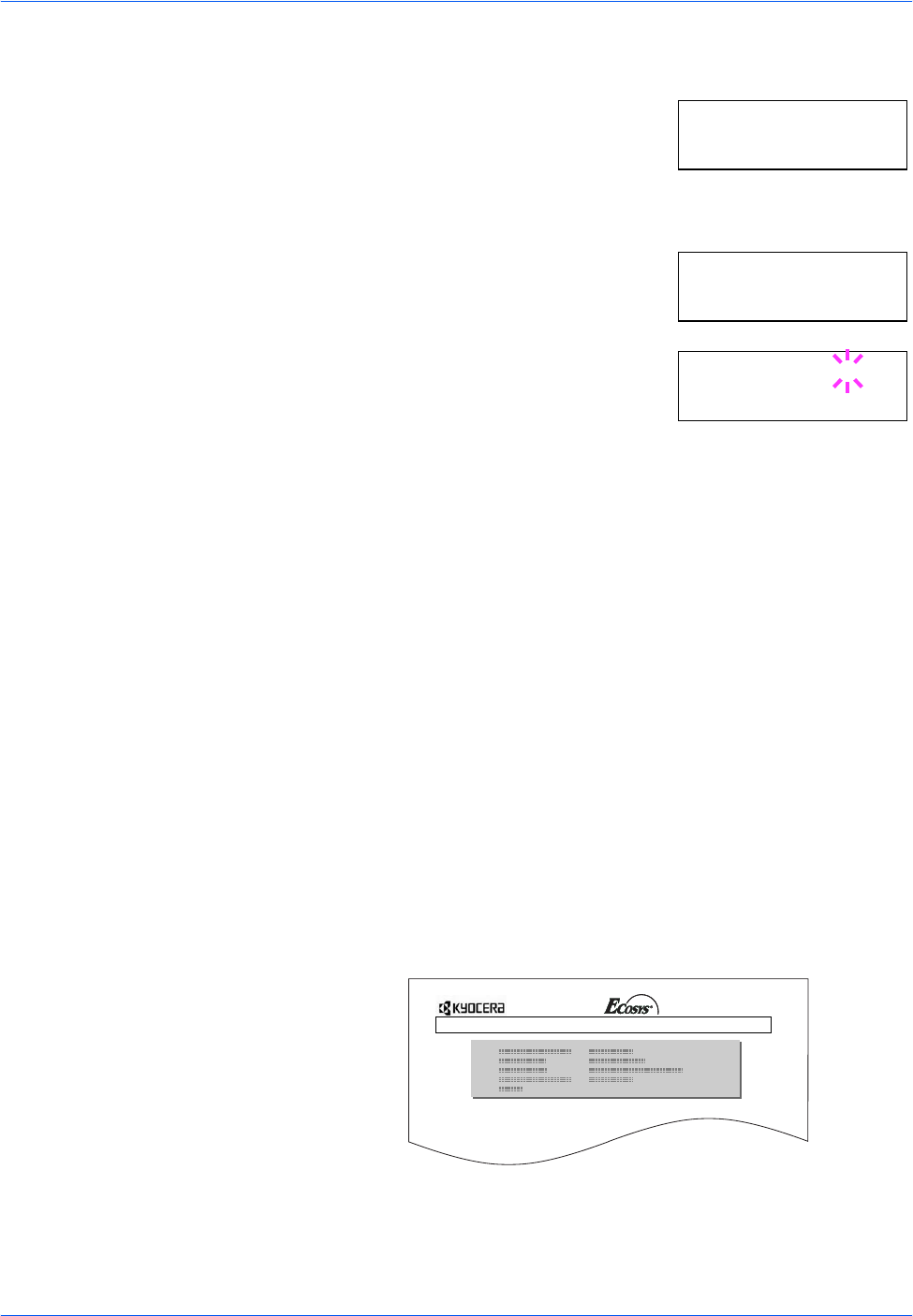
Using the Operation Panel
2-64 ADVANCED OPERATION GUIDE
1
Press [MENU].
2
Press U or V repeatedly until Memory
Card > appears.
3
Press Z.
4
Press U or V repeatedly until >Write
Data appears.
5
Press [OK]. A blinking question mark (?)
appears.
6
Press [OK]. Processing appears, then Waiting.
7
In this state, send the file from the computer to the printer.
The file is written onto the memory card given a destination name (also
referred to as a partition name) which the printer automatically assigns one
after another as follows:
DataS001 (first data),
DataS002 (second data),
DataS003 (third data)...
In the example above, if the file TEST.TXT is the first data to be written
onto the memory card, the destination name will be DataS001.
As the printer receives data, the message display changes to
Processing, then when the end of the data is received, the message
display changes to Waiting.
8
Check that the message display has changed to Waiting, then press
[GO]. This writes the file to the memory card and instructs the printer to
automatically print out a memory card write information page as shown
below.
Memory Card >
>Write Data
>Write Data ?
WRITE INFORMATION
FS-9530DN Page Printer