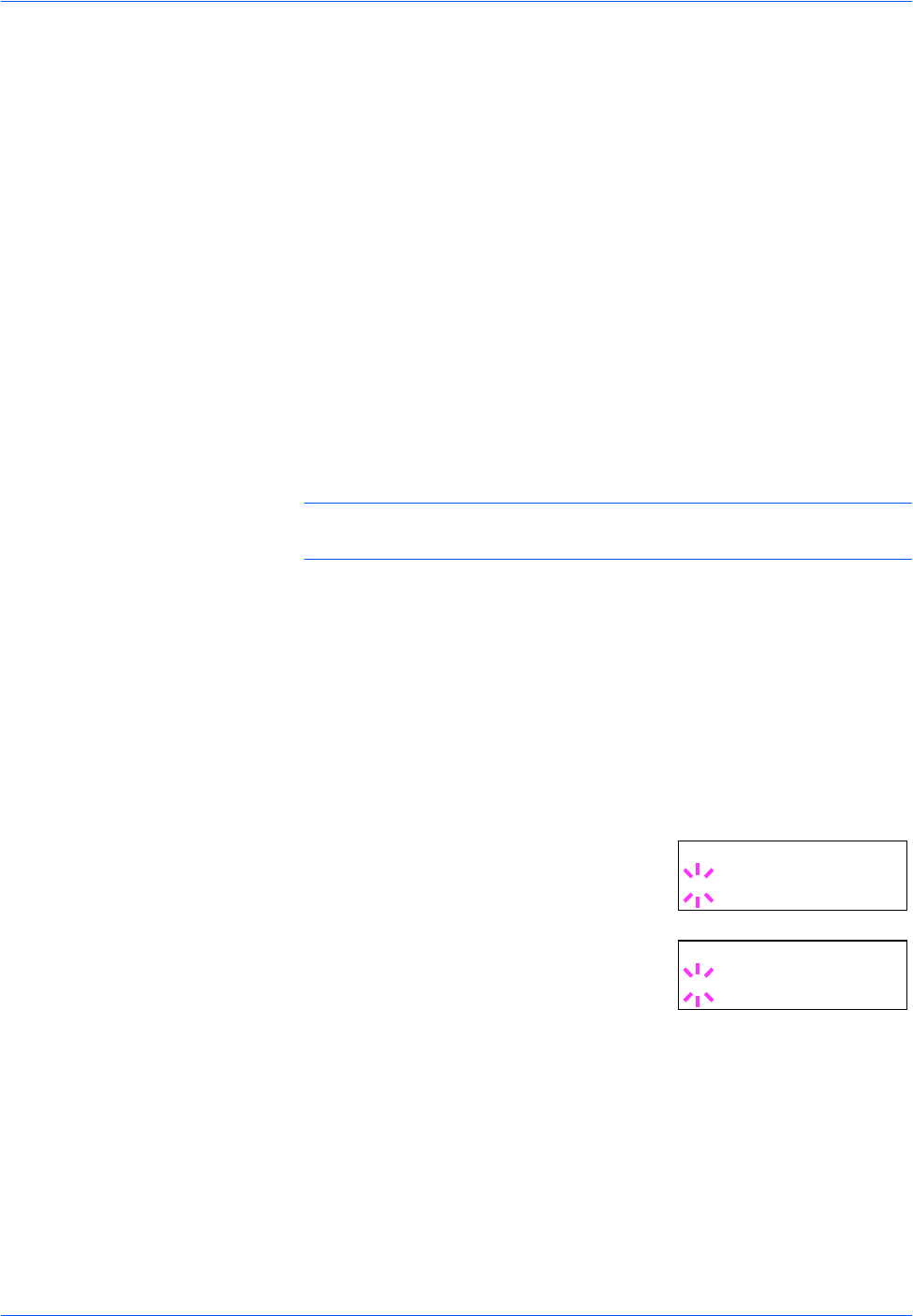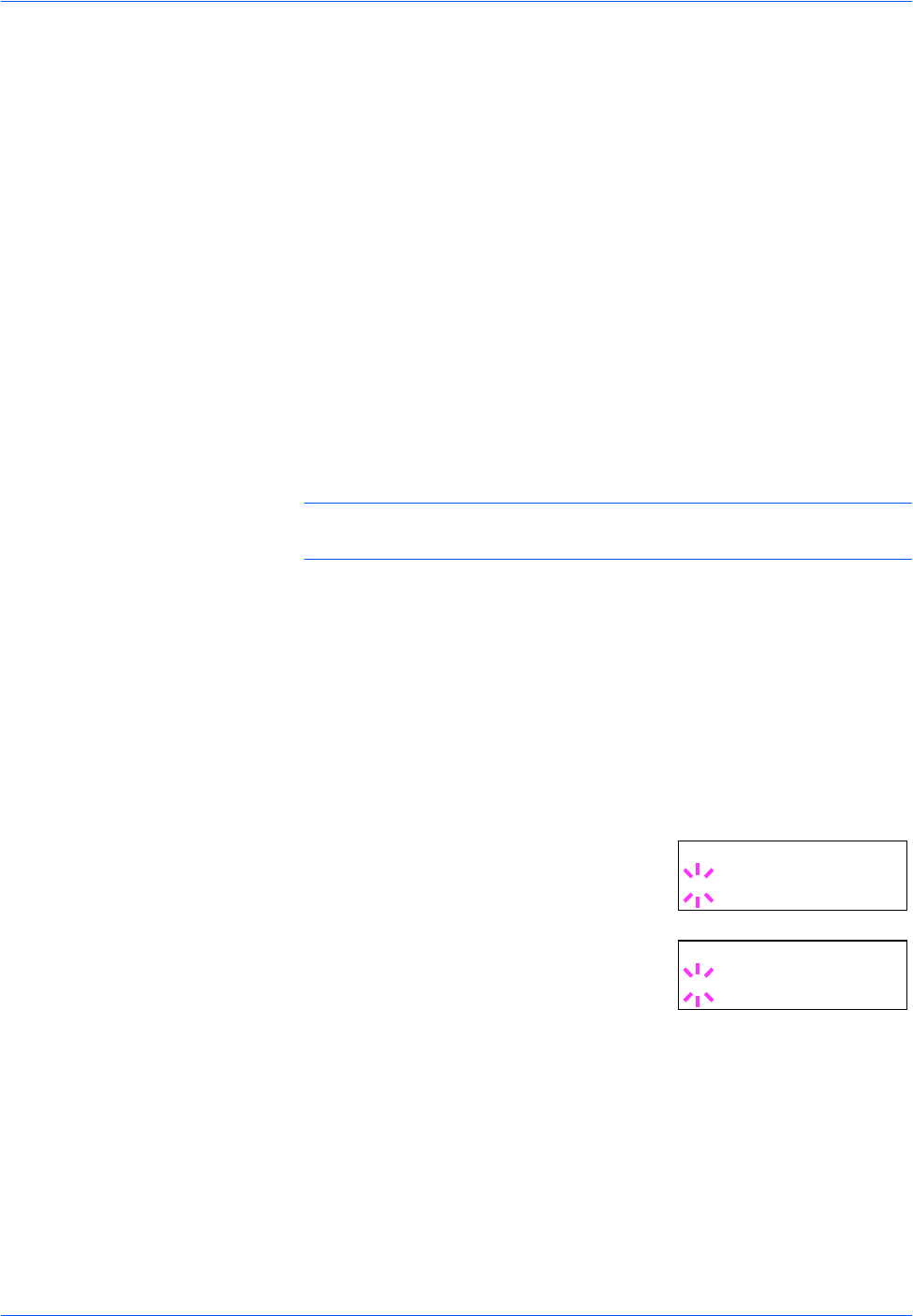
Using the Operation Panel
2-36 ADVANCED OPERATION GUIDE
7
Press U or V to display the desired mode. The display changes as shown
below. Press [OK].
Auto (default)
Normal
High speed
Nibble (high)
8
Press [MENU]. The message display returns to Ready.
Changing Serial Interface Modes
You can make a serial connection by installing the optional RS-232C
interface card. For details on an interface, refer to the IB-11 Installation
Guide. After setting the interface, be sure to reset the printer or turn the
power off at least once. The new setting will be enabled thereafter.
You can set the baud rate, data bits, stop bits, parity, and protocol for the
serial interface.
NOTE: This section applies to the printer having the optional RS-232C
interface card kit (IB-11) installed.
1
Press [MENU].
2
Press U or V repeatedly until Interface > appears. One of the interface
names shown below appears, indicating the current interface.
Parallel
USB
Network (default)
Option (only when an optional network interface card is installed)
Serial (only when an optional RS-232C interface card is installed)
3
Press [OK]. A blinking question mark (?)
appears.
4
Press U or V repeatedly until Serial
appears.
5
Press [OK] again.
Interface
?Network
Interface
?Serial