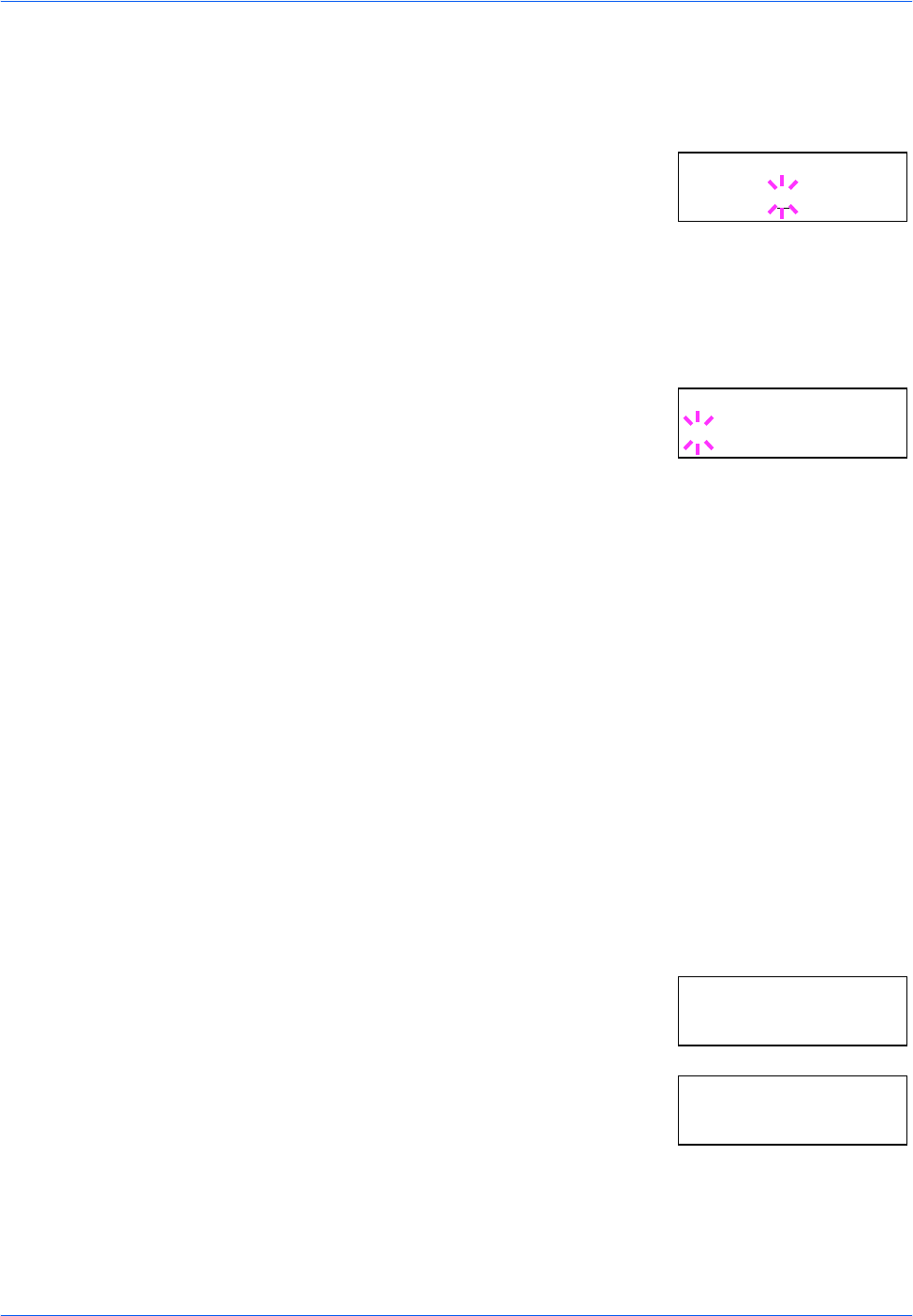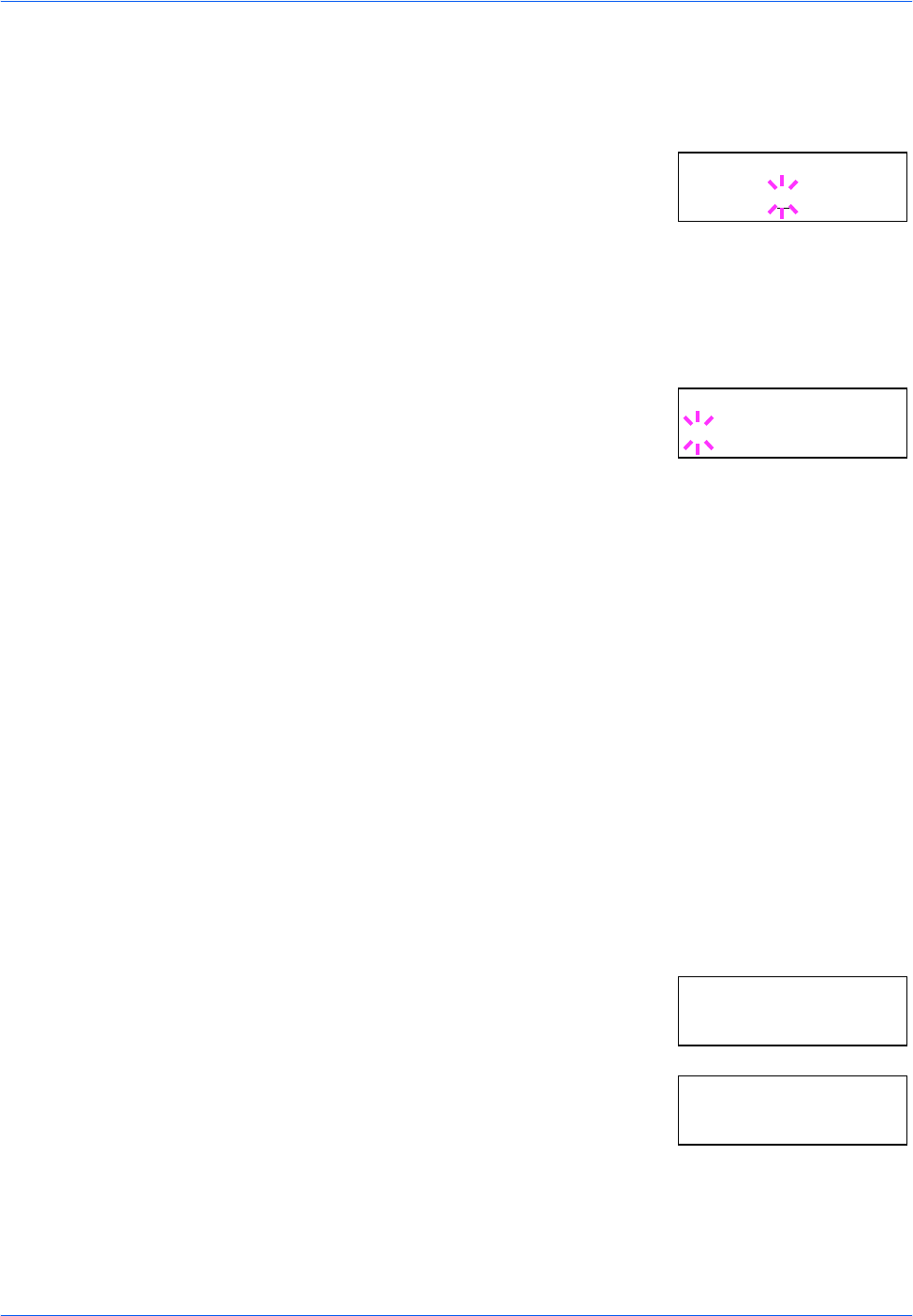
Using the Operation Panel
ADVANCED OPERATION GUIDE 2-45
8
Press U or V repeatedly until the desired pen number of 1 to 8 appears.
9
When the desired pen number is displayed, press [OK].
10
To change the pen width, press Z, then
press [OK]. A blinking cursor appears at the
width value.
Press U or V repeatedly until the desired
pen width in dots (00 to 99) appears. When the desired pen width is
displayed, press [OK].
11
To set the KC-GL page size, press Y, then press U or V until >KC-GL
Page Set is displayed.
12
To change the page size, press [OK].
A blinking question mark (?) appears.
Press U or V repeatedly until the desired
page size (A2, A1, A0, B3, B2, B1, B0, and
SPSZ) appears. When selecting SPSZ, printing will be done with the paper
size specified by the PRESCRIBE SPSZ command.
13
Press [OK] to set the page set you just selected.
14
Press [MENU]. The display returns to Ready.
Default Font
You can select the default font for the current interface. In addition to the
internal fonts, all fonts that are downloaded to the printer memory, or fonts
stored on a memory card, hard disk, or option ROM, can be selected as
the default font.
In this menu, you can also set the type and pitch for Courier and Letter
Gothic; as well as print a font list.
Selecting the Default Font
1
Press [MENU].
2
Press U or V repeatedly until Font >
appears.
3
Press Z to select an internal font, press U
or V repeatedly until Internal appears.
To select an option font, press [OK] while
> Font Select > is displayed. Press U
or V repeatedly until the message display indicates Option.This
operation is possible only when option fonts are installed in the printer.
>>Pen(1) Width
02
dot(s)
>KC-GL Page Set
? [SPSZ]
Font >
>Font Select >
Internal