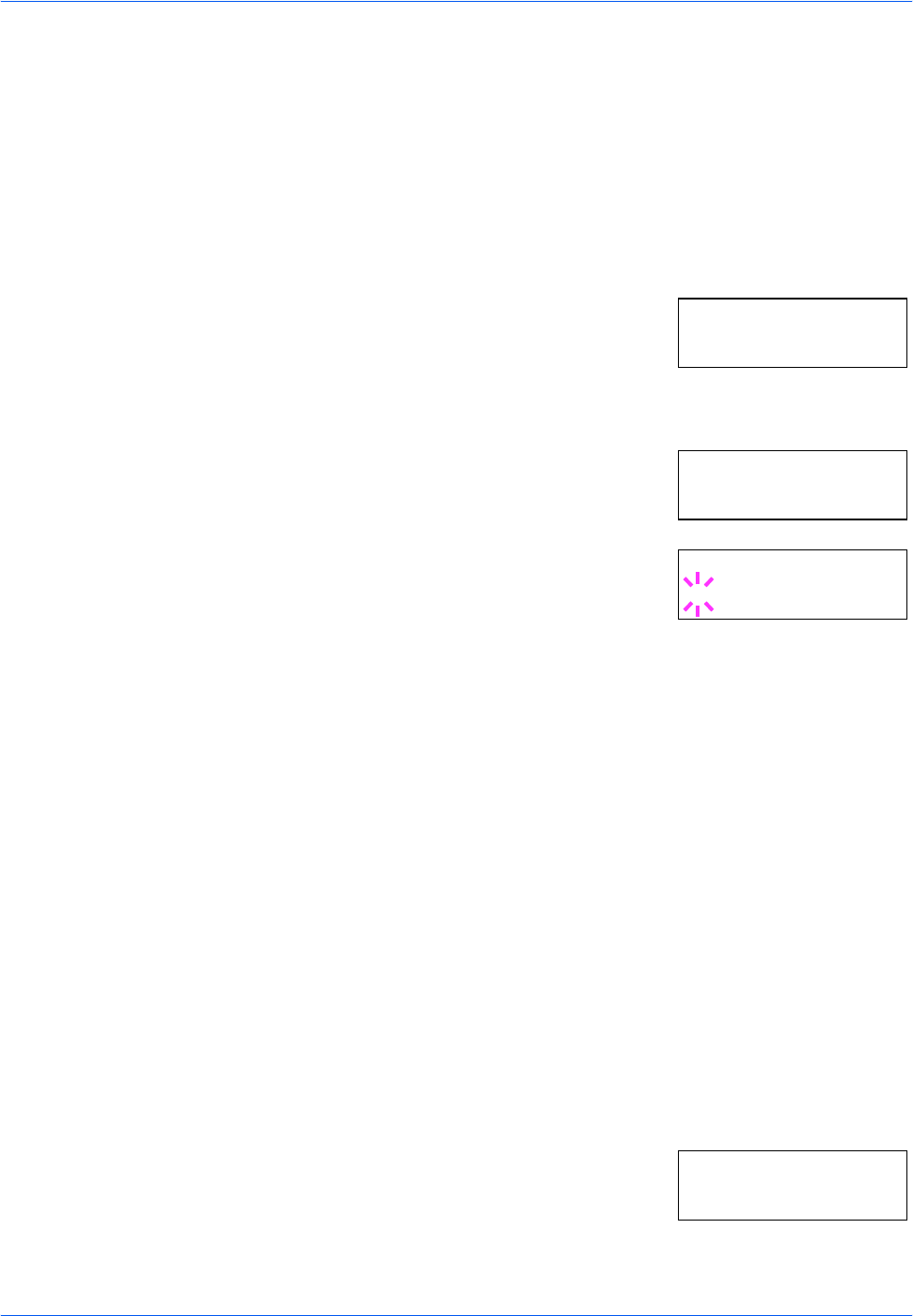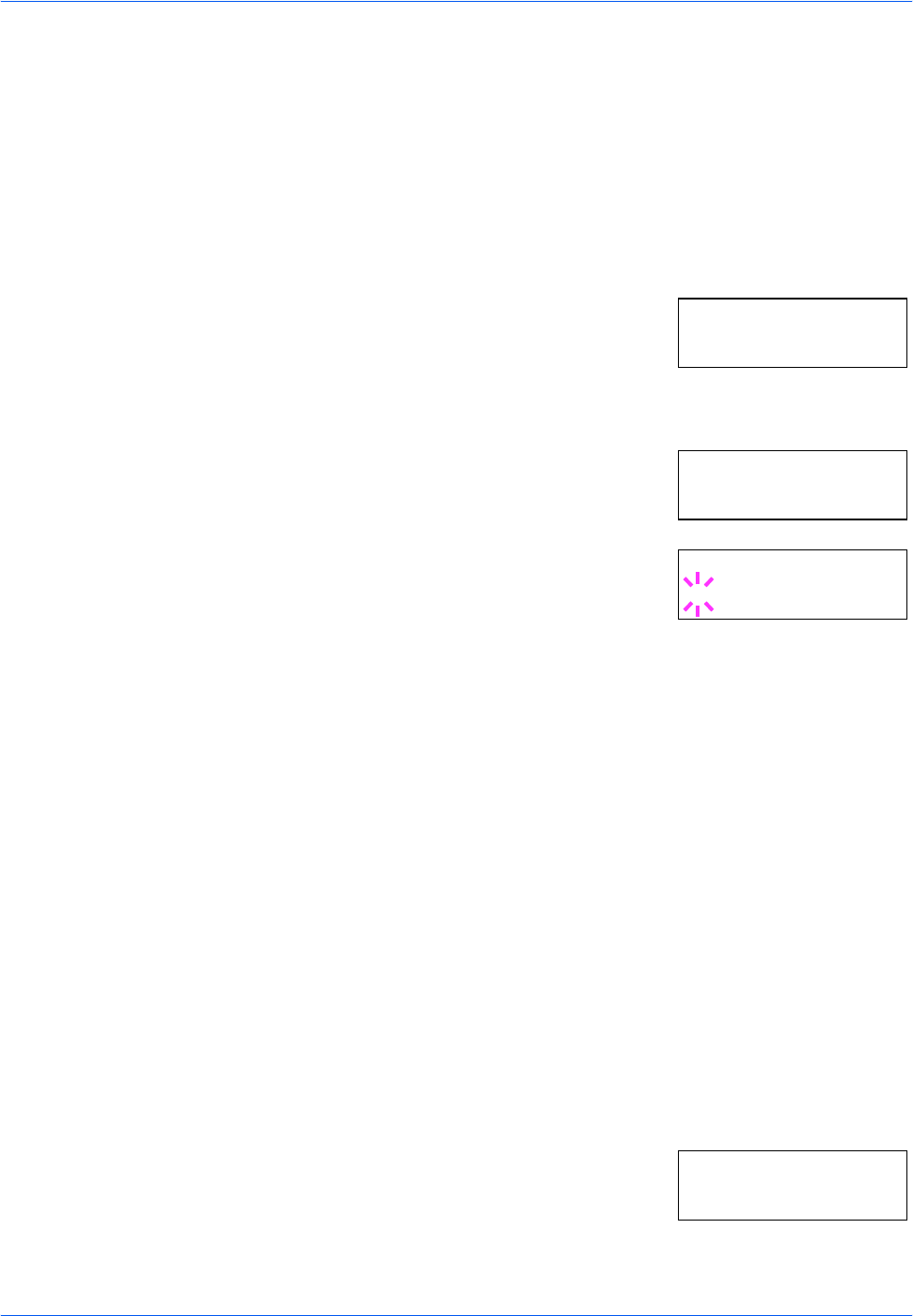
Using the Operation Panel
2-82 ADVANCED OPERATION GUIDE
Overriding Difference between A4 and Letter
This selects whether to enable or disable the difference between A4 size
and Letter size. Under the default setting of Off, the paper size of the
paper source is matched to the paper size formatting the jobs. If these
differ, a corresponding error message is displayed. When this is set to On,
printing is performed even if the actual paper size differs from the paper
size formatting the jobs.
1
Press [MENU].
2
Press U or V repeatedly until Paper
Handling > appears.
3
Press Z.
4
Press U or V repeatedly until >Override
A4/LT appears.
5
Press [OK]. A blinking question mark (?)
appears.
6
Select On or Off using U or V.
7
Press [OK].
8
Press [MENU]. The message display returns to Ready.
Creating Custom Paper Type
The following describes the procedure used to set a user-defined paper
type for the printer. Eight custom user settings may be registered. After
having been set, any of these may be called up when setting the paper
type for a paper source.
The paper weight and duplex path can be set (refer to Setting the Paper
Weight on page 2-83, and Setting the Duplex Path on page 2-84) after
selecting the paper type to be customized as follows. For how to reset the
customized settings, refer to Resetting the Custom Paper Type on page 2-
85.
1
Press [MENU].
2
Press U or V repeatedly until Paper
Handling > appears.
Paper Handling >
>Override A4/LT
Off
>Override A4/LT
? Off
Paper Handling >