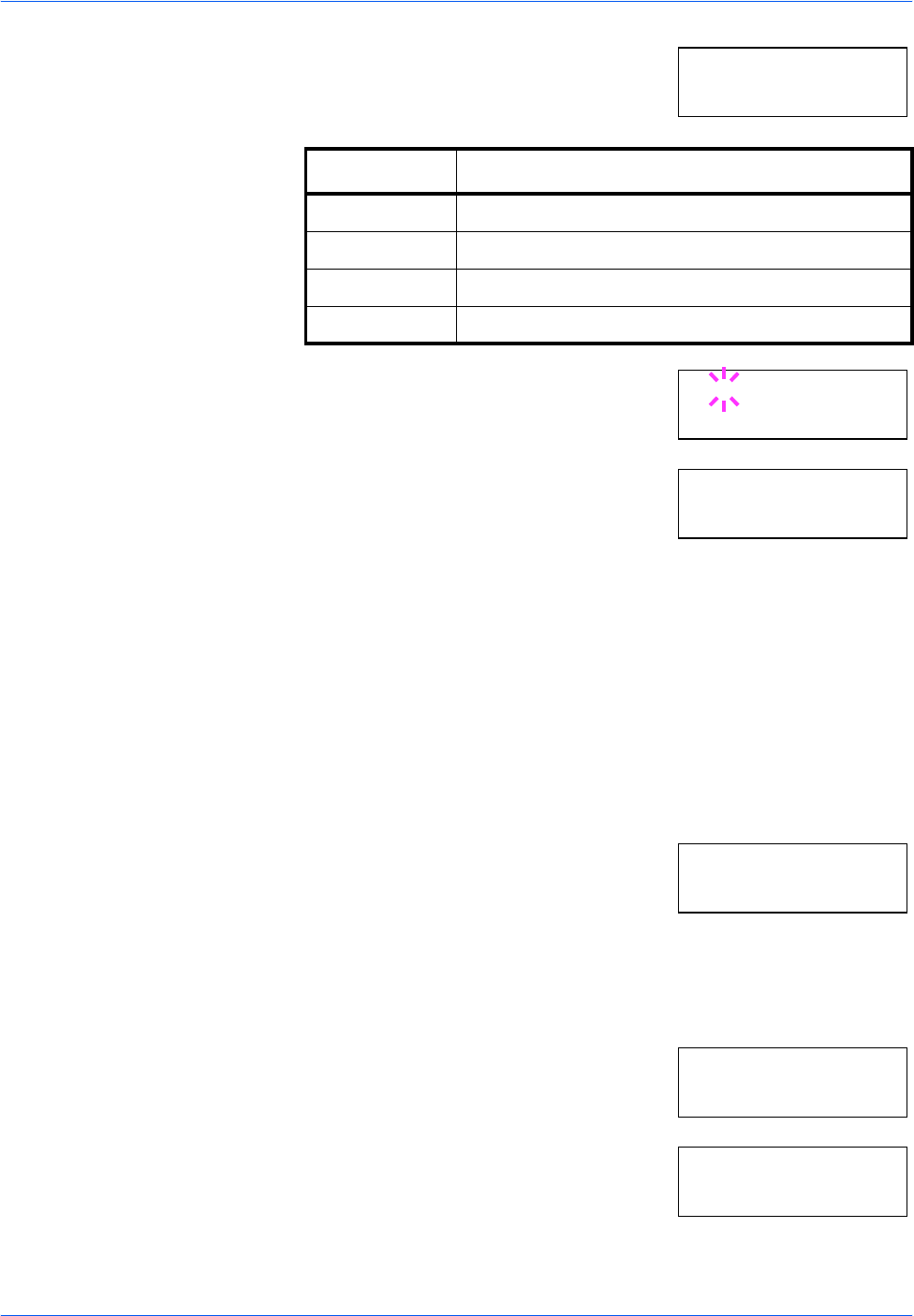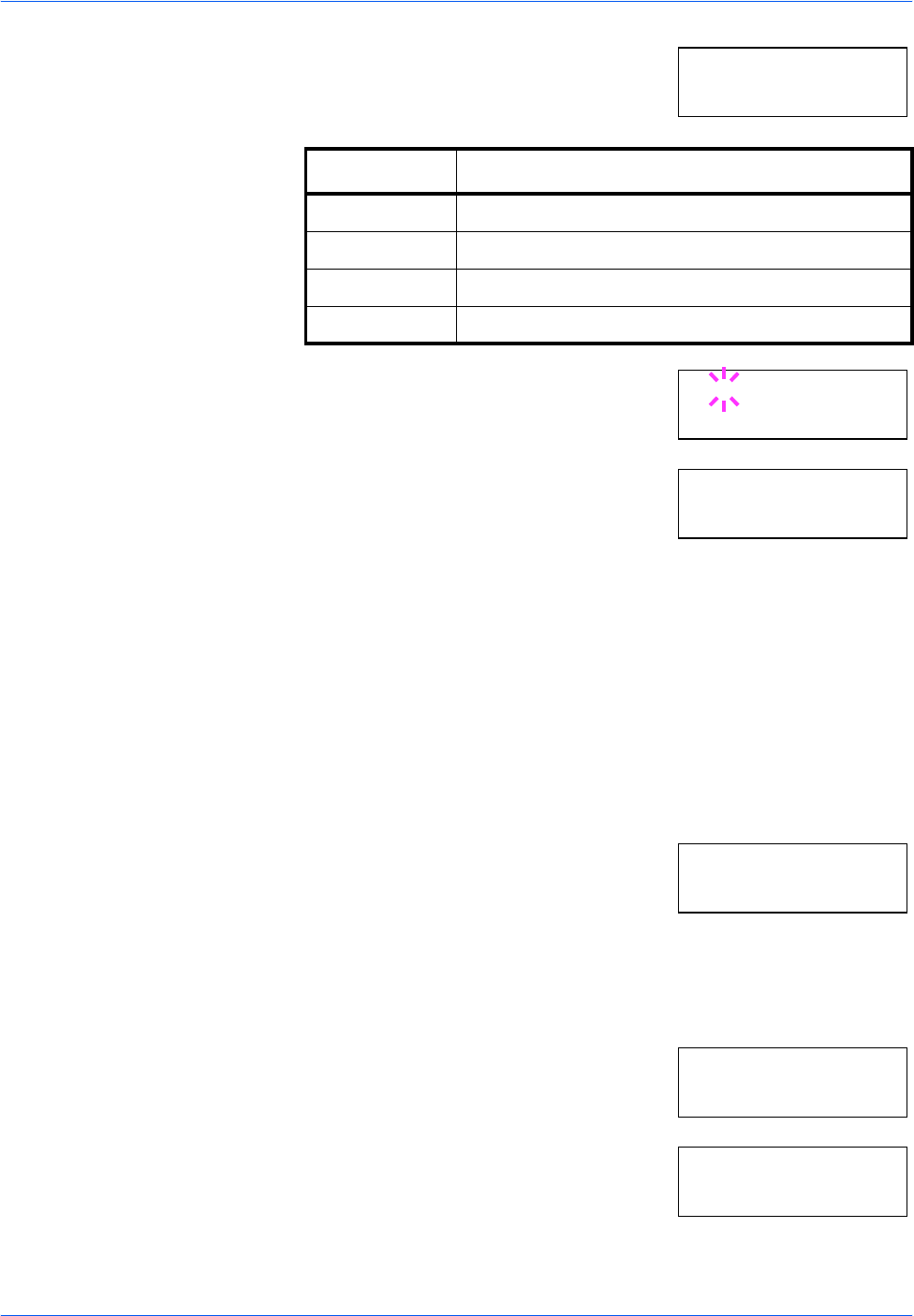
Using the Operation Panel
2-46 ADVANCED OPERATION GUIDE
4
Press Z.
The letter before the number indicates the
type of font as follows:
5
Press [OK]. A blinking question mark (?)
appears.
6
Press U or V repeatedly until the desired
font number appears. For font numbers of
the internal fonts, refer to List of Fonts on
page 3-2.
7
When the desired font is displayed, press [OK].
8
Press [MENU]. The message display returns to Ready.
Changing Type for Courier/Letter Gothic
Courier or Letter Gothic font type can be selected as Regular or Dark. For
example, to change the type of Courier, proceed as follows:
1
Press [MENU].
2
Press U or V repeatedly until Font >
appears.
3
Press Z.
4
Press U or V repeatedly until >Font Select > appears.
5
Check that Internal is displayed and
press Z.
6
Press U or V repeatedly until >>Courier
appears.
Letter Description
I Internal fonts
S Soft (download) fonts
M Fonts in an option memory card
H Fonts in a RAM disk or hard disk
>> I000
>>?I000
>Font Select >
Internal
Font >
>Font Select >
Internal
>>Courier
Regular