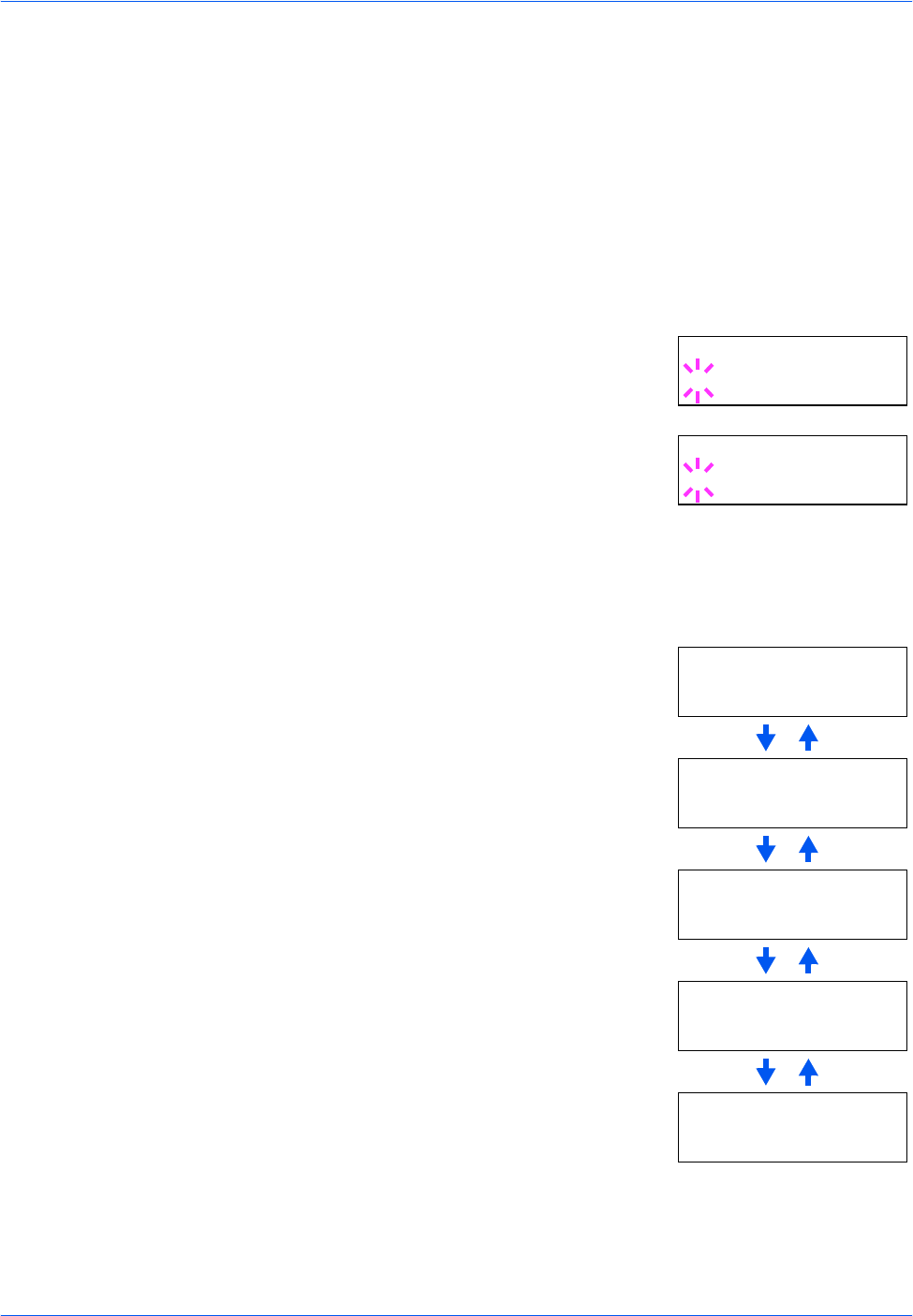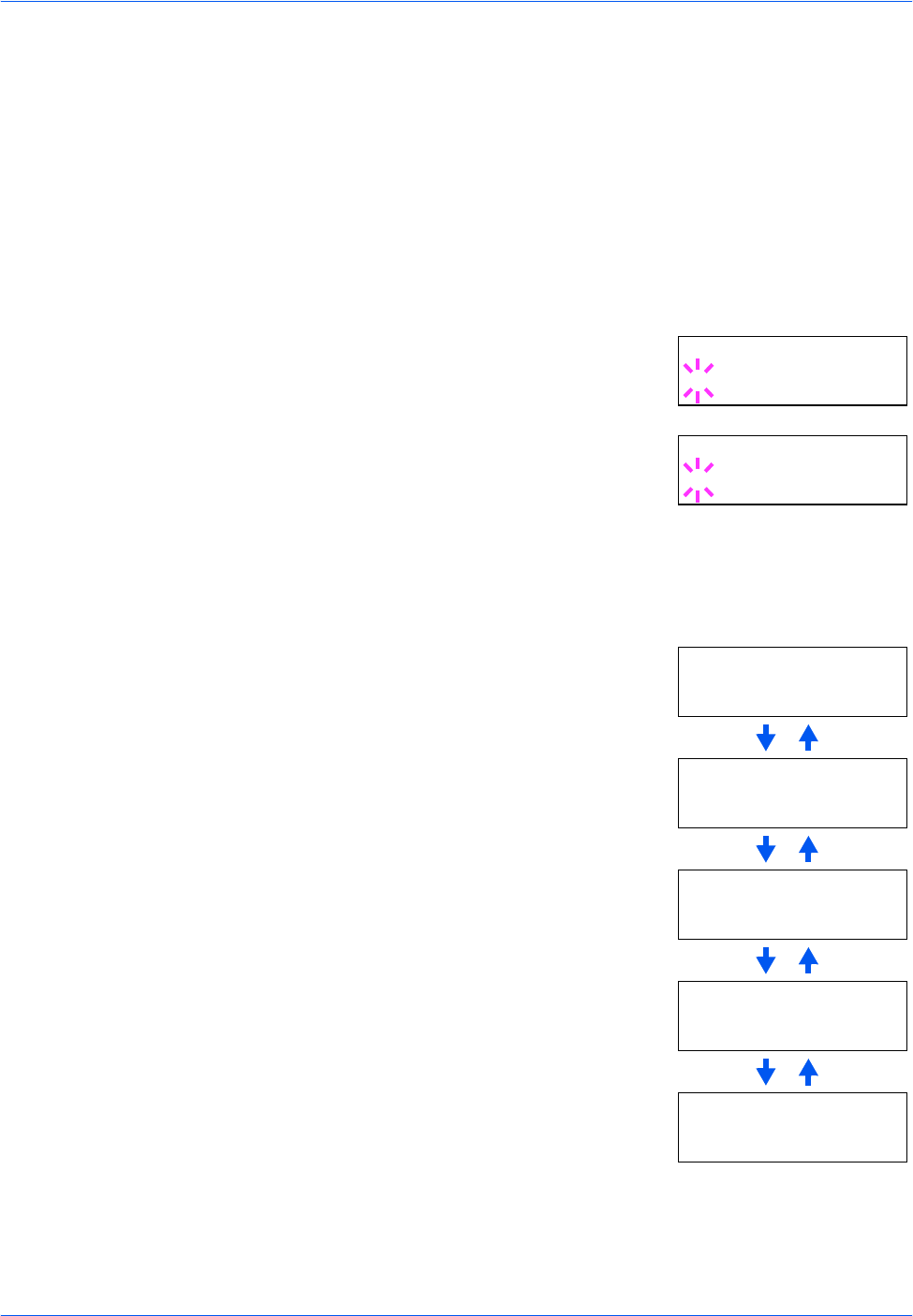
Using the Operation Panel
2-38 ADVANCED OPERATION GUIDE
To confirm or change network card parameters, proceed as follows:
1
Press [MENU].
2
Press U or V repeatedly until Interface > appears. One of the interface
names shown below appears, indicating the current interface.
Parallel
USB
Network (default)
Option (only when an optional network interface card is installed)
Serial (only when an optional RS-232C interface card is installed)
3
Press [OK]. A blinking question mark (?)
appears.
4
Press U or V repeatedly until Network
appears.
5
Press [OK] again.
6
Press Z. Each time U or V is pressed, the display changes as shown
below.
Interface
?Parallel
Interface
?Network
>NetWare
Off
>TCP/IP
Off
>AppleTalk
Off
If On, print the standard Network Interface
Status Page after the Printer Status Page.
Refer to page 2-20.
>Network Status
Page Off
If On, print the optional Network Interface
Status Page after the Printer Status Page.
Refer to page 2-20.
>Opt. StatusPage
On