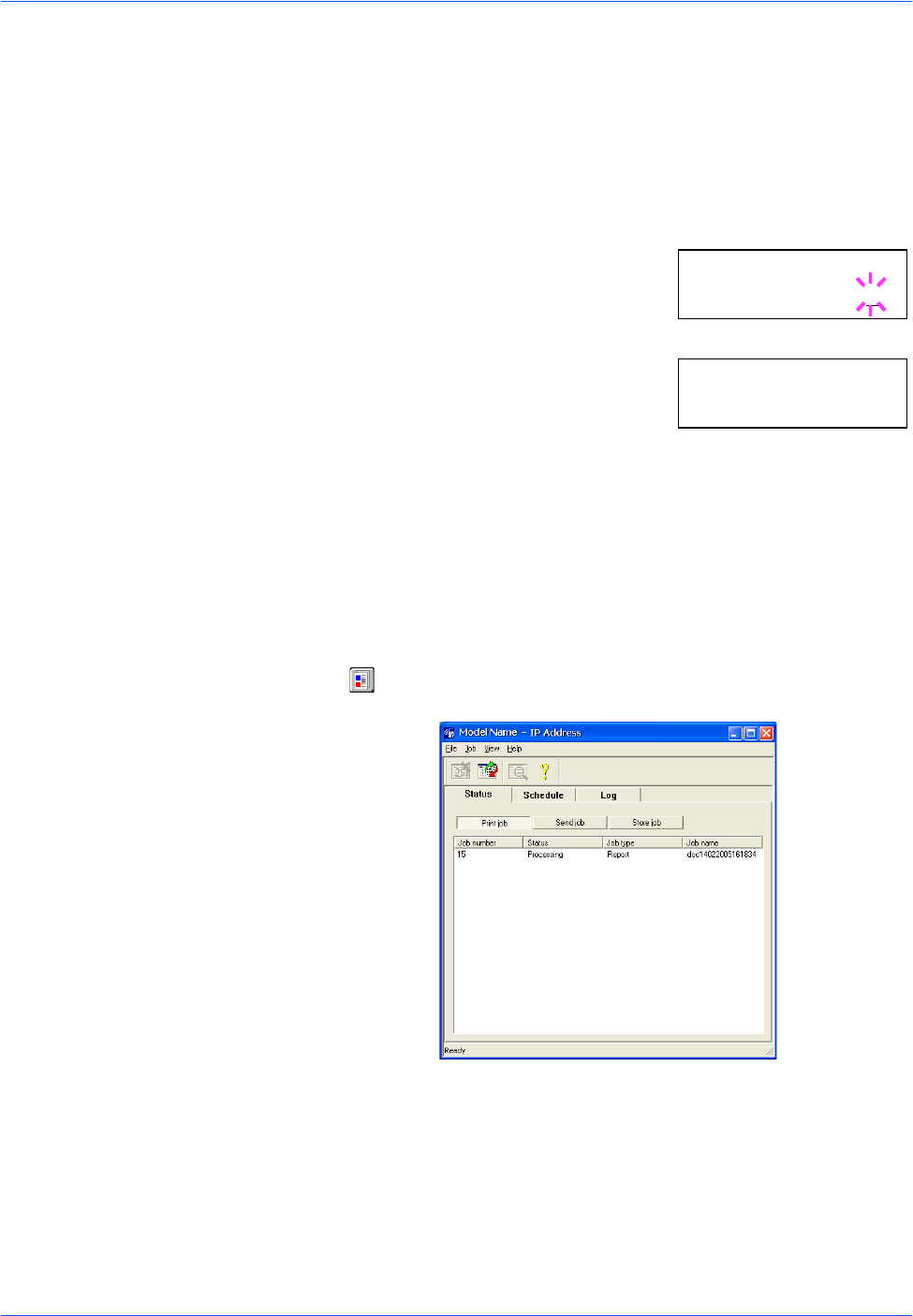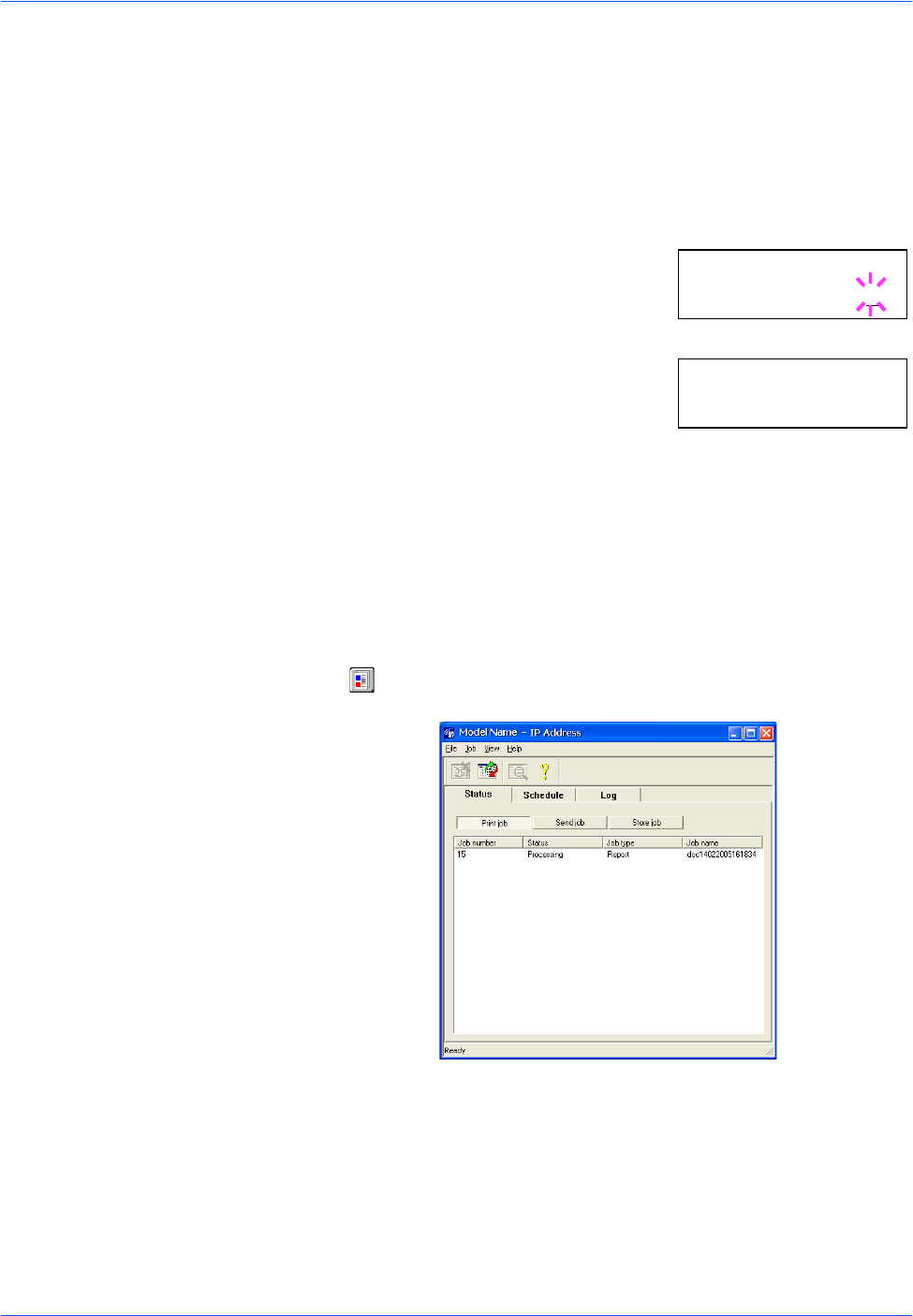
Using the Operation Panel
2-28 ADVANCED OPERATION GUIDE
Deleting a Private Print/Stored Job
You can individually delete stored jobs by performing the following
procedure. Jobs saved using Private Print will be automatically deleted if
you turn the power off after printing, but jobs saved using Stored Job will
not be deleted automatically.
1
Follow steps 1 through 8 in the above section.
2
When the title of the job to be printed is
displayed (Agenda, in this example), press
[OK]. Enter the four-digit access code
entered in the printer driver and press [OK].
3
Press V repeatedly until Delete appears
for the number of copies.
4
Press [OK]. Processing appears and private job is deleted from the hard
disk.
Printing a code job
Install the KM-NET for Clients from the CD-ROM supplied with the printer.
1
Start the KM-NET for Clients by proceeding from the start menu > All
Programs > Kyocera > KM-NET for Clients.
2
Click on the Main screen. The Job Manager window appears.
3
Select the job(s) to operate.
4
Select the desired operation from the Operation menu. When you select
Print operation, the print job wizard starts.
5
Follow the instructions displayed by the wizard.
>Agenda
Copies 001
>Agenda
Delete