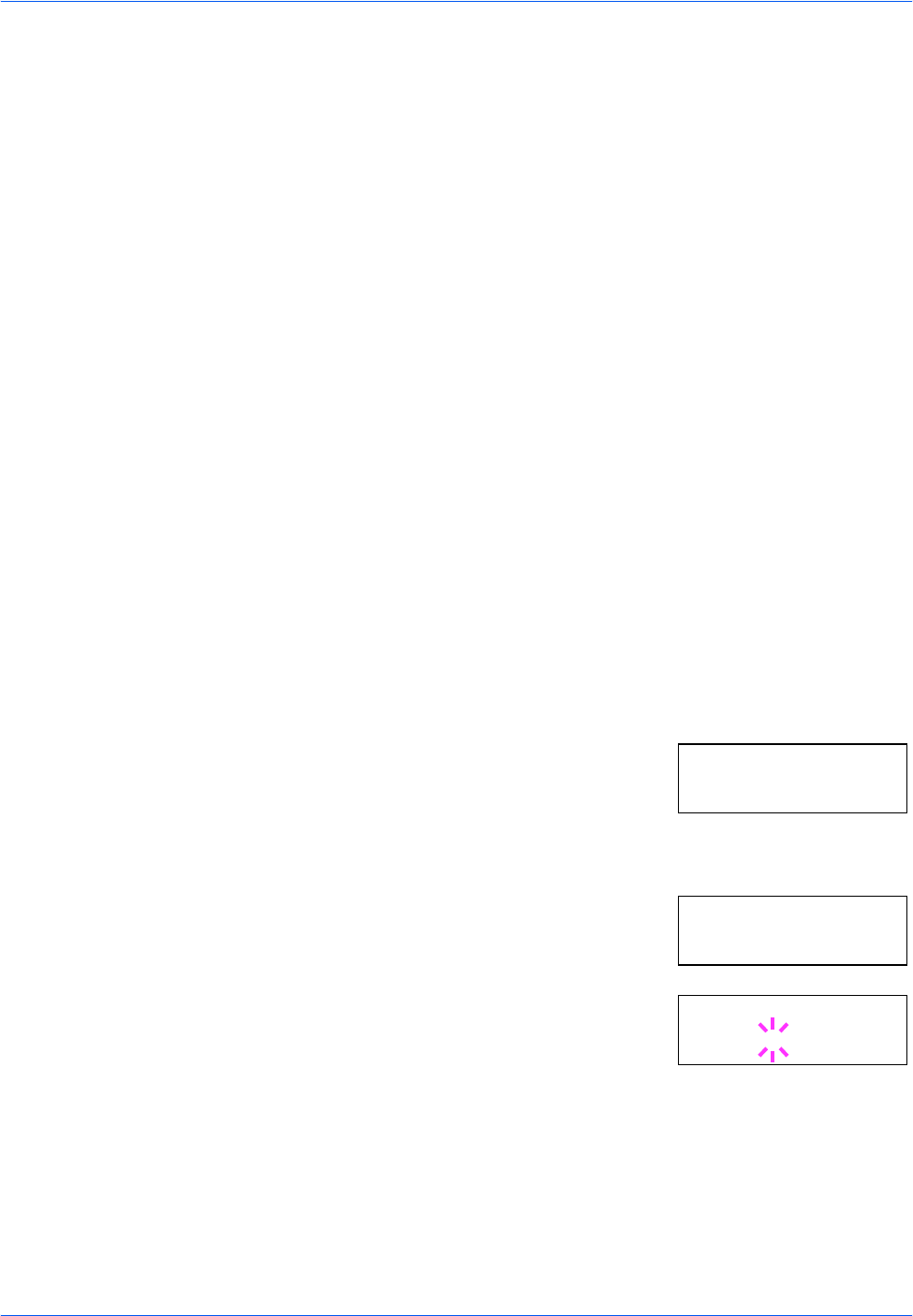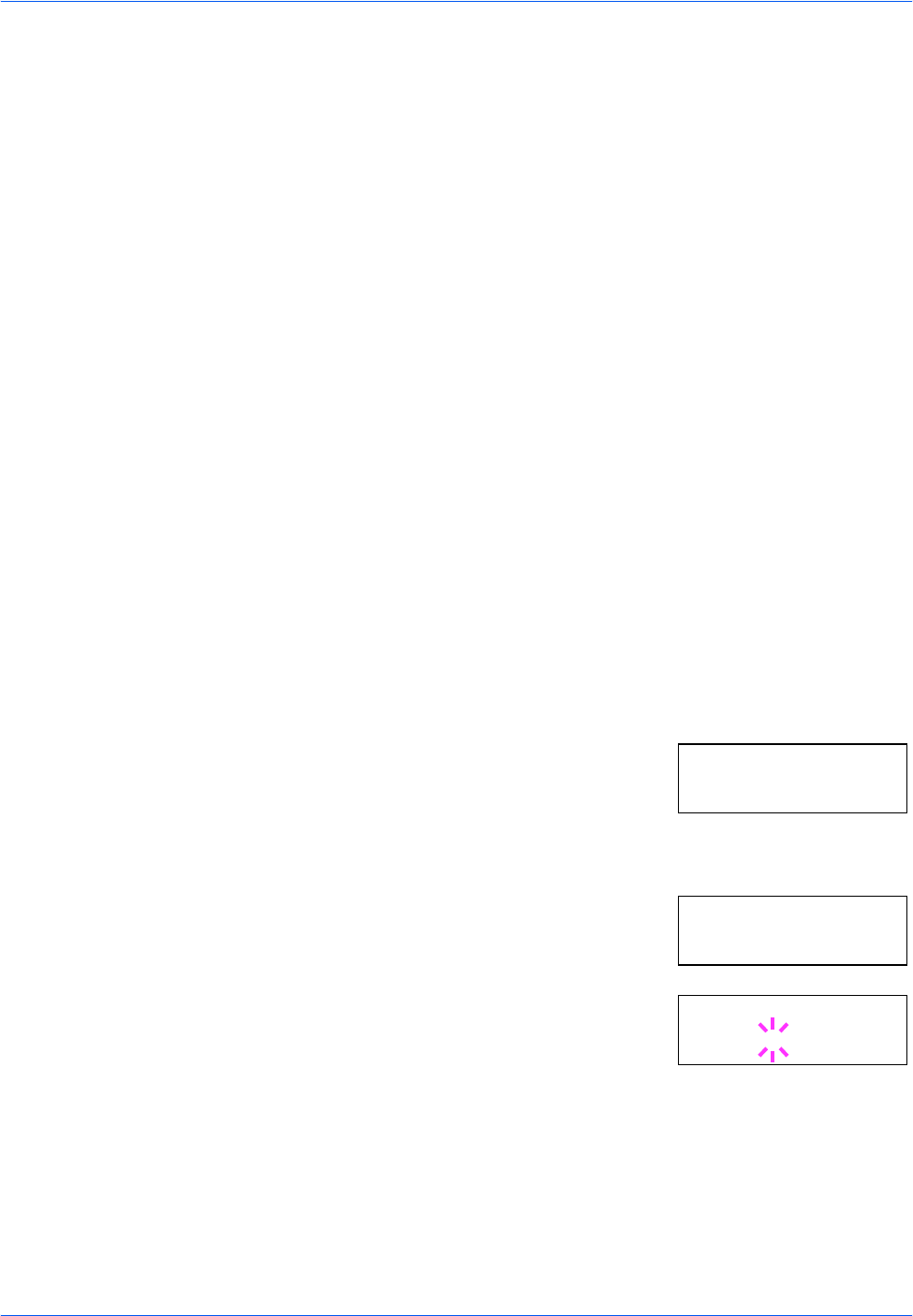
Using the Operation Panel
ADVANCED OPERATION GUIDE 2-93
9
Press [OK].
Repeat steps 6 through 9 for each item to be changed.
10
Press [MENU]. The message display returns to Ready.
Auto Continue Setting
When Auto Continue is enabled, the printer will automatically print the next
received data following a preset amount of time passes after any one of the
following errors occurs:
Memory overflow Press GO
Print overrun Press GO
KPDL error Press GO
File not found Press GO
RAM disk error Press GO
MemoryCard err Press GO
Hard disk err Press GO
Duplex disabled Press GO
Add Staple Press GO
Check chad box Press GO
If one of the above errors is caused by someone on a network where the
printer is being shared, for example, data sent from another person will be
printed after a preset amount of time.
For setting the auto continue recovery time, refer to the next section.
1
Press [MENU].
2
Press U or V repeatedly until Others >
appears.
3
Press Z.
4
Press U or V repeatedly until >Auto
Error Clear appears.
5
Press [OK]. A blinking question mark (?)
appears.
6
Select On or Off using U or V.
7
Press [OK].
8
Press [MENU]. The message display returns to Ready.
Others >
>Auto Error
Clear Off
>Auto Error
Clear? Off