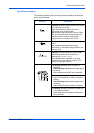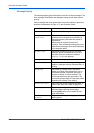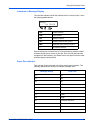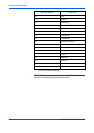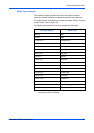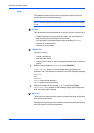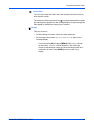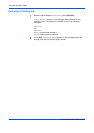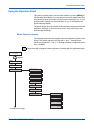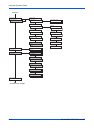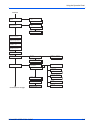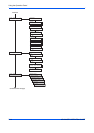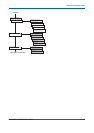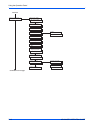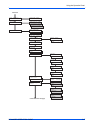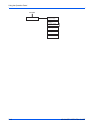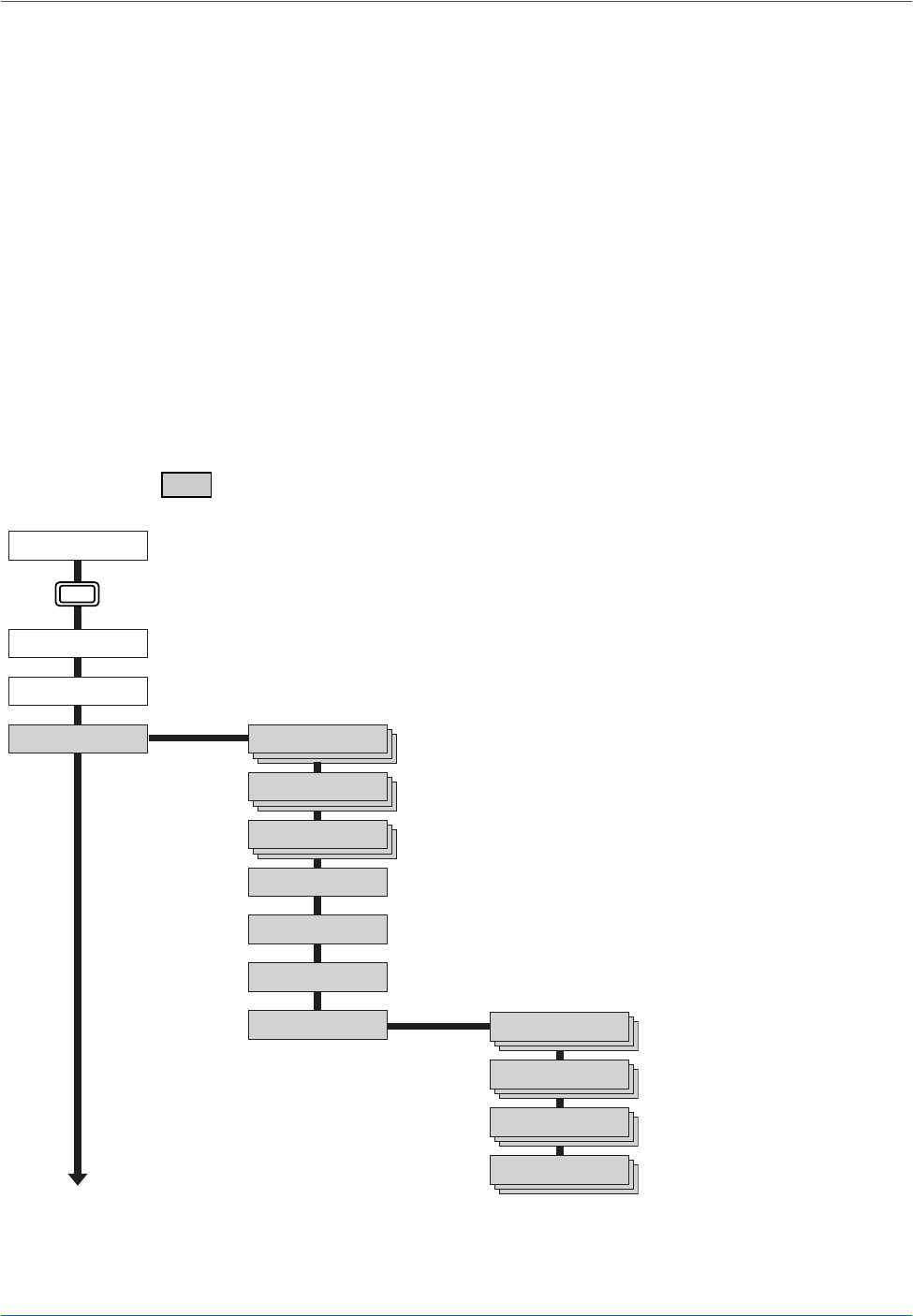
Using the Operation Panel
ADVANCED OPERATION GUIDE 2-11
Using the Operation Panel
This section explains how to use the menu selection system. [MENU] on
the operation panel allows you to use the menu to set or change the printer
environment such as the number of copies to print, emulation, etc., to your
specific needs. Settings can be made when Ready is indicated on the
printer message display.
The printer obeys the most recently received printer settings sent from the
application software, or from the printer driver, which take priority over
operation panel settings.
Menu Selection System
The following is the hierarchy diagram of the menu selection system of the
printer. The vertical transition is made with U and V and horizontal
transition is made with Z and Y. To change or finalize configuration on an
item, use [OK].
These items will not appear unless the printer is installed with the applicable option.
Ready
--- A4 PLAIN
Ready
PAR A4 PLAIN
Print
Menu Map
Print
Status Page
e-MPS >
MENU Key
Continued on the next page
>Quick Copy
>Private/Stored
>Print VMB Data
>Print
VMB List
>User ID
>Print
Code Job List
>e-MPS >
Configuration
>>Quick Copy
>>Temp. Code JOB
Size
>>Perm. Code JOB
Size
>>VMB Size
0500MB
0500MB
0500MB
32