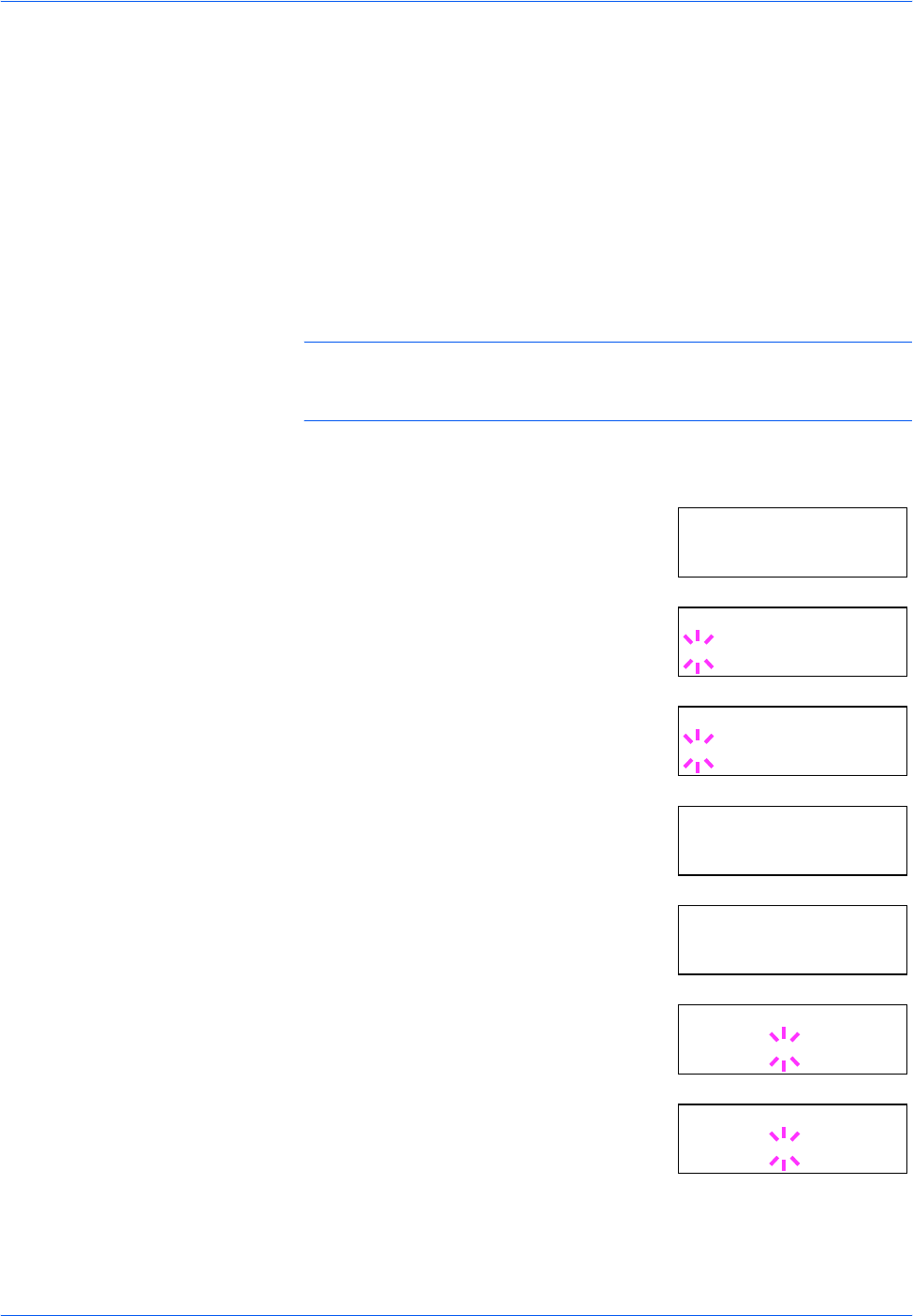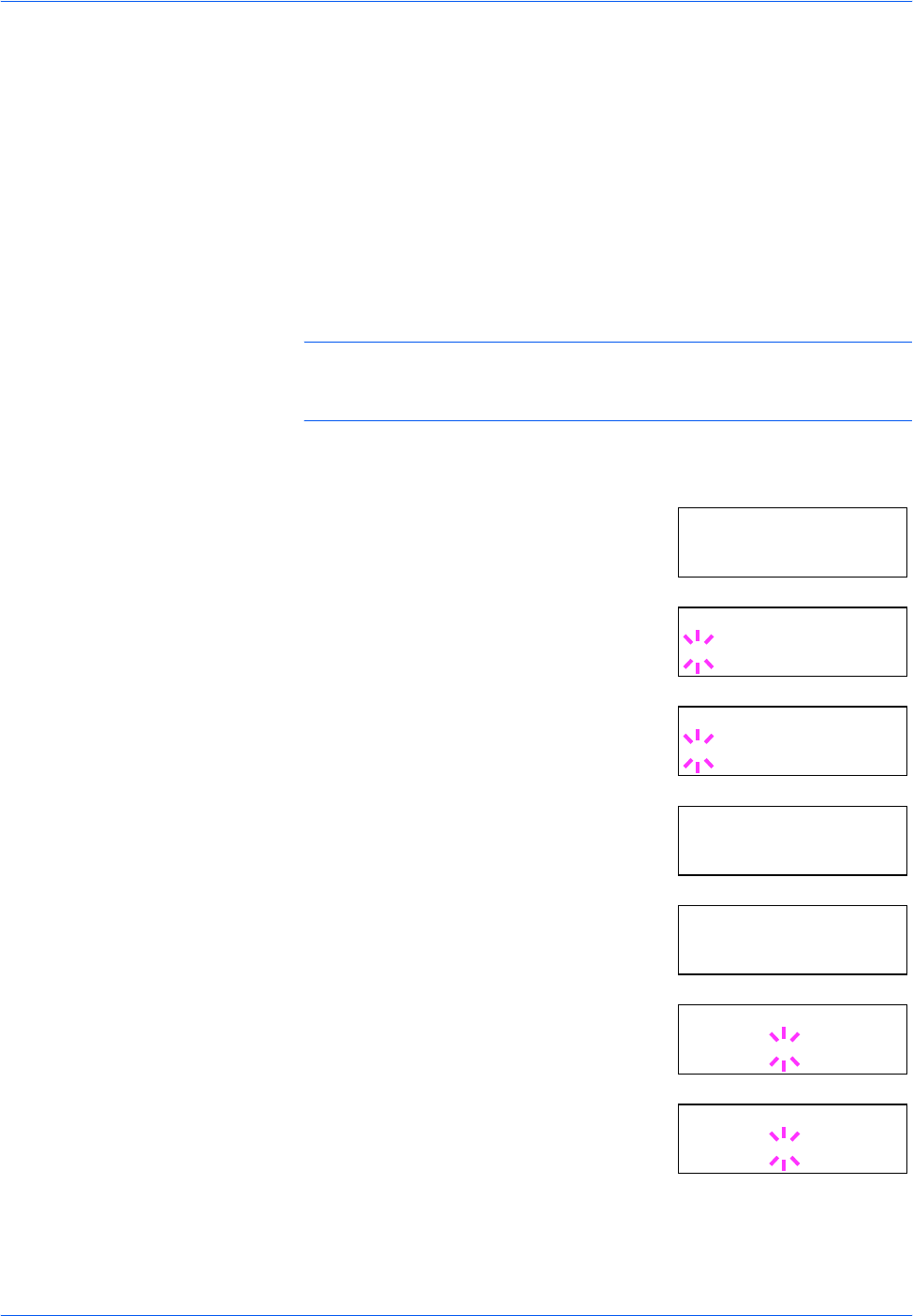
Using the Operation Panel
2-40 ADVANCED OPERATION GUIDE
12
Press [OK].
13
Press [MENU]. The message display returns to Ready.
Printing a Network Interface Status Page
You can print out a status page for the network interface. The network
interface status page shows the firmware version, the network addresses,
and other information under various network protocols about the network
interface. The default setting is On (print). The network interface status
page will be printed out after the printer status page.
NOTE: Printing out a network interface status page may not be possible
with some optional network interface cards. For details, refer to the
manual for the network interface.
1
Press [MENU].
2
Press U or V repeatedly until Interface
> appears.
3
Press [OK]. A blinking question mark (?)
appears.
4
Press U or V repeatedly until Network
appears.
5
Press [OK] again. The question mark (?)
disappears
6
Press Z and then press U or V repeatedly
until the message display indicates
>Network Status Page.
7
The default setting is On. If it is set to Off,
change it as follows. Press [OK]. A blinking
question mark (?) appears.
8
Select On using U or V.
Interface >
Parallel
Interface
?Parallel
Interface
?Network
Interface >
Network
>Network Status
Page On
>Network Status
Page ? On
>Network Status
Page ? Off