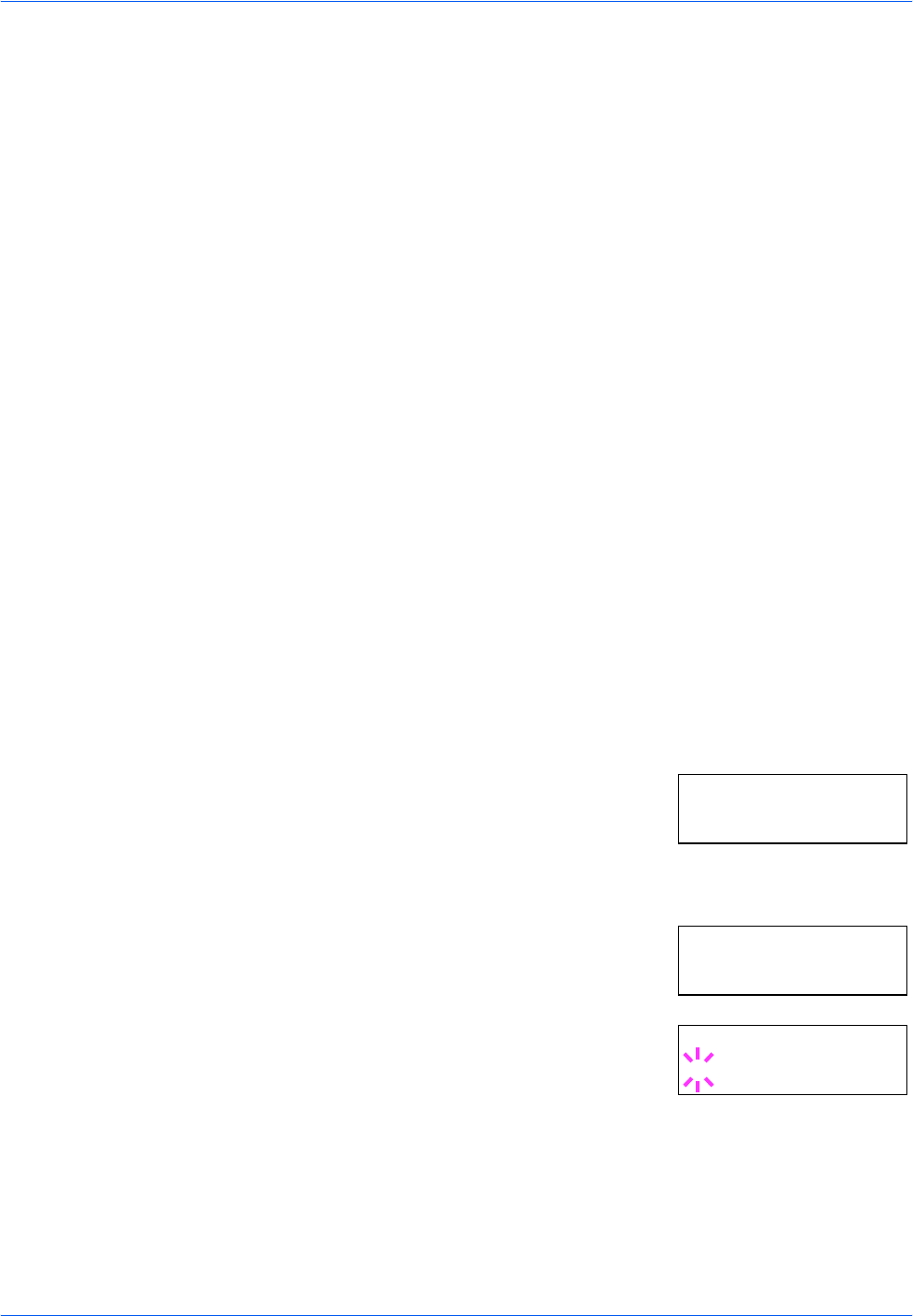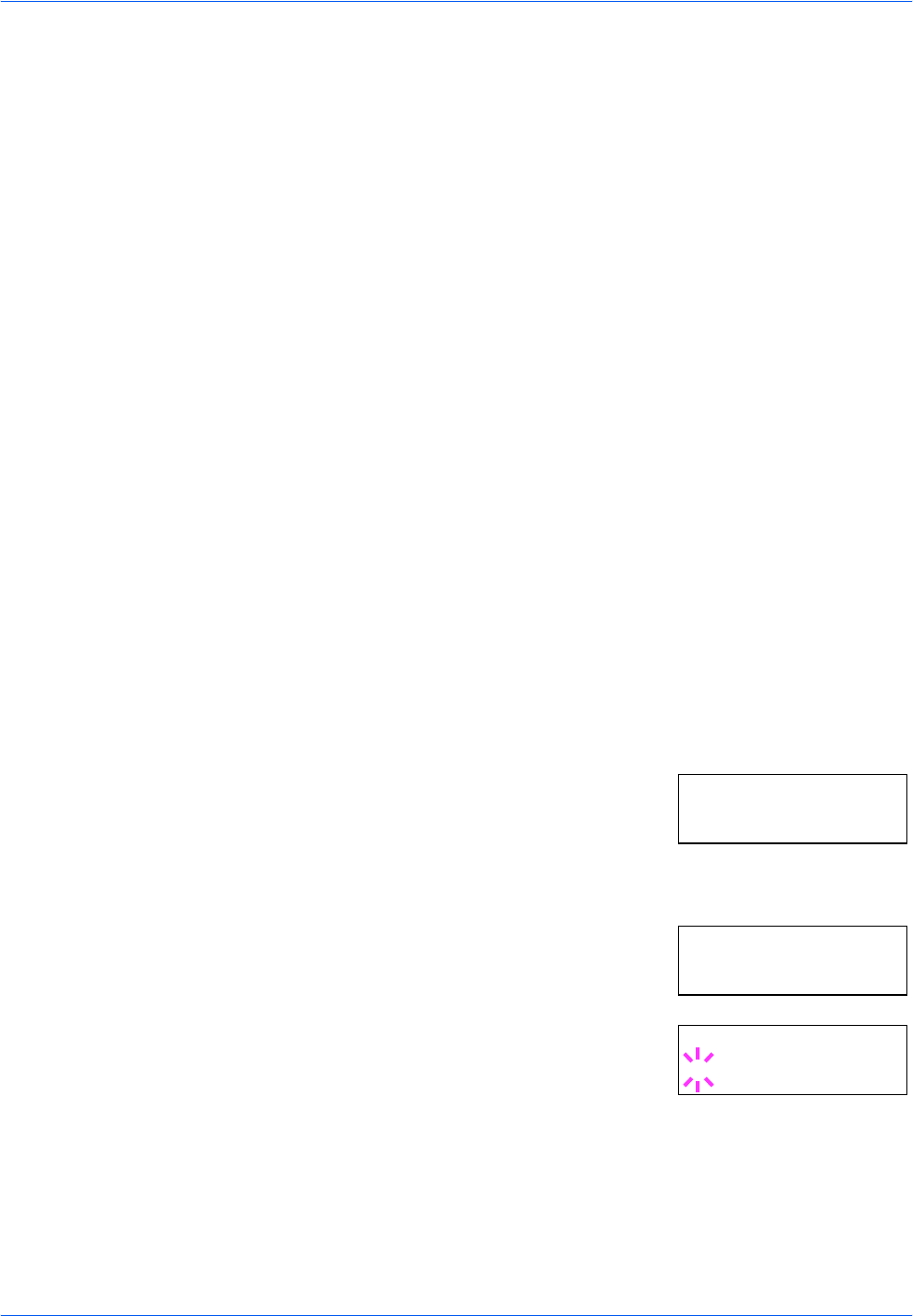
Using the Operation Panel
ADVANCED OPERATION GUIDE 2-65
Partition Type: Type of data written (currently only type 2 is
supported).
Partition Name: The destination name of data written to the card.
Write Partition Length: The size of the written data on the memory card.
Others: Error information.
When the memory card write information page is printed, the message
display returns to Ready.
If the writing is not completed successfully, an error code appears on the
message display. For details, refer to Error Messages on page 4-10 in the
Operation Guide. If this happens, press [GO]. The message display
returns to Ready.
9
Repeat above steps until you have transferred all data (files) that you want
to write to the memory card. Each time you finish writing data, a memory
card write information page is printed from the printer showing the
information explained in step 8 above, but pertaining only to the data just
written. To see all data contained in the memory card at once, print a list of
data names as explained. Refer to Printing a List of Data Names on page
2-67.
Deleting Data
It is possible to use the printer to delete data from a memory card one by
one.
To delete data from a memory card, proceed as follows. Check that the
memory card contains data. Otherwise, the >Delete Data menu will not
appear on the message display.
1
Press [MENU].
2
Press U or V repeatedly until Memory
Card > appears.
3
Press Z.
4
Press U or V repeatedly until >Delete
Data appears. The data name also
appears.
5
Press [OK]. A blinking question mark (?)
appears before the data name.
6
Press U or V to display the desired data name.
7
Press [OK]. Processing appears and the data is deleted from the
memory card. The display returns to Ready.
Memory Card >
>Delete Data
DataS001
>Delete Data
?DataS001