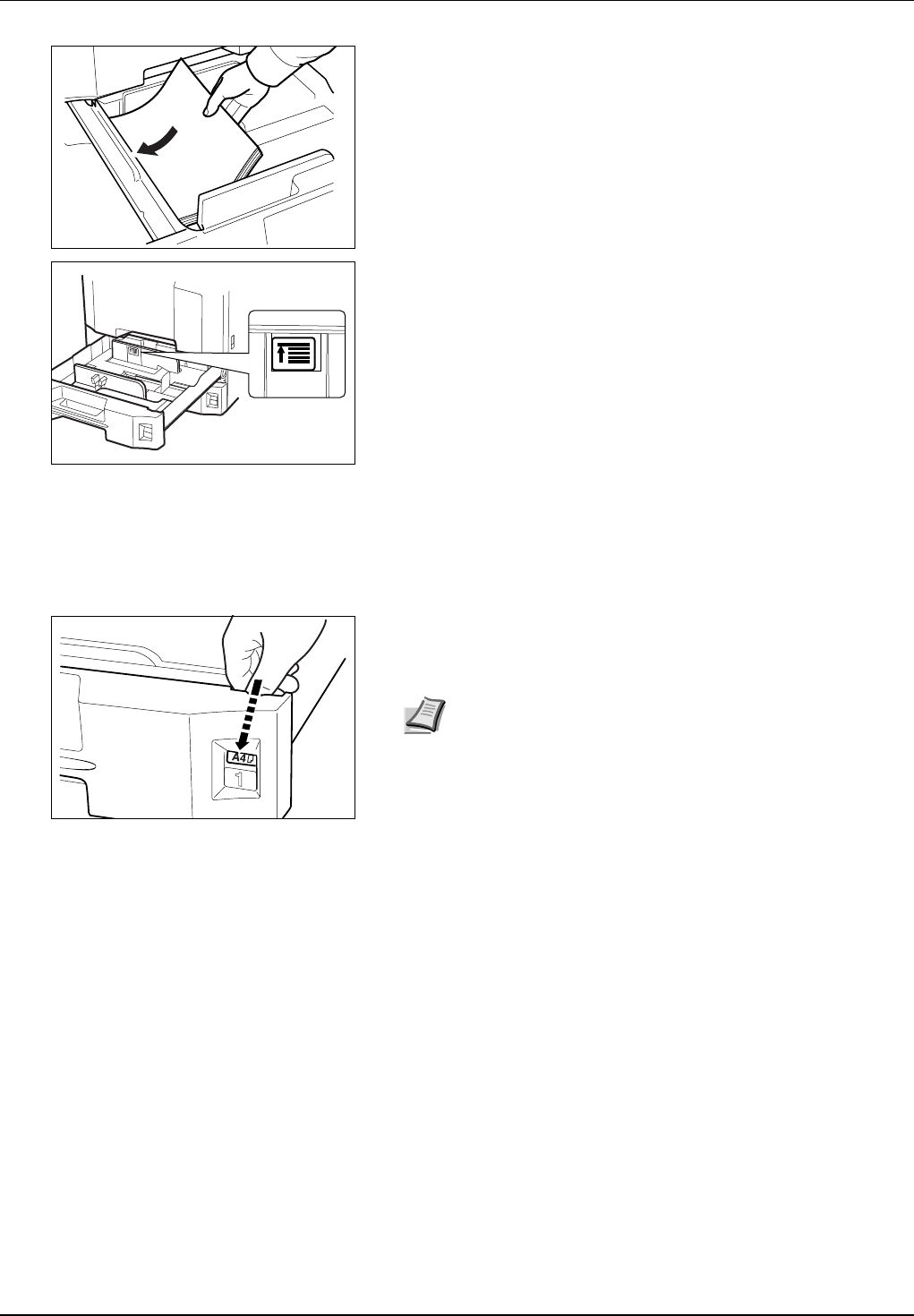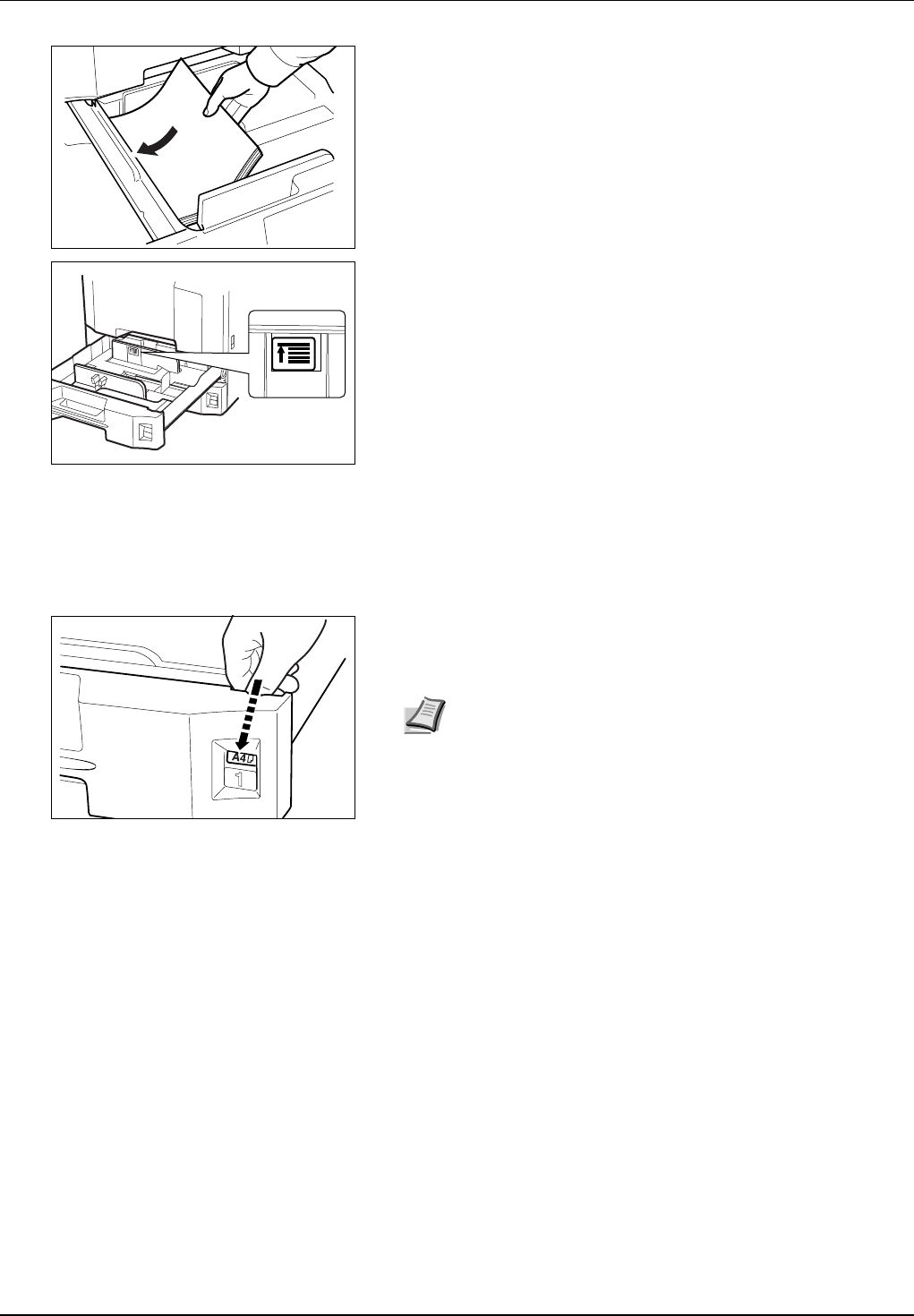
2-4 Preparation for Usage
4 Align the paper flush against the left side of the cassette.
5 Insert the appropriate paper size card in the slot to indicate the size
of the paper inside.
6 Gently push the cassette back in.
7 Select the media type (plain, recycled, etc.) for the cassette with the
operation panel. (Refer to Specifying the Media Type for the
Cassettes on page 2-8.)
Loading Paper in the MP Tray
Up to 200 sheets of plain paper (80 g/m²) may be loaded in the MP tray.
The MP tray accepts paper sizes from 11 × 17" to 5 1/2 × 8 1/2", A3 to
A6R, 8K, 16K and 16KR. Be sure to use the MP tray when you print on
any special paper.
The capacity of the MP tray is as follows.
• Thick paper (120 g/m²): 130 sheets
• Thick paper (160 g/m²): 100 sheets
• Thick paper (200 g/m²): 50 sheets
• Hagaki: 80 sheets
• OHP film: 25 sheets
• Envelope DL, Envelope C5, Comm. #10, Monarch, Youkei 4,
Youkei 2: 20 sheets
IMPORTANT Before loading the paper, be sure that it is not
curled or folded. Paper that is curled or folded may cause paper
jams.
Ensure that the loaded paper does not exceed the level indicator
(see the figure).
When loading the paper, keep the side that was closest the
package seal facing up.
The paper length and width guides must be adjusted to the paper
size. Loading the paper without adjusting these guides may cause
skewed feeding and paper jams.
Be sure that the paper length and width guides rest securely
against the paper. If there is a gap, readjust the guides to fit the
paper.
Note If the machine is not going to be used for a prolonged
period, protect paper from humidity by removing it from the
cassettes and sealing it in the original package.
IMPORTANT When using media types other than plain paper (such
as recycled or colored paper), always specify the media type setting.
(Refer to Specifying the Media Type for the MP Tray on page 2-13.)