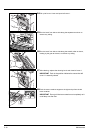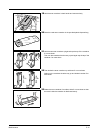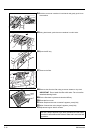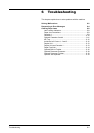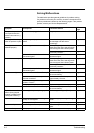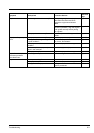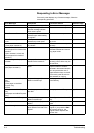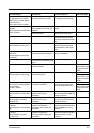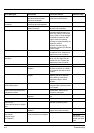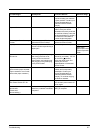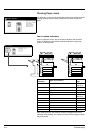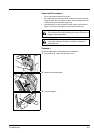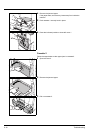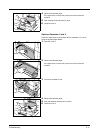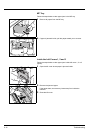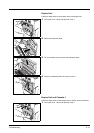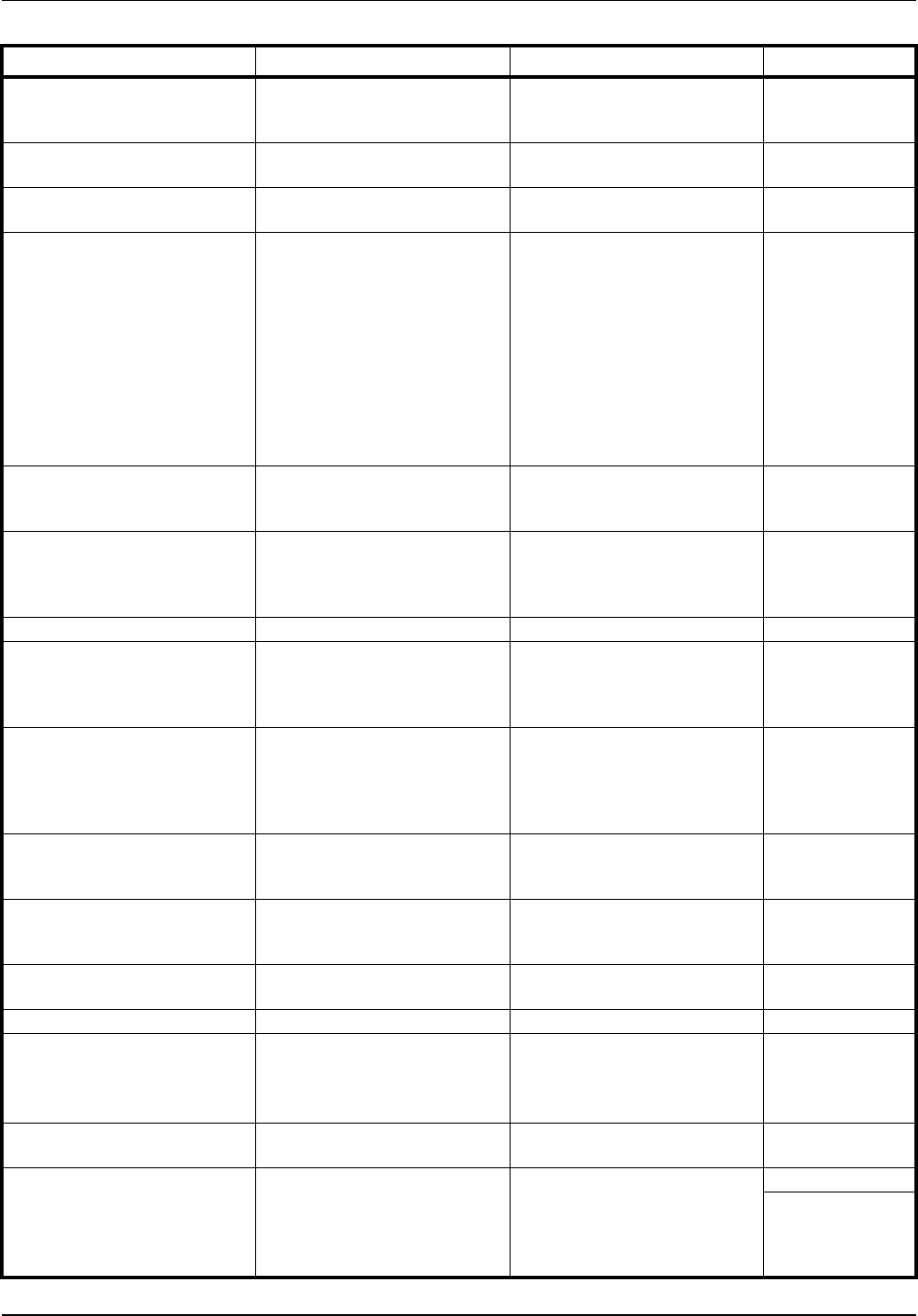
6-6 Troubleshooting
Remove paper. Finisher tray. Is the maximum capacity of the
optional document finisher
output tray exceeded?
Remove some pages from the
optional document finisher.
—
These functions cannot be
combined.
Have you selected functions
that cannot be used together?
Check the settings. —
Insert key counter. Is the optional key counter
inserted correctly?
Insert the optional key counter
securely and completely.
—
Memory full — The current copy cannot be
processed because there is no
more copy memory free space,
or the number of original pages
exceeded the maximum 999
pages. When the following
message is displayed select the
resolution method.
[Cancel]: Cancels copying.
[Continue]: Copies up to the last
scanned page.
—
Toner will be empty soon. — The toner container will need to
be replaced soon. Prepare the
replacement toner container.
page 5-7
Ready to copy.
Add toner.
— The machine is running low on
toner; only one page may be
printed at a time. Prepare the
replacement toner container.
page 5-7
Add toner. — Replace the toner container. page 5-7
Set the toner container. Is the toner container securely
installed?
Open the front cover and pull
the toner container out. Shake
the container well and set back
in place.
page 5-7
Clean the main charger. Have you cleaned the main
charger?
Clean the main charger after
replacing the toner container.
After cleaning, press [End].
Adjustment begins. Wait 5
minutes.
page 5-7
Image cycle.
(Now adding toner.)
— Toner replenishment is in
progress. Wait until the process
is completed.
—
Please wait.
Now in the fusing temperature
adjustment process.
— Performing internal
maintenance. Wait until the
process is completed.
—
Check waste toner box. Is the waste toner box securely
fastened?
Securely fasten the waste toner
box.
page 5-7
Replace the waste toner box. — Replace the waste toner box. page 5-7
Clean the slit glass for original
fed from DP.
(Clean the slit glass for original
fed.)
— Rub the slit glass with the
included dry cleaning cloth.
page 5-2
Install duplex unit. Is the duplex unit securely
installed?
Open left cover 1 and install the
duplex unit in place securely.
—
Out of staples.
Add staples.
(Stapler empty.
Add staples.)
Is the optional document finisher
or built-in finisher out of staples?
Refill staples. page 4-4
Refer to the
optional Document
Finisher Operation
Guide.
Error Messages Checkpoints Corrective Actions Reference Page