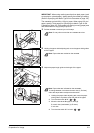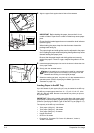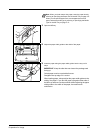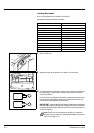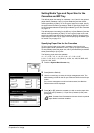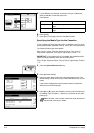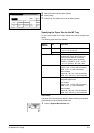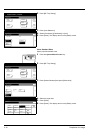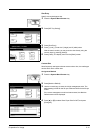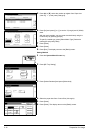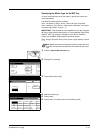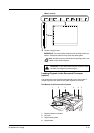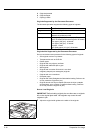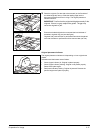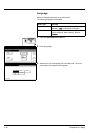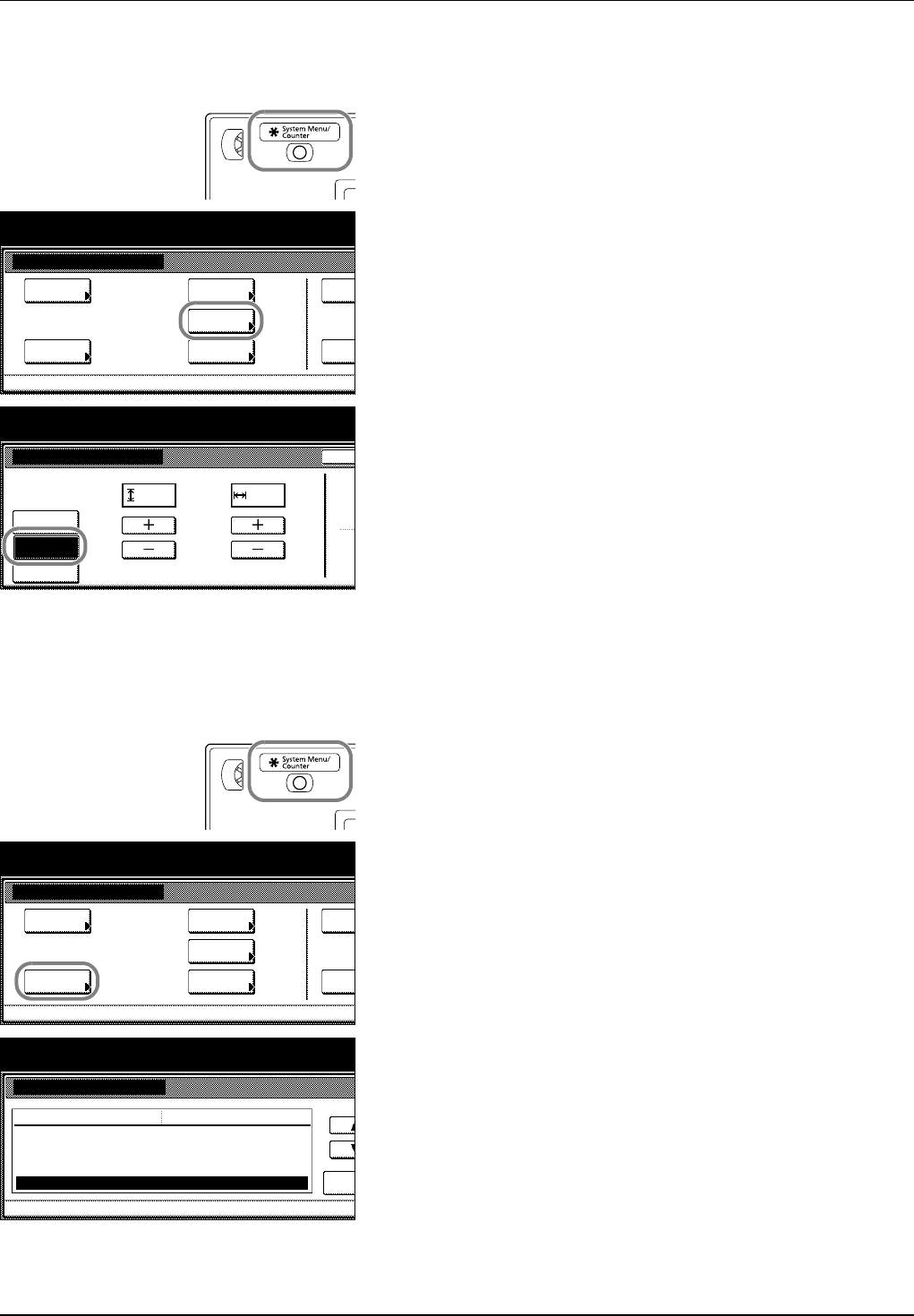
Preparation for Usage 2-11
Size Entry
Specify the required paper size.
1 Press the System Menu/Counter key.
2 Press [MP Tray Setting].
3 Press [Size Entry].
4 Press [+] and [–] to set the Y (height) and X (width) sizes.
With the metric models, you may enter the size directly using the
numeric keys by pressing [#-Keys].
5 Press [Close]. The display returns to the [Basic] screen.
Custom Size
Store frequently used paper sizes as custom sizes. Also, the media type
can be set for each custom size.
Assignment Method
1 Press the System Menu/Counter key.
2 Press [Machine Default].
3 Use the numeric keys to enter the 4 digit management code. The
default setting is 2500 for the 25 cpm model and 3000 for the 30 cpm
model.
If the correct management code has been entered, the Machine
Default screen will be displayed.
4 Press [S] or [T] to select Store Paper Size for MPT, and press
[Change #].
System Menu / Counter
System Menu
Default
Copy
Language
Job
Default
Machine
MP Tray
Orig. Size
Register
Report
Print
Setting
Accoun
MP Tray Setting
Auto
Ba
c
System Menu / Counter
Y
Size Entry
Others
Standard
X
Paper Size Medi
a
En
(3
7/8
~11
5/8
)
11
11
/
16
"
16
9
/
16
"
(5
7/8
~17)
Detection
System Menu / Counter
System Menu
Default
Copy
Language
Job
Default
Machine
MP Tray
Orig. Size
Register
Report
Print
Setting
Accoun
System Menu
System Menu / Counter
Media Type (Cassette 1)
Media Type (Cassette 2)
Media Type (Cassette 3)
Media Type (Cassette 4)
Store Paper Size for MPT Chang
e
Default menu
Plain
Color
Plain
Setting mode
Machine Default
Plain