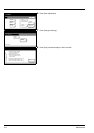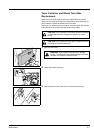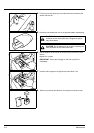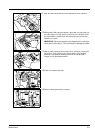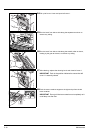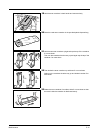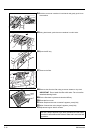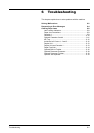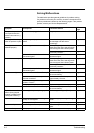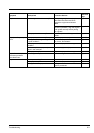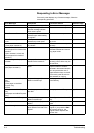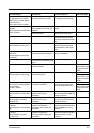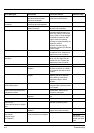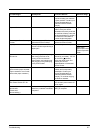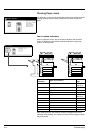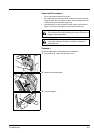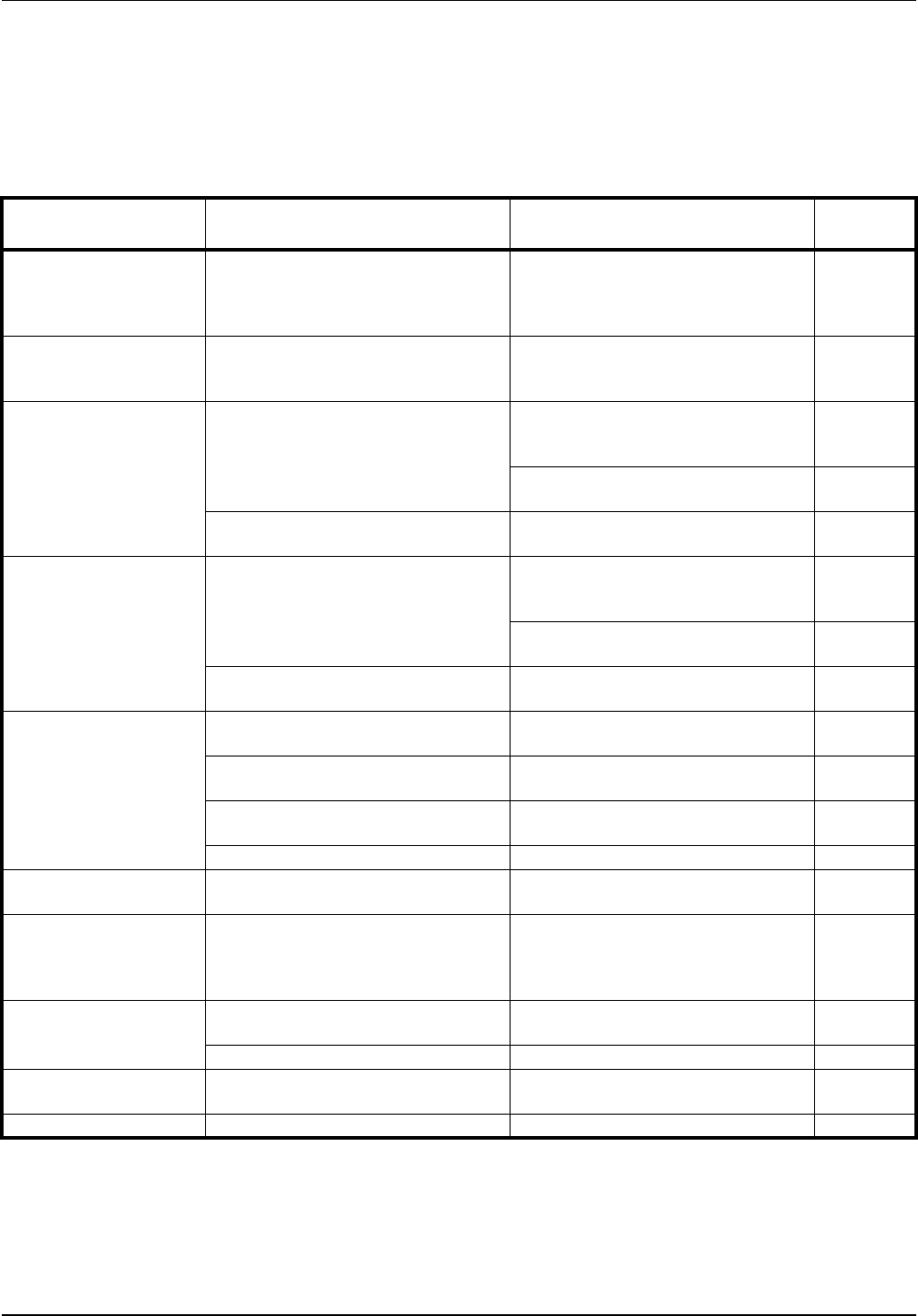
6-2 Troubleshooting
Solving Malfunctions
The table below provides general guidelines for problem solving.
If a problem occurs with your machine, check the checkpoints and
perform procedures indicated on the following pages. If the problem
persists, contact your Service Representative.
Symptom Checkpoints Corrective Actions
Reference
Page
The operation panel does
not respond when the
machine is turned on ( |
position).
Is the machine plugged in? Plug the power cord into an AC outlet. —
Pressing the Start key
does not produce copies.
Is a message displayed on the touch
panel?
Determine the appropriate response to
the message and take action
accordingly.
page 6-4
The original size is not
detected properly.
Are the originals loaded correctly? When placing originals on the platen,
place them face-down and align them
with the original size indicator plates.
page 2-14
Place originals face-up in the optional
document processor.
page 2-15
Is the machine installed beneath
fluorescent lights?
Do not install this machine beneath
fluorescent lights.
—
Blank sheets are output. Are the originals loaded correctly? When placing originals on the platen,
place them face-down and align them
with the original size indicator plates.
page 2-14
Place originals face-up in the optional
document processor.
page 2-15
Is the machine installed beneath
fluorescent lights?
Do not install this machine beneath
fluorescent lights.
—
Copies are too light. Is the machine set to Manual Density? Use the density adjustment key to set
the correct density.
page 3-5
Is the toner distributed evenly within
the toner container?
Shake the toner container up and down
approximately 10 times.
page 5-7
Is there a message indicating the
addition of toner?
Replace the toner container. page 5-7
Is the paper damp? Replace the paper with new paper. page 2-2
Copies are too dark. Is the machine set to Manual Density? Use the density adjustment key to set
the correct density.
page 3-5
Copies have a moire
pattern (dots grouped
together in patterns and
not aligned uniformly).
Is the original a printed photograph? Set the original image to [Photo]. page 3-4
Copies are not clear. Did you choose appropriate image
quality for the original?
Select an appropriate original image
mode.
page 3-4
Is the paper damp? Replace the paper with new paper. page 2-2
Copies are dirty. Are the original cover or platen dirty? Clean the original cover or platen
glass.
page 5-2
Copies are fuzzy. Is the paper damp? Replace the paper with new paper. page 2-2