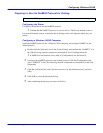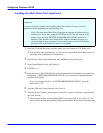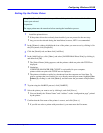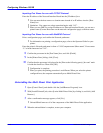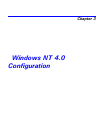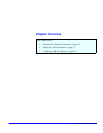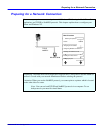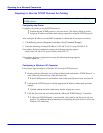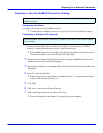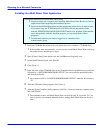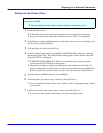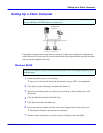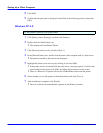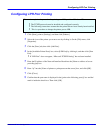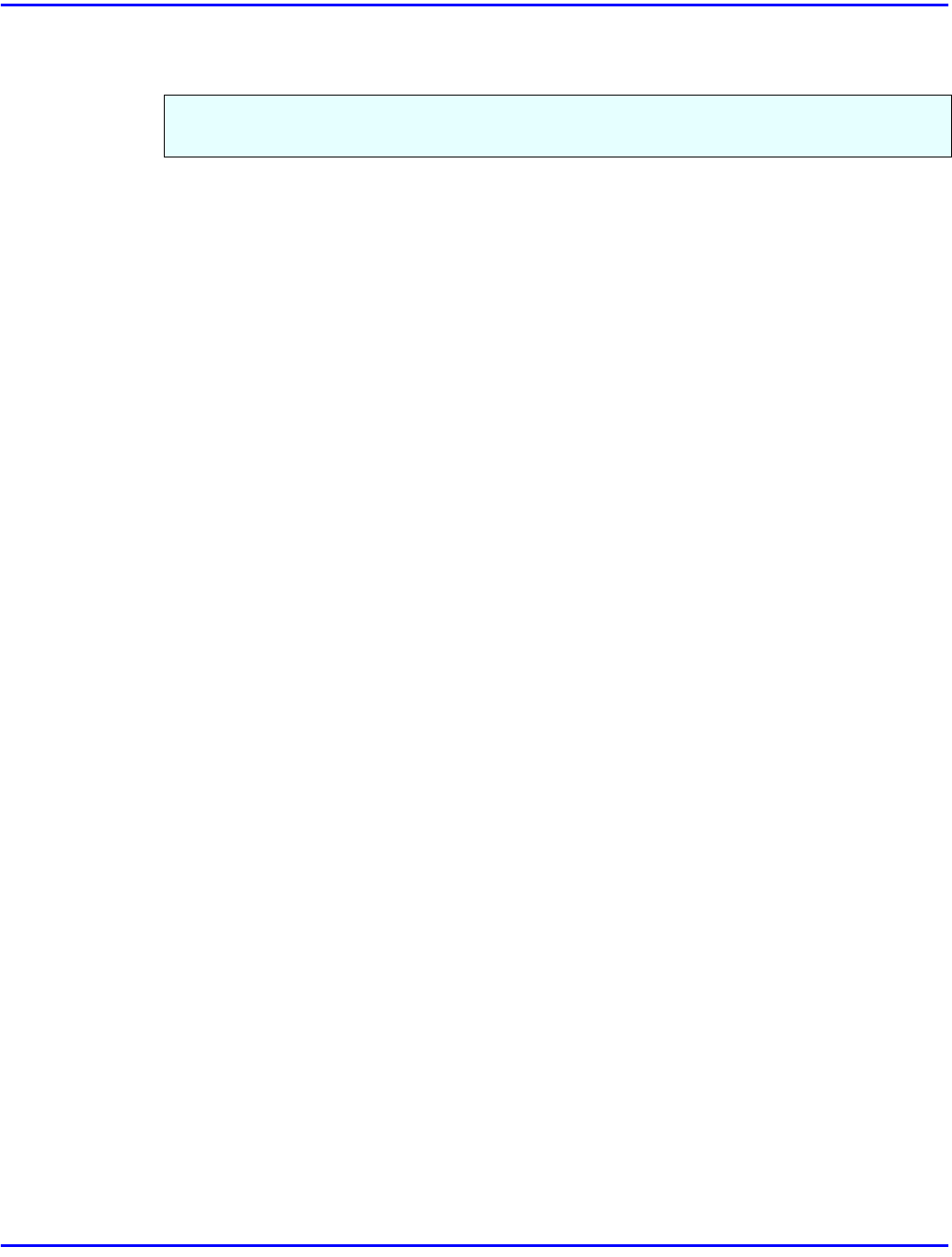
Preparing for a Network Connection
3 - 2 Windows NT 4.0 Configuration
Preparing to Use the TCP/IP Protocol for Printing
Configuring the Printer
Configure your printer to use the TCP/IP protocol.
•
Confirm that the TCP/IP protocol is set to be active. (The factory default is active)
•
Assign an IP address and make other settings required for using the TCP/IP protocol.
After setting the IP address, use the PING command to confirm that it has been set correctly.
1. Click [Start], point to [Programs], and then click [Command Prompt].
2. Enter the following. (Example IP address is 192.168.15.16) C:> ping 192.168.15.16
If the address has been configured correctly, the following message appears.
Reply from 192.168.15.16: bytes=32 time<10ms TTL=32
If the address has been configured incorrectly, the following message appears.
Request timed out.
____
2
Configuring a Windows NT Computer
Follow these steps to configure a Windows NT to use the TCP/IP protocol.
1
Double-click the [Network] icon of [Control Panel], and confirm that “TCP/IP Protocol” is
in the [Network protocols] box of the [Protocols] tab.
•
If the TCP/IP protocol is not installed, click [Add] in the [Protocols] tab, and install it.
2
Configure the TCP/IP protocols with the appropriate IP address, subnet mask and other
settings.
•
Confirm with the network administrator that the settings are correct.
3
Click the [Services] tab, and confirm that the “Microsoft TCP/IP Printing” is installed
.
•
If “Microsoft TCP/IP Printing” is not installed, click [Add]
in the [Services]
tab, and
install it. For additional help in installing and configuring network services, refer to the
Windows NT online help.
Follow these instructions to configure the Network Interface Board and Windows NT to use the
TCP/IP protocol.