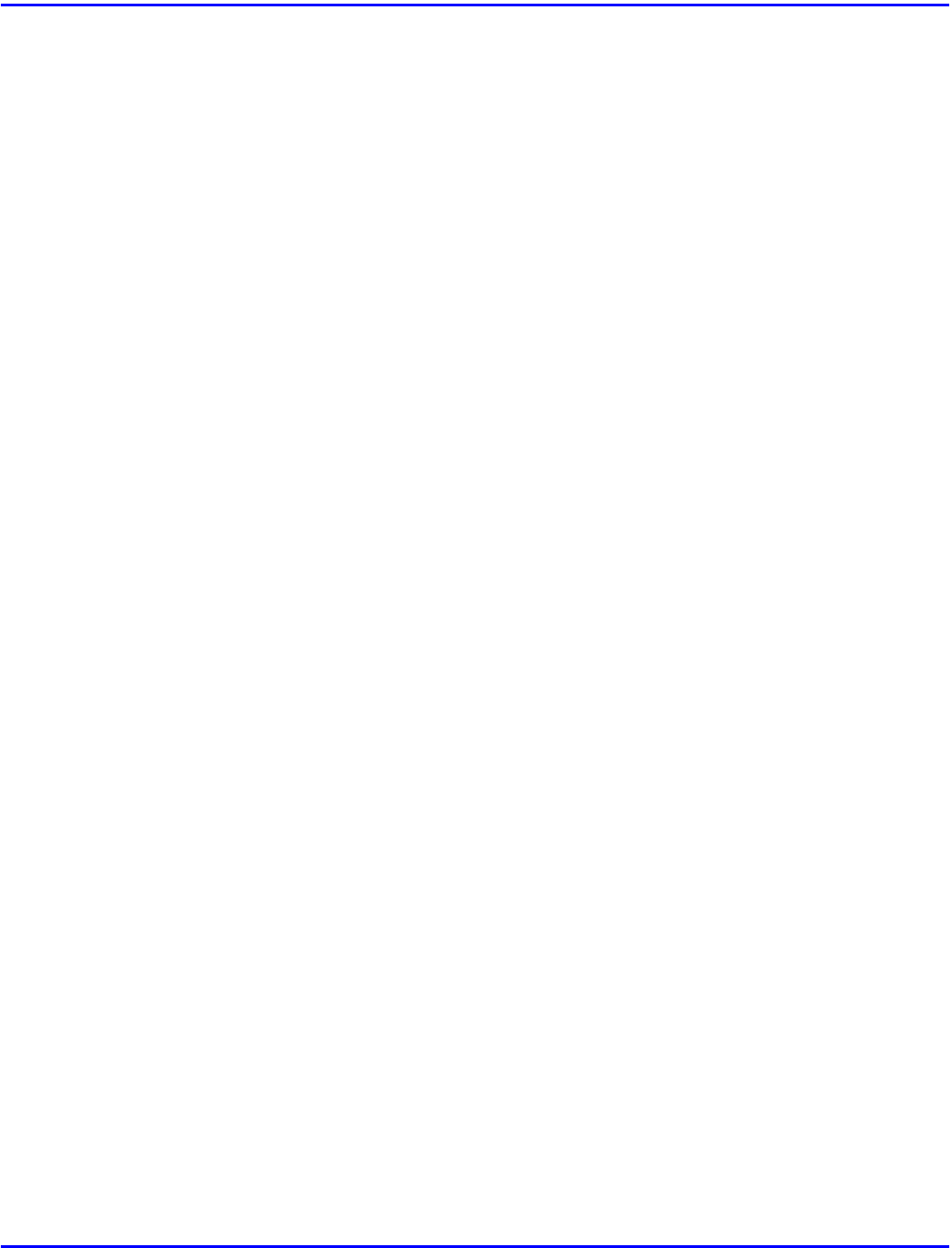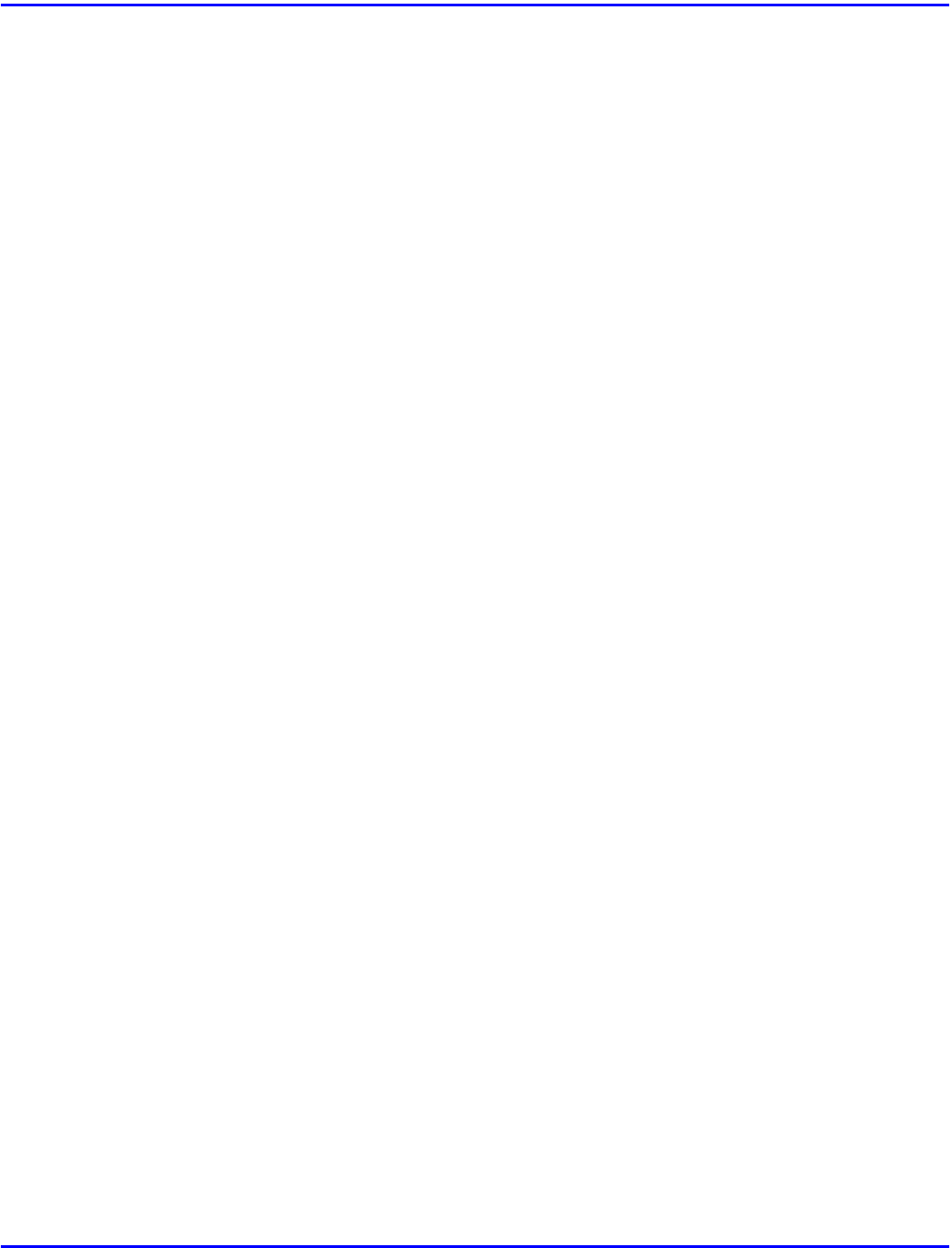
PCL 6/5e - Accessing the Printer Properties
Setting Up Printer Driver 5 - 3
1
On the
[File]
menu, click
[Print]
.
•
The
[Print]
dialog box appears.
2
From the
[Name:]
list, select the printer you want to use, and then click
[Properties]
.
•
The Document Properties appears.
3
Set desired settings and click
[OK]
.
4
Click
[OK]
to start your printing.
Windows 3.1x - Accessing the Printer Setting Dialog Box
There are two methods you can use to open the Printer Setting dialog box.
Making Printer Default Settings
To make the printer default settings, open the Printer Setting dialog box from
[Control Panel]
.
1
From
[Program Manager]
, open the
[Main]
group.
2
Double-click
[Control Panel]
.
3
Double-click the
[Printers]
icon.
4
In the
[Installed Printers:]
list, click the name of the printer you want to set up.
5
Click
[Setup]
.
6
Set desired settings and click
[OK]
.
7
Click
[Close]
to close the
[Printers]
dialog box.
Making Printer Settings from an Application
To make the printer settings for a specific application, open the Printer Setting dialog box from
that application. The following example describes how to make settings for the Write application
that comes with Windows 3.1x.
•
The actual procedures you should follow to open the Printer Setting dialog box may
differ depending on the application. For details, see the documentation that comes with
the application you are using.
•
When you use some applications, the driver's initial default settings of the applications
might be applied over the printer driver's setting.
•
Any settings you make in the following procedure are valid for the current application
only.