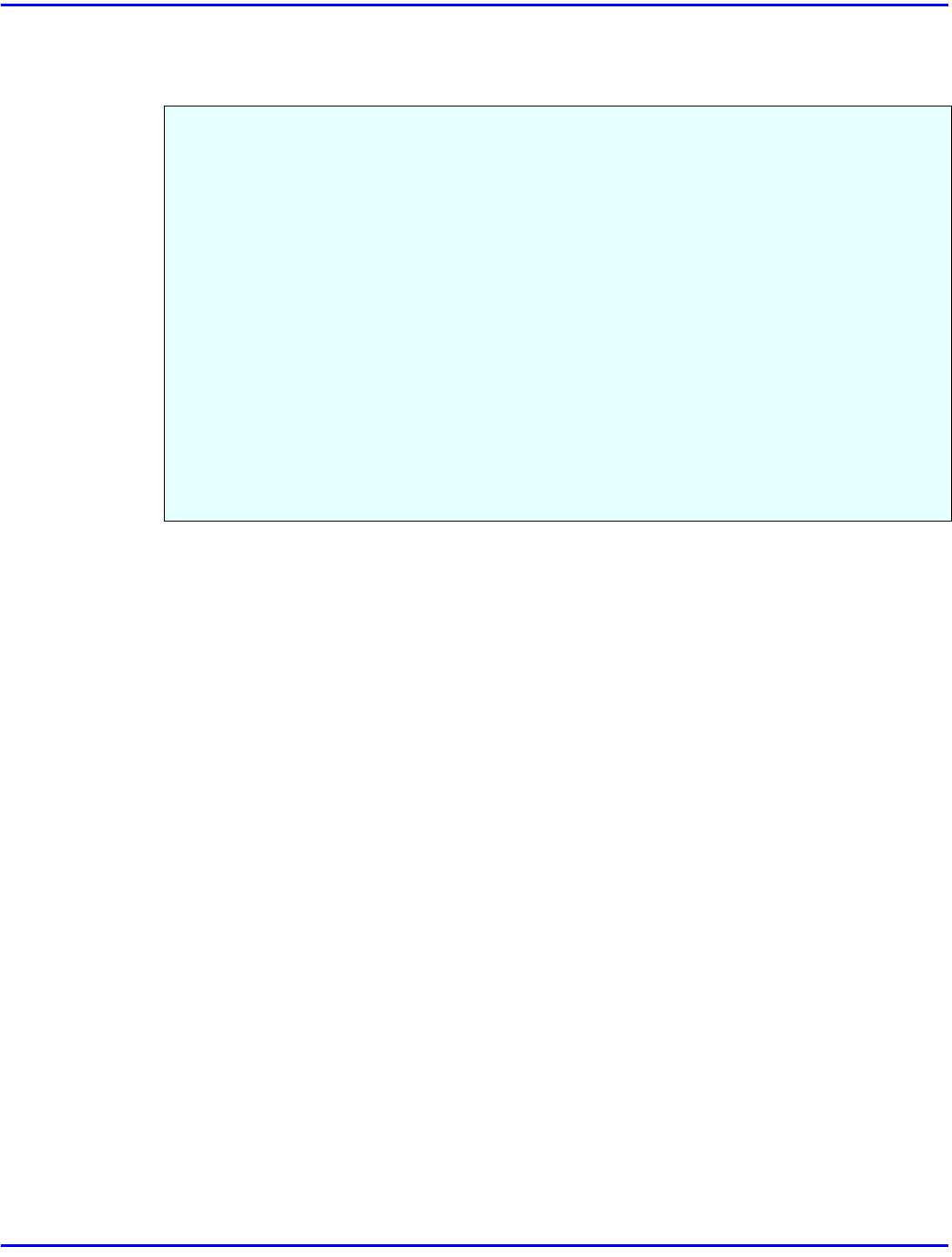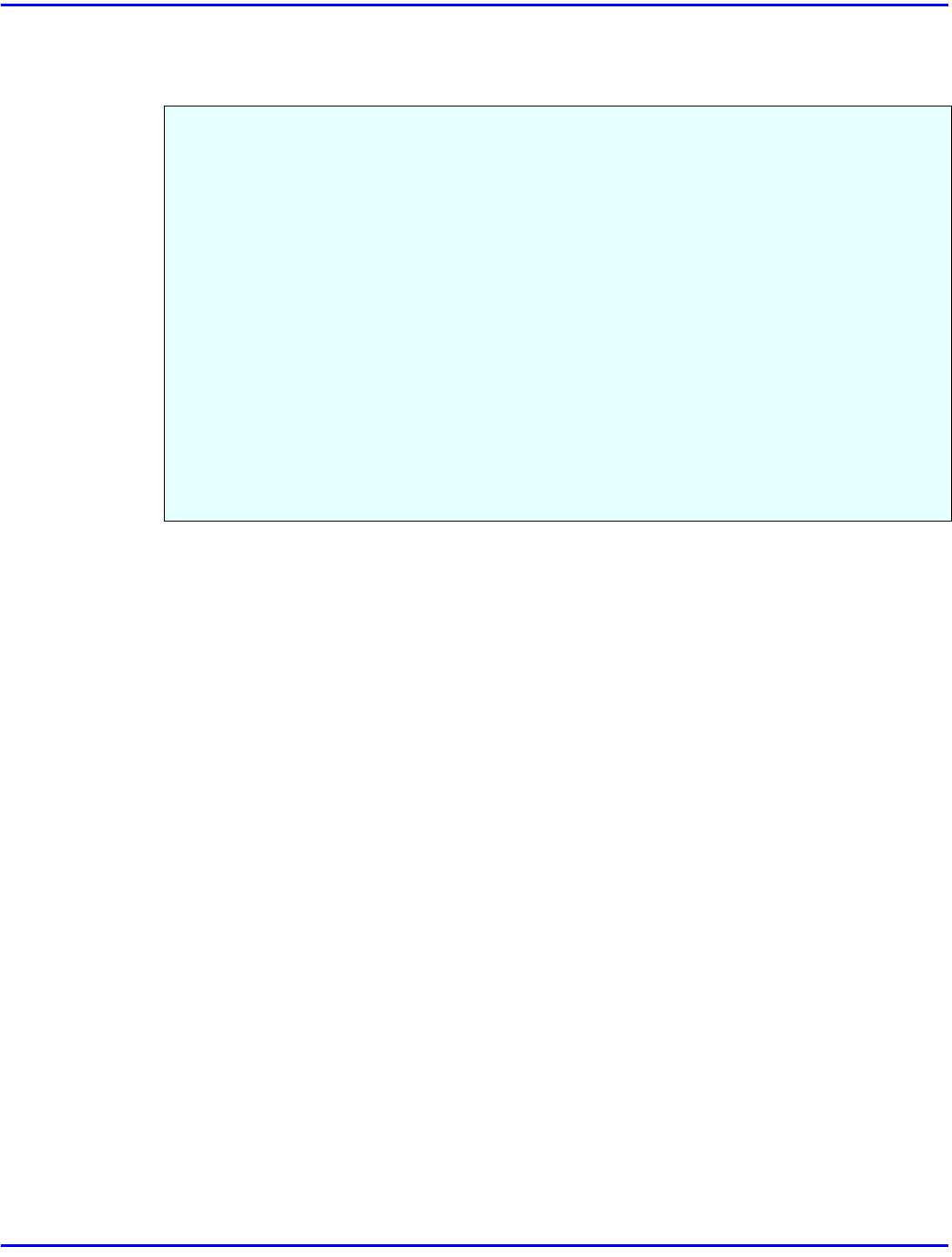
Using Adobe PageMaker Version 6.0 or 6.5
Installing Printer Driver 3 - 11
Using Adobe PageMaker Version 6.0 or 6.5
If you use the printer under Windows 95/98/NT 4.0 with Adobe PageMaker, you need to copy
the PPD file to the PageMaker folder.
•
The PPD file is the file with extension ".ppd". It is in the folder
“\PS\WIN95_98\(Language)\DISK1\” on the CD-ROM.
•
The [WIN95_98] folder, inside the [PS] folder is for the Windows 95/98 operating
system. Use the folder at this level that is appropriate for the operating system you are
using.
•
The third folder, "(Language)" may be substituted by appropriate language name.
•
Copy this file to the PageMaker folder.
•
For the PageMaker 6.0 default installation, the folder is "C:\PM6\RSRC\PPD4", and
for the PageMaker 6.5 default installation, the directory is
"C:\PM65\RSRC\USENGLISH\PPD4". The "USENGLISH" may be different,
depending on your language selection.
•
For more information on the language name, see “Installing by Auto Run” on page 3-
1.