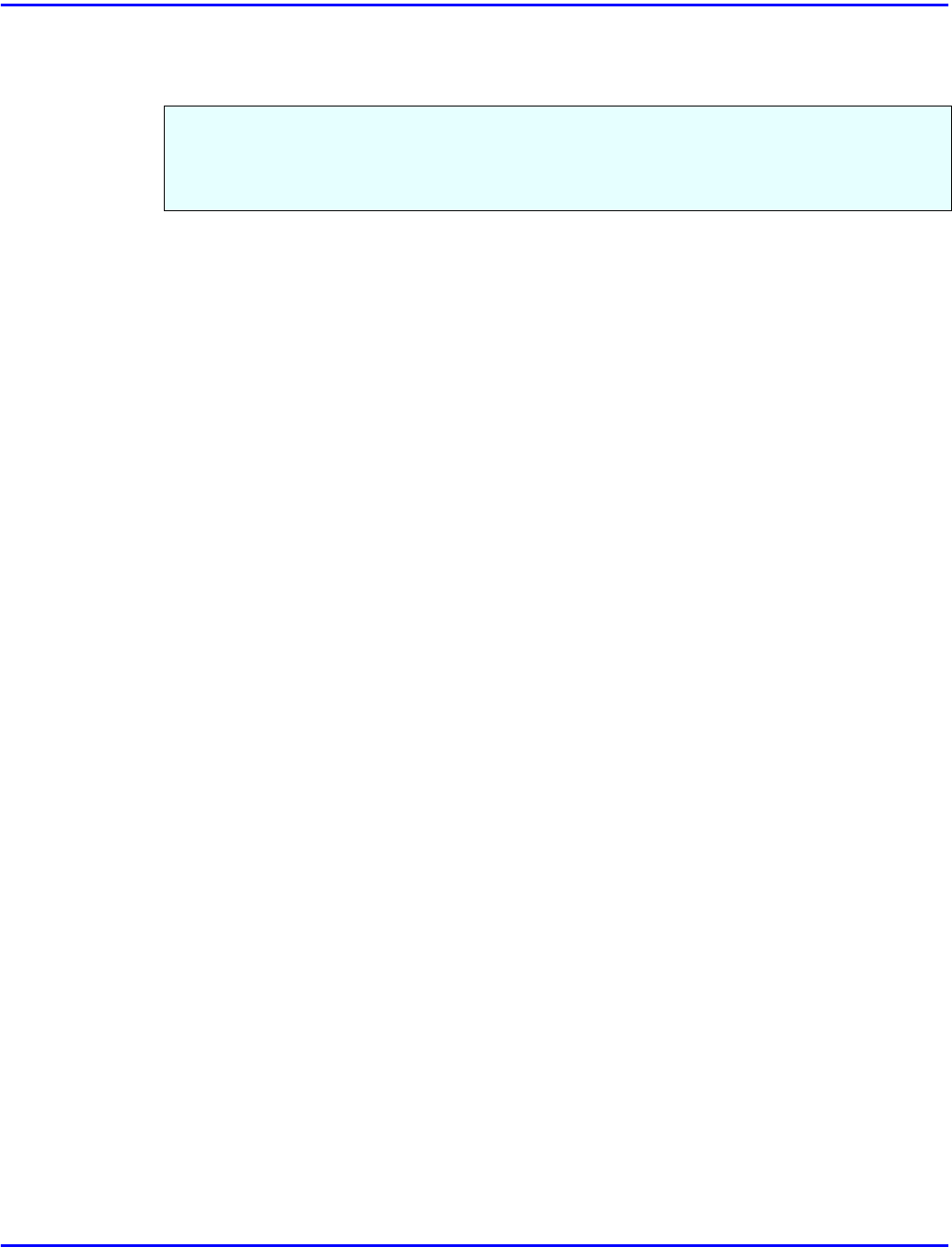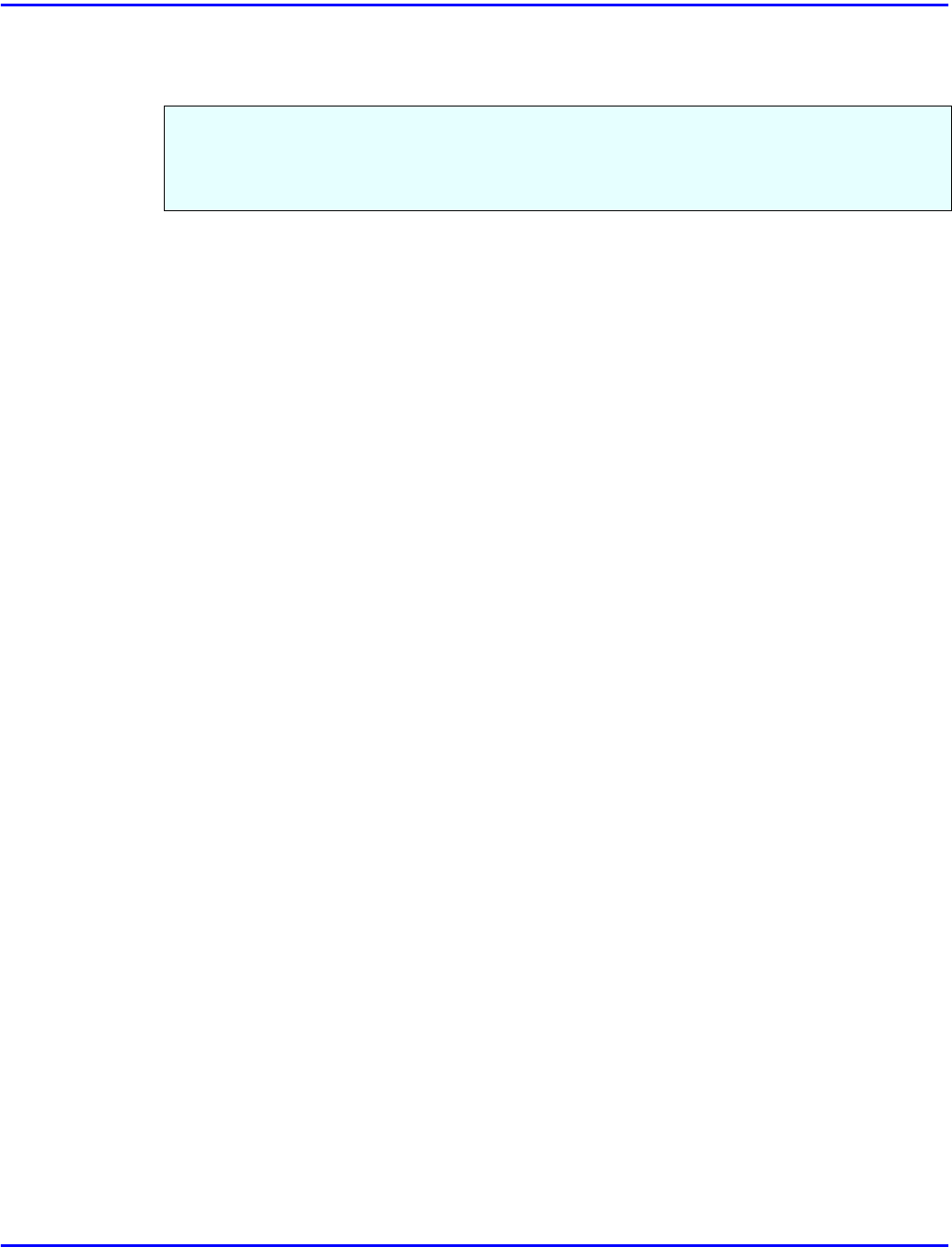
Uninstalling the PCL 6/5e Printer Driver
Uninstalling the Printer Driver 4 - 1
Uninstalling the PCL 6/5e Printer Driver
Windows 95/98 - Uninstalling the PCL 6/5e Printer Driver
1
Close all the applications that are currently running.
2
Click
[Start]
on the task bar, point to
[Settings]
, and then click
[Printers]
.
•
The
[Printers]
window appears.
3
Click the icon of the printer you want to remove.
4
On the
[File]
menu, click
[Delete]
.
•
A confirmation dialog box appears.
5
Click
[Yes]
to uninstall the printer driver.
Windows NT 4.0 - Uninstalling the PCL 6/5e Printer Driver
Uninstalling the printer driver requires Full Control access Permission. Members of the
Administrators, Server Operators, Print Operators, and Power Users groups have Full
Control permission by default.
When you uninstall a printer driver, log on under Full Control permission.
1
Close all the applications that are currently running.
2
Click
[Start]
on the task bar, point to
[Settings]
, and click
[Printers]
.
•
The
[Printers]
window appears.
3
Click the icon of the printer you want to remove.
4
On the
[File]
menu, click
[Delete]
.
•
A confirmation dialog box appears.
5
Click
[Yes]
to uninstall the printer driver.
This section describes how to uninstall the printer driver. The actual procedure may differ
depending on your operating system.
Follow the appropriate procedure.