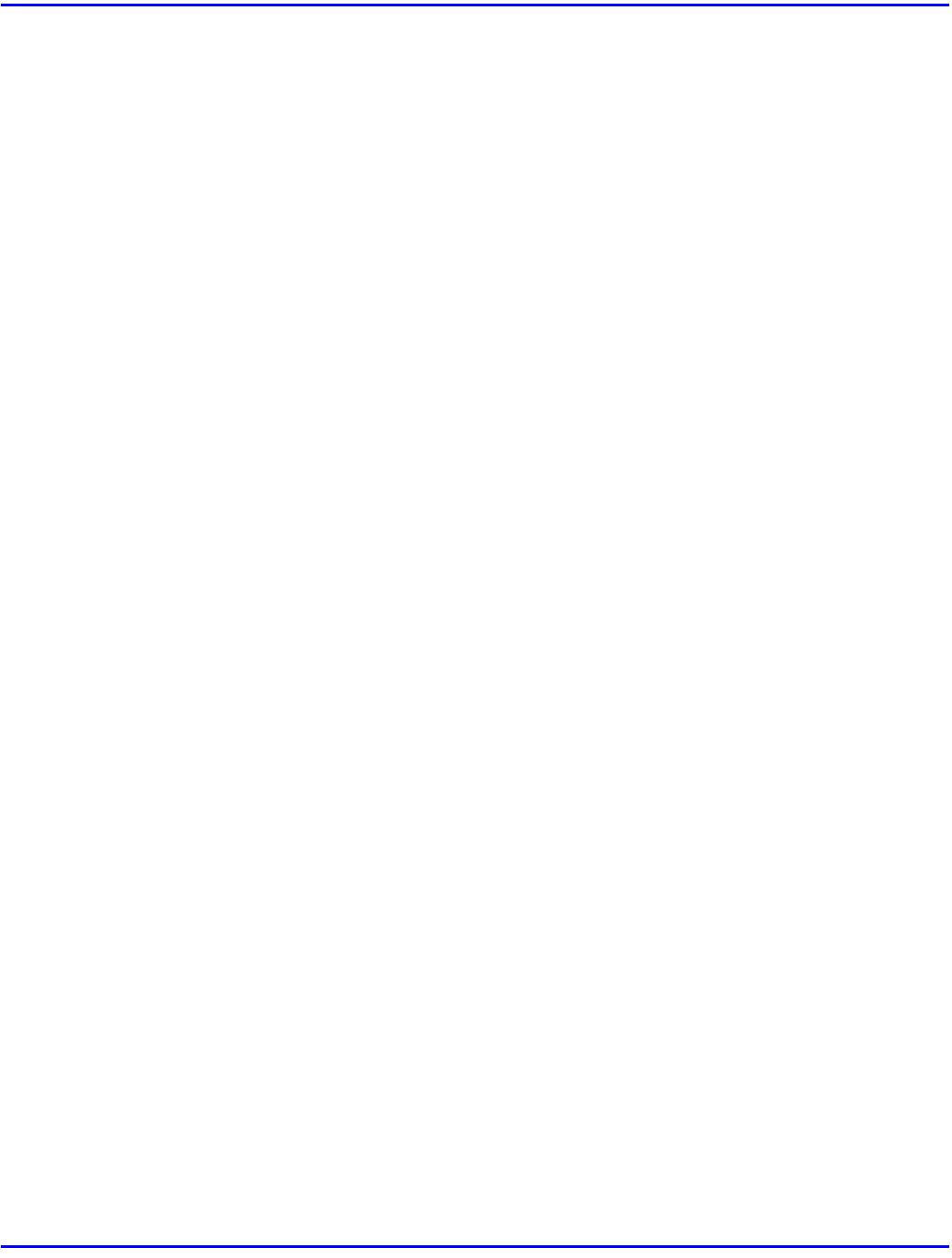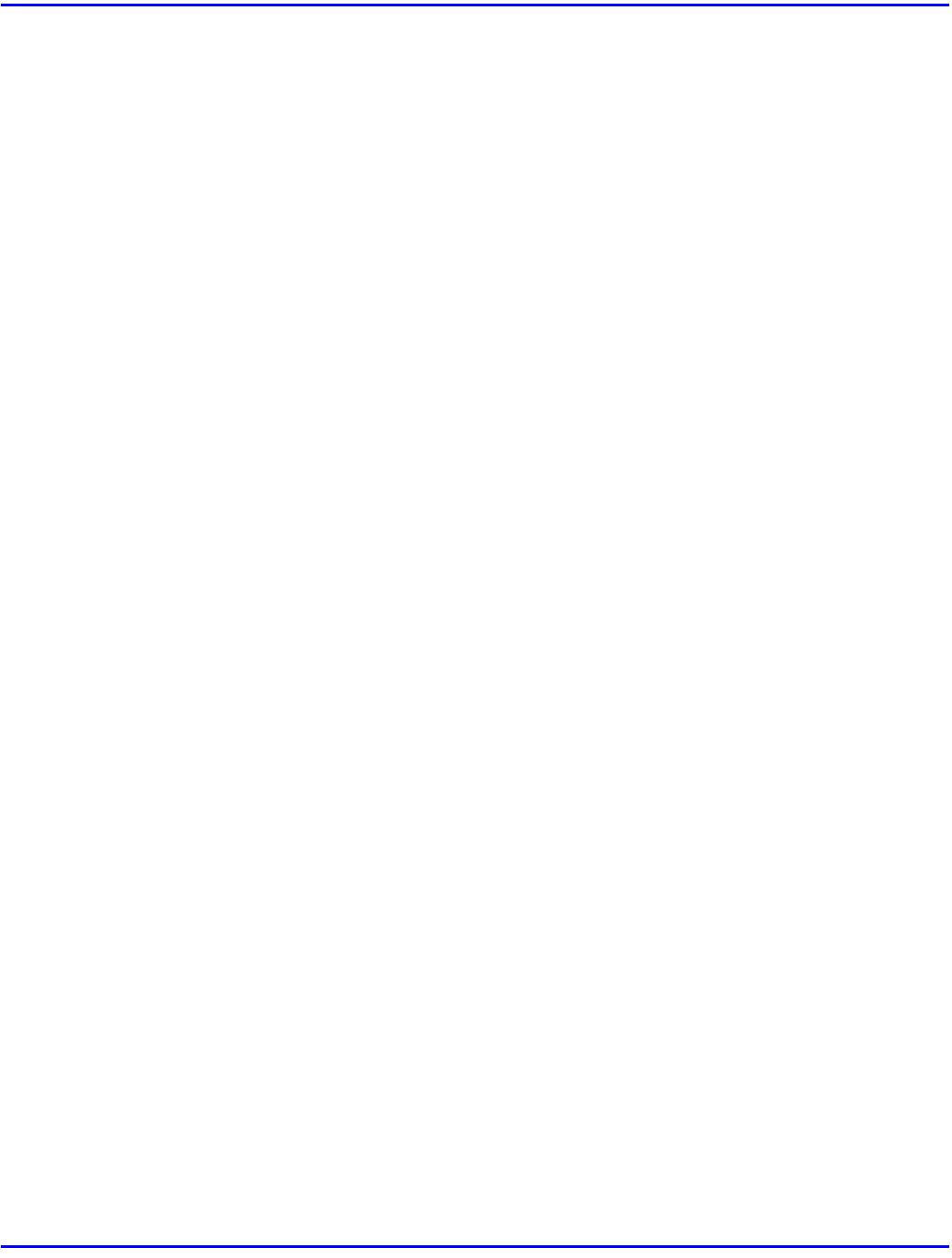
Software and Utilities Included on the CD-ROM
Installing Printer Driver 3 - 3
Software and Utilities Included on the CD-ROM
Agfa Font Manager
Helps you to install new fonts, or organize and manage fonts already installed on your system.
PRINTER MANAGER FOR ADMINISTRATOR
A utility for the system administrator to manage printers on the network.
For the name of the PRINTER MANAGER FOR ADMINISTRATOR you use, see the “Operating
Instruction” for the optional Network Interface Board which is on the CD-ROM.
See the PRINTER MANAGER FOR ADMINISTRATOR Online Help for details on using the
PRINTER MANAGER FOR ADMINISTRATOR.
PRINTER MANAGER FOR CLIENT
A utility for users to manage their own print jobs on the network.
For the name of the PRINTER MANAGER FOR CLIENT you use, see the “Operating
Instruction” for the optional Network Interface Board which is included in the CD-ROM.
•
See the PRINTER MANAGER FOR CLIENT Online Help for details on using the
PRINTER MANAGER FOR CLIENT.
Multidirect Print
A utility for printing on a "Peer-to-Peer" network.
•
For more information on Multidirect Print, see the “Operating Instructions” for the
optional Network Interface Board which is included in the CD-ROM.
PortNavi
A utility that helps you to use network printers effectively. It is useful in environments where two
or more network printers are used.
•
For more information on PortNavi, see the “Supplement” for the Network Interface
Board which is included in the CD-ROM.
Acrobat Reader
A utility that allows you to read PDF (Portable Document Format).
•
Documentation on using the printer is included on the CD-ROM in PDF format.