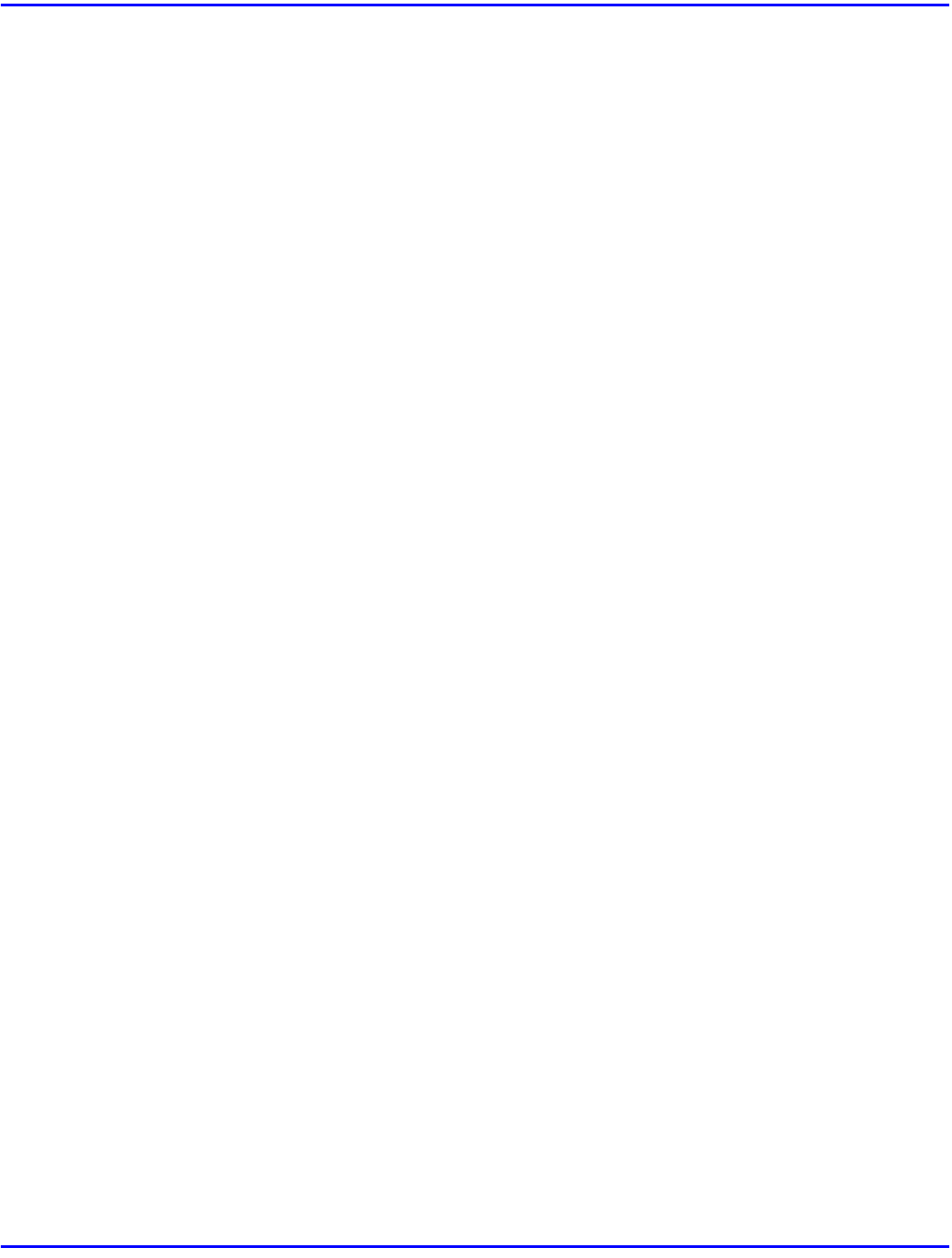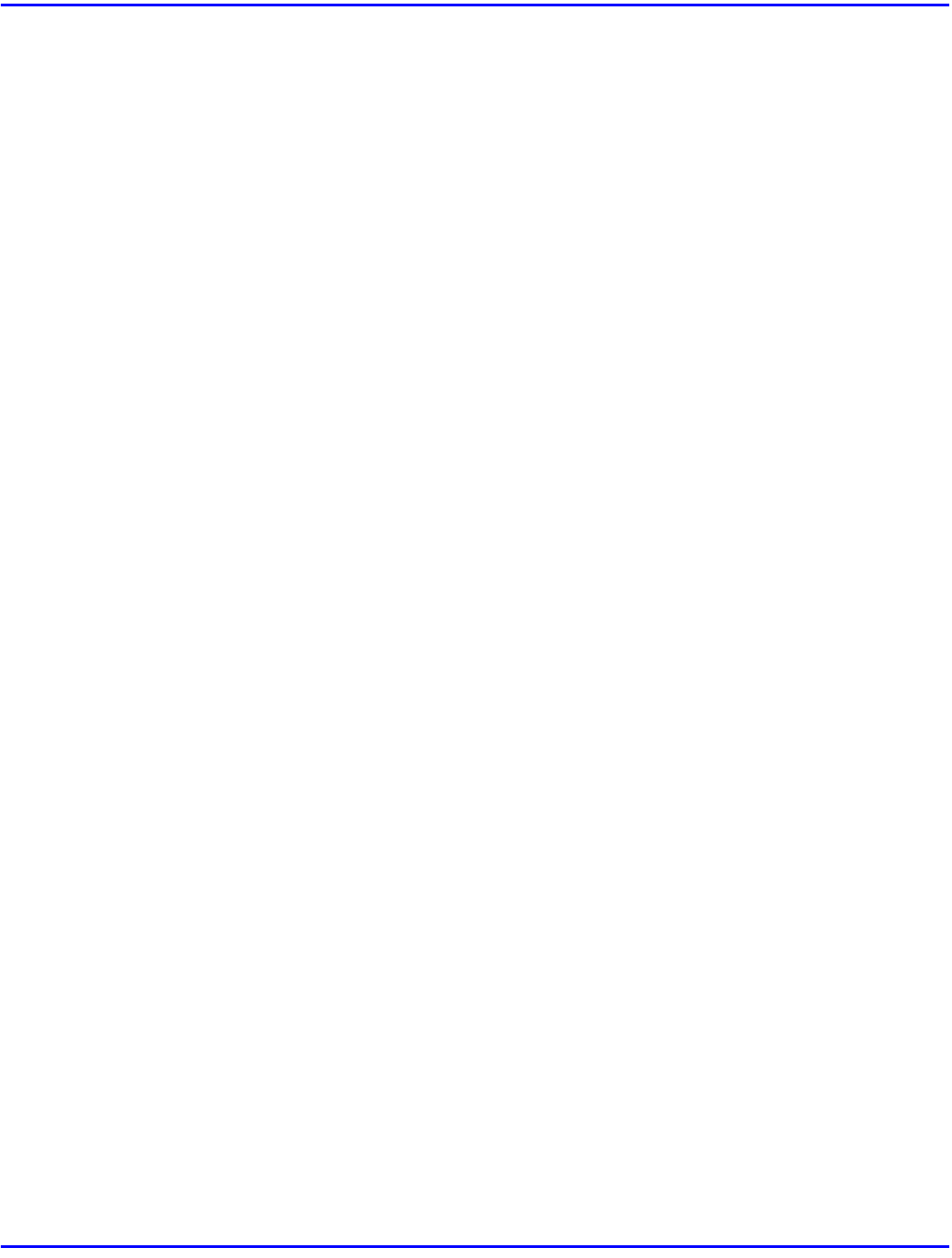
Auto Run
3 - 2 Installing Printer Driver
•
If the "plug and play" function is started by Auto Run, click
[Cancel]
of the
[New
Hardware Found]
dialog box or
[Device Driver Wizard]
, and then insert the CD-
ROM.
[New Hardware Found]
or
[Device Driver Wizard]
appears depending on the
system version of the Windows 95/98.
•
The appropriate language name is used in the CD-ROM folder: ENGLISH (English),
DEUTSCH (German), FRANCAIS (French), ITALIANO (Italian), ESPANOL
(Spanish), NEDRLNDS (Dutch), NORSK (Norwegian), DANSK (Danish), SVENSKA
(Swedish), POLSKI (Polish), PORTUGUS (Portuguese), SUOMI (Finnish), MAGYAR
(Hungarian), CESKY (Czechoslovakian)
1
Close all applications that are currently running.
2
Insert the CD-ROM in the CD-ROM drive.
3
Follow the instructions on the screen.
4
Restart your computer after installation is complete.
5
You should set up the options with the printer driver.