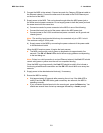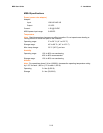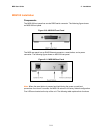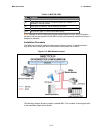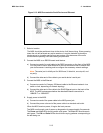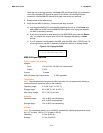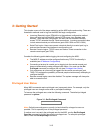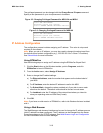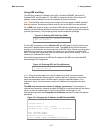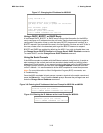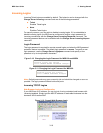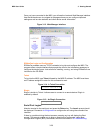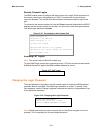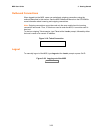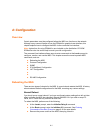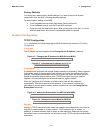MSS User Guide 3: Getting Started
3-17
Using ARP and Ping
The ARP/ping method is available under UNIX, Windows 95/98/ME, Windows NT,
Windows 2000, and Windows XP. If the MSS is connected to the LAN but has no IP
address, it sets its address from the first directed IP packet it receives.
Note: The ARP/ping method only works during the first two minutes of MSS operation.
After two minutes, an alternate method must be used or the MSS must be rebooted.
On a UNIX host, create an entry in the host's ARP table and substitute the intended IP
address and the Ethernet address of the device server, and then ping the device server
(see the figure below). This process typically requires superuser privileges.
Figure 3-4: Entering ARP and Ping (UNIX)
# arp -s 192.168.0.10 00:80:a3:xx:xx:xx
% ping 192.168.0.10
For the ARP command to work in Windows 95, the ARP table on the PC must have at
least one IP address defined other than its own. Type ARP -A at the DOS command
prompt to verify that there is at least one entry in the ARP table. If there is no other entry
beside the local machine, ping another IP machine on your network to build the ARP
table. This has to be a host other than the machine on which you're working. This is not
necessary in Windows 98 or above.
Use the following commands to ARP the IP address to the MSS and make the MSS
acknowledge the IP assignment.
Figure 3-5: Entering ARP and Ping (Windows)
C:\ ARP -S 192.168.0.10 00-80-A3-XX-XX-XX
C:\ PING 192.168.0.10
Note: There should be replies from the IP address if the ARP command worked.
When the MSS receives the ping packet, it notices that its IP address is not set and
sends out broadcasts to see if another node is using the specified address. If no
duplicate is found, the device server uses the IP address and responds to the ping
packet.
The MSS does not save the learned IP address permanently. This procedure is
intended as a temporary measure to enable EZWebCon to communicate with the device
server, or allow an administrator to Telnet into the MSS. Once logged in, the
administrator can enter the Change Server IPaddress command to make the address
permanent.
Figure 3-6: Changing the IP Address for MSS-VIA and MSS4
% telnet 192.168.0.10
Trying192.168.0.10
Lantronix Version n.n/n (yymmdd)
Type Help at the `Local_>' prompt for assistance.
Enter Username> gopher
Local> SET PRIVILEGED
Password> system (not echoed)
Local>> CHANGE SERVER IPADDRESS 192.168.0.10