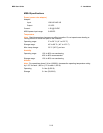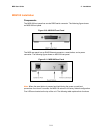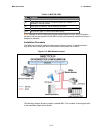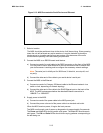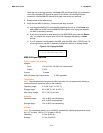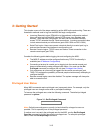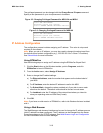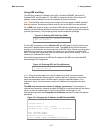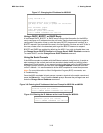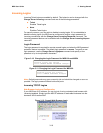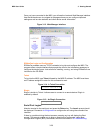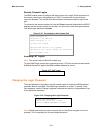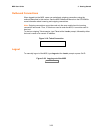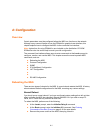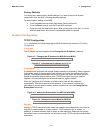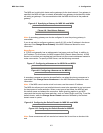MSS User Guide 3: Getting Started
3-18
Figure 3-7: Changing the IP Address for MSS100
% telnet 192.168.0.10
Trying 192.168.0.10
Lantronix Version n.n/n (yymmdd)
Type Help at the `Local_>' prompt for assistance.
Enter Username> gopher
Local> SET PRIVILEGED
Password> system (not echoed)
Local>> CHANGE IPADDRESS 192.168.0.10
Using a DHCP, BOOTP, or RARP Reply
A host-based DHCP, BOOTP, or RARP server can provide information for the MSS to
use to configure an IP address when the unit boots. See the host-based man pages for
configuration information. Keep in mind that many BOOTP daemons will not reply to a
BOOTP request if the download file name in the configuration file does not exist. If this is
the case, create a file in the download path to get the BOOTP daemon to respond.
BOOTP and RARP are enabled by default on the MSS. If you wish to disable them, use
the Change Server BOOTP Disabled and Change Server RARP Disabled commands.
To enable DHCP, use the Change Server DHCP Enabled command.
Using the Serial Console
If the MSS encounters a problem with the Ethernet network during boot up, it sends an
alert message to the console and wait ten seconds to detect serial port activity before
attempting to finish booting. If you press a key during that time period, the MSS displays
the Boot> prompt at which you can enter the Change IPaddress command to set the
unit's IP address. It is recommended to let the MSS complete its normal boot process.
Note: For more information on Boot Configuration Program (BCP) commands, see
6:Troubleshooting.
Once the MSS completes its boot process, connect a terminal to the serial console and
press the Return key. You will see the Local> prompt. Become the privileged user and
enter the Change Server IPaddress command.
Figure 3-8: Entering the IP Address at the Local Prompt for MSS-VIA and MSS4
Local> SET PRIVILEGED
Password> system (not echoed)
Local>> CHANGE SERVER IPADDRESS 192.168.0.10
Figure 3-9: Entering the IP Address at the Local Prompt for MSS100
Local> SET PRIVILEGED
Password> system (not echoed)
Local>> CHANGE IPADDRESS 192.168.0.10