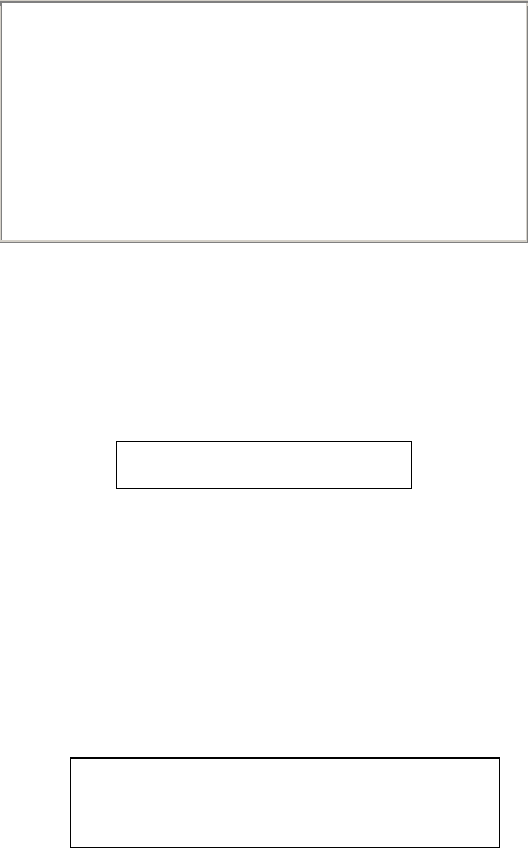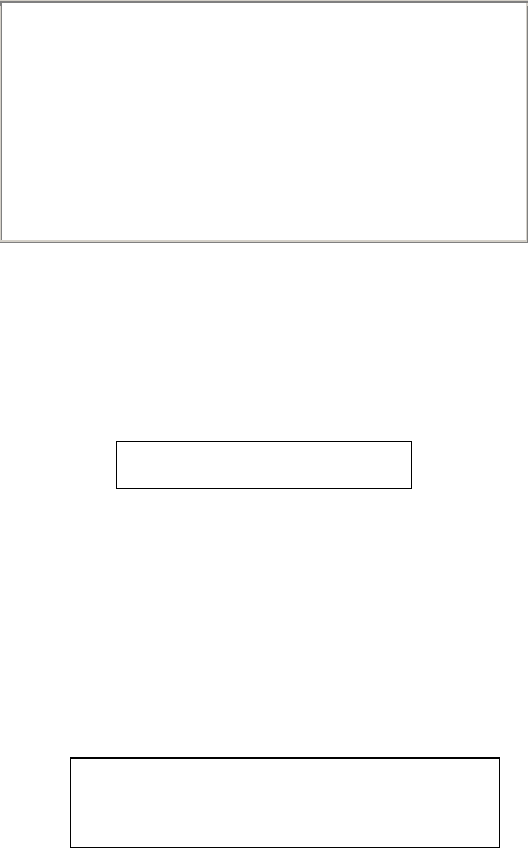
MSS User Guide 3: Getting Started
3-21
Remote Console Logins
The MSS enables users to configure the device server via a single Telnet connection to
the remote console port, designated as port 7000. Connections to the console port
cannot be disabled. This ensures that administrators will always be able to log into the
port.
To connect to the remote console port, use the Telnet command followed by the MSS IP
address and the remote console port number. You will have to enter the login password.
The default login password is access.
Figure 3-16: Connecting to the Console Port
% telnet 192.168.0.16
Trying 192.168.0.16
Connected to 192.168.0.16
Escape character is `^]'
# access (not echoed)
Lantronix MSS Version n.n/n (yymmdd)
Type Help at the `Local>' prompt for assistance.
Enter Username> jerry
Incoming LAT Logins
Note: This section refers to MSS100 models only.
To get an MSS login prompt when connecting from a LAT host, use the command below.
Substitute the last six digits of the MSS hardware address for xxxxxx.
Figure 3-17: LAT Login
$ SET HOST/LAT MSS_xxxxxx
Changing the Login Password
The login password is required for remote console logins and when the MSS password
protection feature is enabled. The default login password is access. To specify a new
login password, use the Change Loginpass command and specify a new password of up
to six alphabetic characters.
Figure 3-18: Changing the Login Password
Note: Default passwords may pose a security risk and should be changed as soon as
possible. This is especially true of the privileged password.
Local> SET PRIVILEGED
Password> system (not echoed)
Local>> CHANGE LOGINPASS “badger”