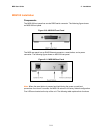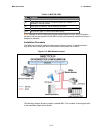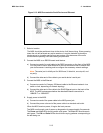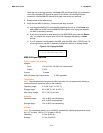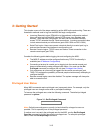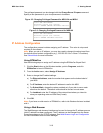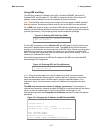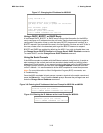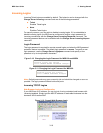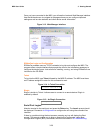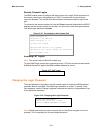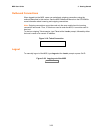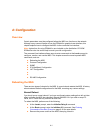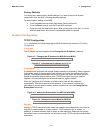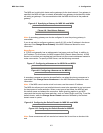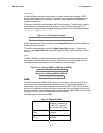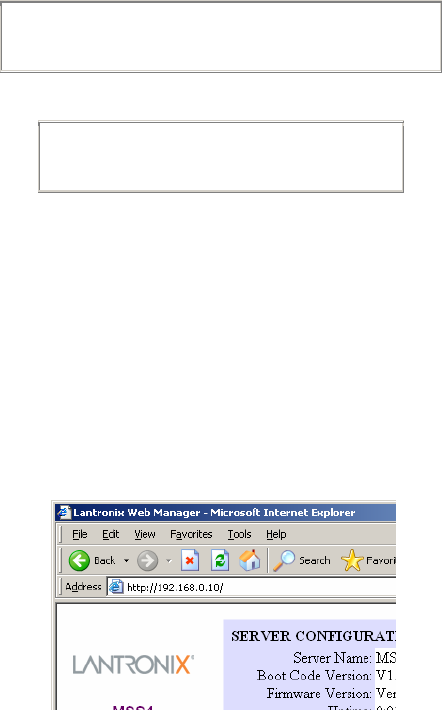
MSS User Guide 3: Getting Started
3-19
Incoming Logins
Incoming Telnet logins are enabled by default. This behavior can be changed with the
Change Server Incoming command and one of the following parameters:
Telnet
Enables Telnet logins
None
Disables Telnet logins
For security reasons, you may wish to disable incoming logins. If it is undesirable to
disable incoming logins, the MSS can be configured to require a login password for
incoming connections with the Change Server Incoming Password command. The
incoming password feature can be disabled with the Change Server Incoming Nopass
command.
Login Password
The login password is required for remote console logins and when the MSS password
protection feature is enabled. The default login password is access. To specify a new
login password, use the Change Server Loginpass command and specify a new
password of up to six alphabetic characters.
Figure 3-10: Changing the Login Password for MSS-VIA and MSS4
Local> SET PRIVILEGED
Password> system (not echoed)
Local>> CHANGE SERVER LOGINPASS "badger"
Figure 3-11: Changing the Login Password for MSS100
Local> SET PRIVILEGED
Password> system (not echoed)
Local>> CHANGE LOGINPASS "badger"
Note: Default passwords may pose a security risk and should be changed as soon as
possible. The login password affects both serial ports.
Incoming TCP/IP Logins
Web Browser Login and Configuration
If your MSS has an IP address, you can log into it using a standard web browser with
Javascript enabled. Simply type the MSS IP address or resolvable Hostname into the
browser's URL/Location field.
Figure 3-12: Sample Web Browser Login