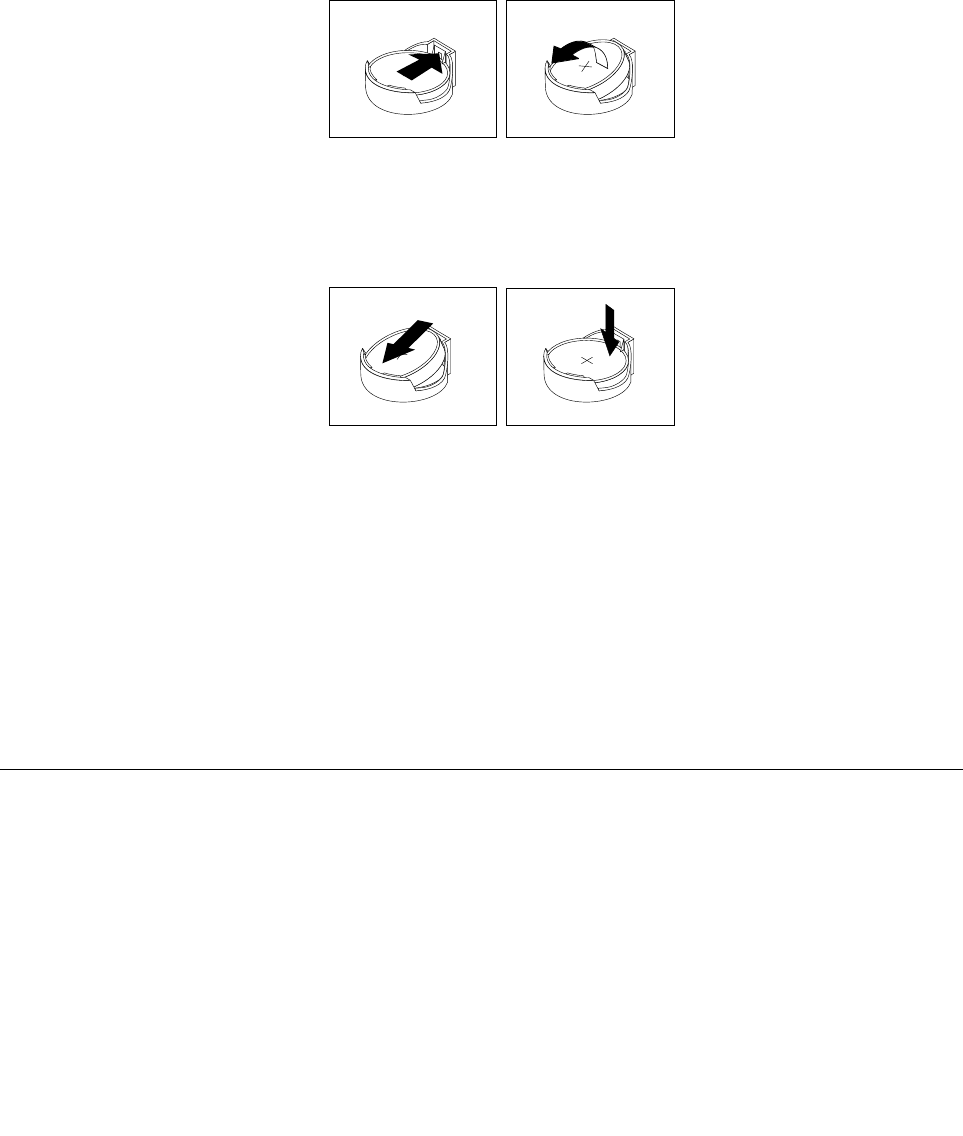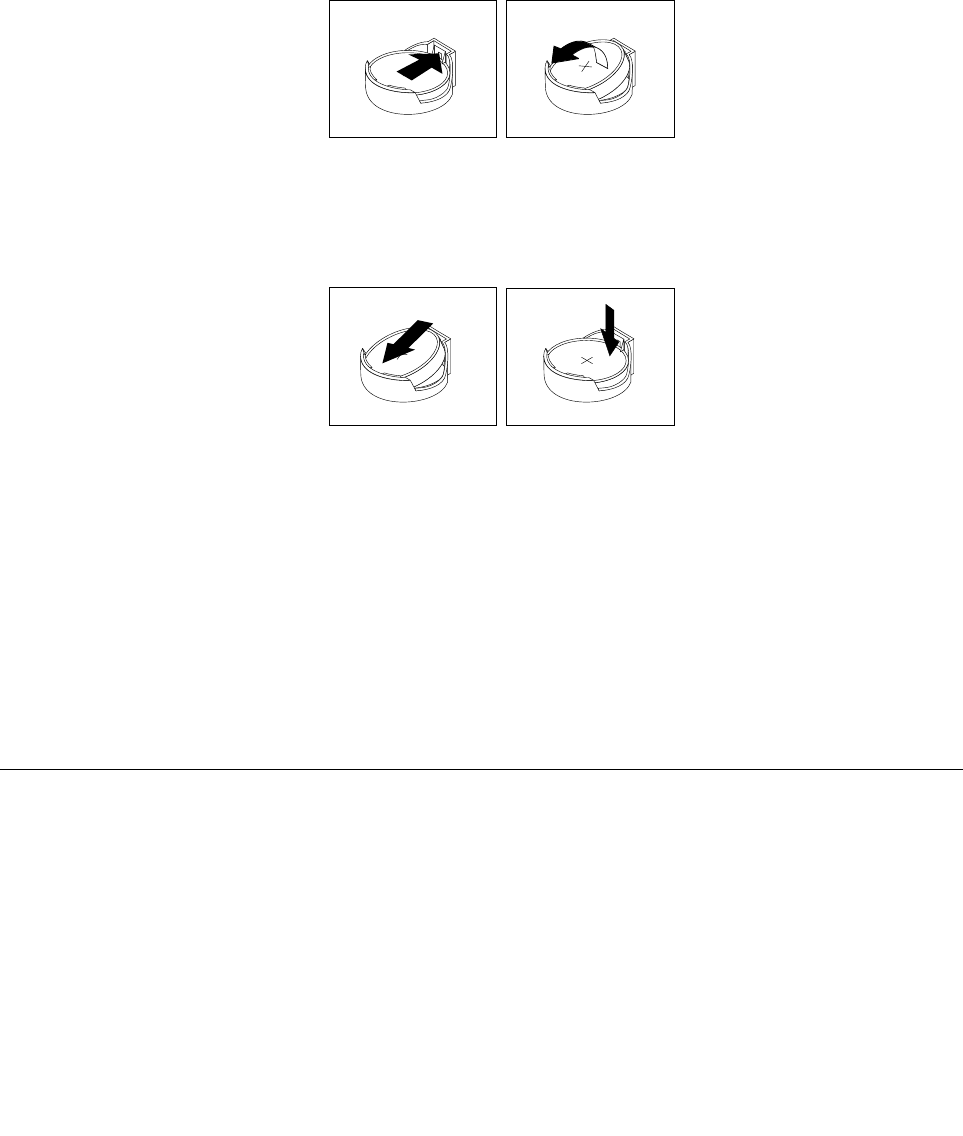
2. Place a soft, clean towel or cloth on the desk or other at surface. Hold the sides of your computer and
gently lay it down so that the screen is against the surface and the cover is facing up.
3. Remove the computer cover. See “Removing the computer cover” on page 75.
4. Locate the battery on the system board. See “Locating major FRUs and CRUs” on page 66.
5. Remove the system board shield or open the system board shield window to get access to the battery.
See “Removing and reinstalling the system board shield” on page 83
.
6. Remove the battery.
Figure 33. Removing the battery
7. Install a new battery.
Figure 34. Installing a new battery
8. Reinstall the system board shield or close the system board shield window. See “Removing and
reinstalling the system board shield” on page 83.
9. Reinstall the computer cover. See “Completing the parts replacement” on page 108.
10. Turn on the computer and all attached devices.
Note: When you turn on the computer for the rst time after replacing the battery, an error message
might be displayed. This is normal after replacing the battery.
11. Use the Setup Utility program to set the date, time, and any passwords. See Chapter 6 “Using the Setup
Utility program” on page 55.
Replacing the converter board
Attention: Do not open your computer or attempt any repair before reading and understanding the
“Important safety information” on page 1
This section provides instructions on how to replace the converter board.
To replace the converter board, do the following:
1. Remove all media from the drives and turn off all attached devices and the computer. Then, disconnect
all power cords from electrical outlets and disconnect all cables that are connected to the computer.
2. Place a soft, clean towel or cloth on the desk or surface. Hold the sides of your computer and gently lay
it down so that the screen is against the surface and the cover is facing up.
96 ThinkCentre E73z Hardware Maintenance Manual