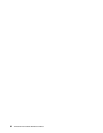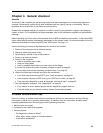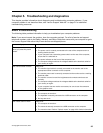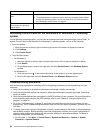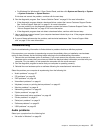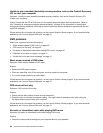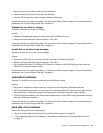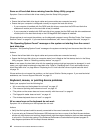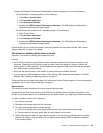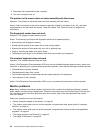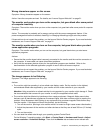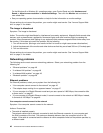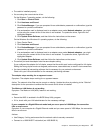Unable to use a startable (bootable) recovery medium, such as the Product Recovery
CD, to start your computer
Symptom: Unable to use a startable (bootable) recovery medium, such as the Product Recovery CD,
to start your computer.
Action: Ensure that the CD or DVD drive is in the startup sequence before the hard disk drive. Refer to
your “Selecting or changing the startup device sequence” on page 58
for information on viewing and
changing the startup sequence. Note that on some models the startup sequence is permanently set and
cannot be changed.
If these actions do not correct the problem, run the Lenovo Solution Center program. If you need technical
assistance, see “Lenovo Support Web site” on page 31.
DVD problems
Select your symptom from the following list:
• “Black screen instead of DVD video” on page 40
• “DVD movie will not play” on page 40
• “No audio or intermittent audio while playing DVD movie” on page 40
• “Playback is very slow or choppy” on page 41
• “Invalid disc or no disc found message” on page 41
Black screen instead of DVD video
Symptom: Black screen instead of DVD video
Actions:
• Restart the DVD player program.
• Close any open les, turn off the computer, and then restart the computer.
• Try a lower screen resolution or color depth.
If these actions do not correct the problem, run the Lenovo Solution Center program. If you need technical
assistance, see “Lenovo Support Web site” on page 31
.
DVD movie will not play
Symptom: DVD movie will not play.
Actions:
• Ensure that the disc surface is clean and not scratched.
• Check the disc or package for regional coding. You might need to purchase a disc with coding for
the region where you are using your computer.
If these actions do not correct the problem, run the Lenovo Solution Center program. If you need technical
assistance, see “Lenovo Support Web site” on page 31
.
No audio or intermittent audio while playing DVD movie
Symptom: No audio or intermittent audio while playing DVD movie.
Actions:
• Check the volume control settings on your computer and on your speakers.
40 ThinkCentre E73z Hardware Maintenance Manual