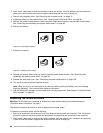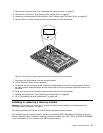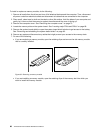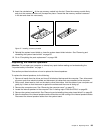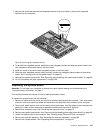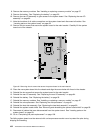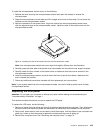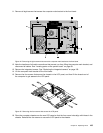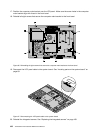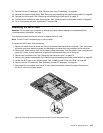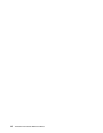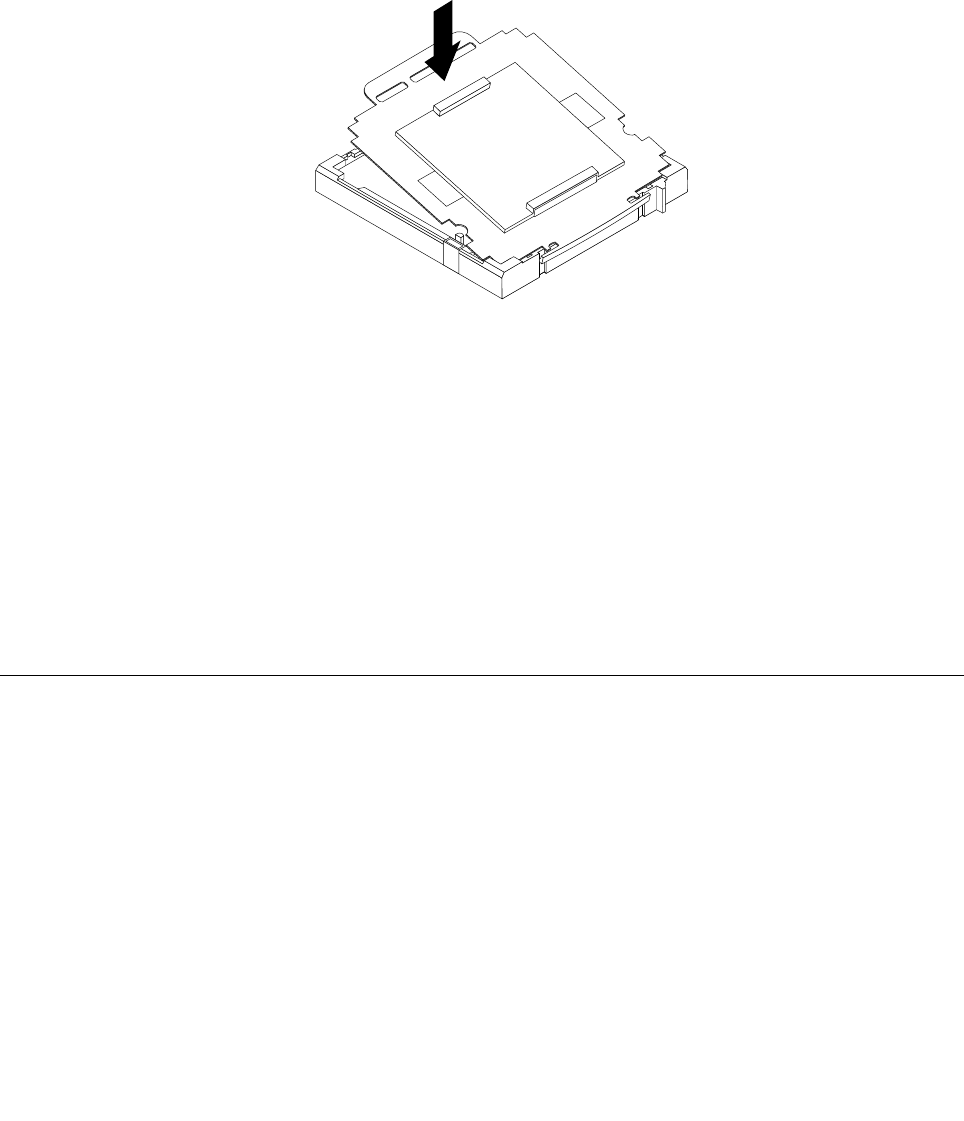
To install the microprocessor socket cover, do the following:
1. Release the lever securing the microprocessor retainer and open the retainer to access the
microprocessor.
2. Grasp the microprocessor on the sides and lift it straight up and out of the socket. Do not touch the
contacts on the microprocessor socket.
3. Note the orientation of the socket cover. Align the notches on the microprocessor socket cover
with the alignment keys on the microprocessor socket. Install one side of the socket cover into the
microprocessor socket.
Figure 41. Installing one side of the socket cover into the microprocessor socket
Note: Your microprocessor socket and cover might look slightly different from the illustration.
4. Carefully press the other side of the socket cover downwards until the socket cover snaps into place.
5. Carefully check the four corners of the socket cover to make sure that the cover is secured in the
microprocessor socket.
6. Lower the microprocessor retainer, and then lower the lever to secure the retainer. Make sure the
lever is locked into position.
7. Follow any additional instructions included with the replacement part you received.
Note: If your system board has two microprocessor sockets, be sure to install a socket cover for each
microprocessor socket.
Replacing the LCD panel
Attention: Do not open your computer or attempt any repair before reading and understanding the
“Important safety information” on page 1
This section provides instructions on how to replace the LCD panel.
To replace the LCD panel, do the following:
1. Remove all media from the drives and turn off all attached devices and the computer. Then, disconnect
all power cords from electrical outlets and disconnect all cables that are connected to the computer.
2. Place a soft, clean towel or cloth on the desk or other at surface. Hold the sides of your computer and
gently lay it down so that the screen is against the surface and the cover is facing up.
3. Remove the computer cover. See “Removing the computer cover” on page 75.
Chapter 9. Replacing FRUs 103