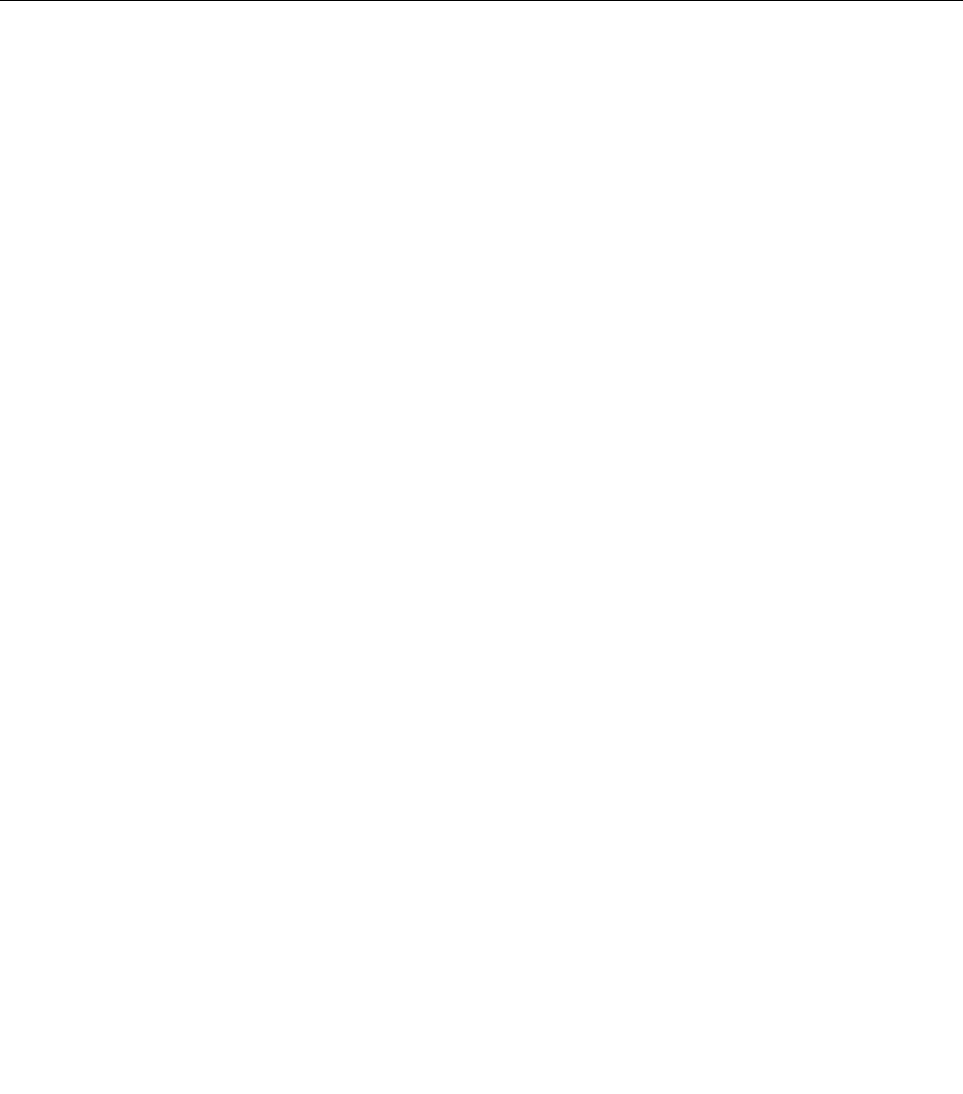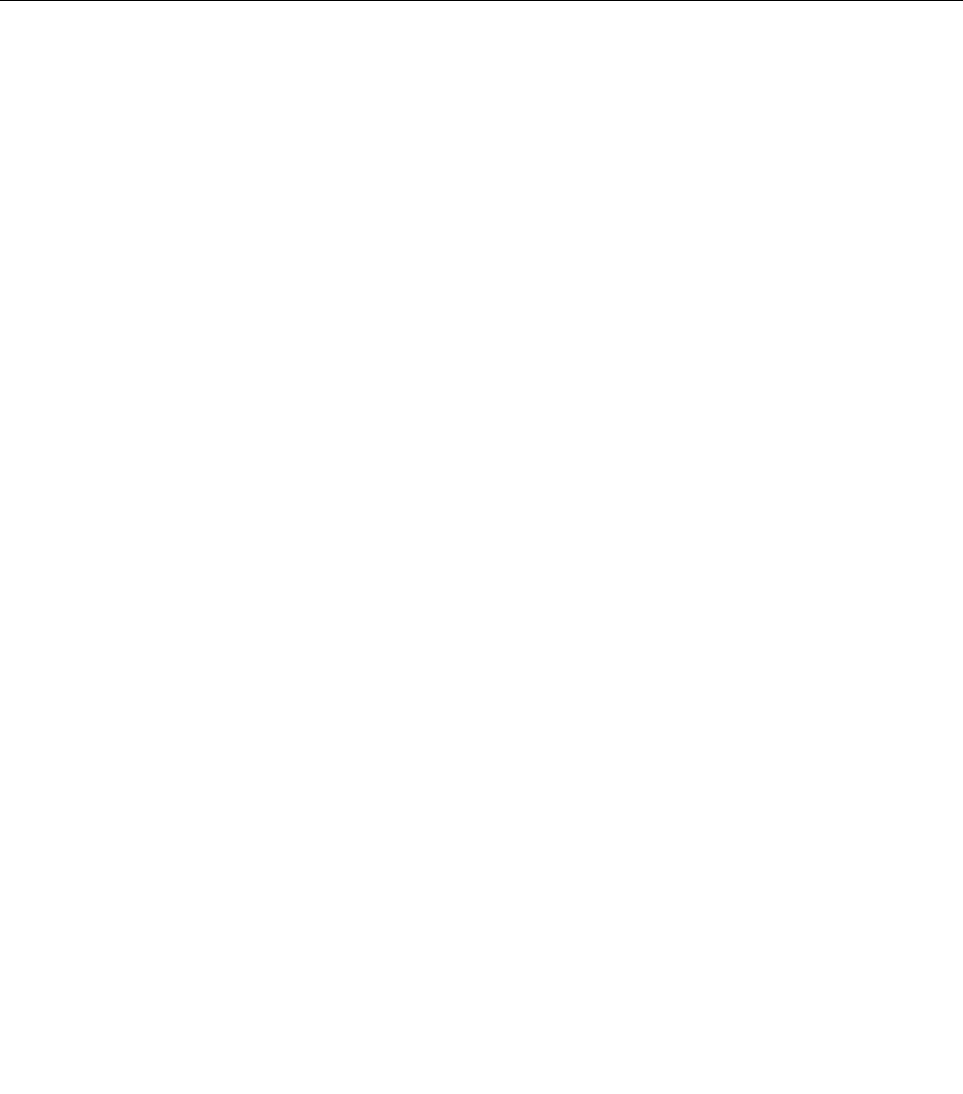
10. Connect the hard-disk-drive cable to the new hard disk drive.
11. Position the bracket with the new hard disk drive in the chassis so that the screw hole in the bracket
aligns with the corresponding hole in the chassis. Then, install the screw to secure the bracket with the
hard disk drive to the chassis.
12. Install the hard-disk-drive EMI shield. See “Removing and installing the hard-disk-drive EMI shield”
on page 76.
What to do next:
• To work with another piece of hardware, go to the appropriate section.
• To complete the installation or replacement, go to “Completing the parts replacement” on page 108.
Replacing the 2.5-inch solid-state drive or hybrid hard disk drive
Attention: Do not open your computer or attempt any repair before reading and understanding the Chapter
2 “Safety information” on page 3.
This section provides instructions on how to replace the 2.5-inch solid-state drive or hybrid hard disk drive.
Note: The 2.5-inch solid-state drive and the 2.5-inch hybrid hard disk drive are available only in some models.
To replace the 2.5-inch hybrid hard disk drive, follow the steps of replacing the 2.5-inch solid-state drive.
To replace the 2.5-inch hard disk drive, do the following:
1. Remove all media from the drives and turn off all attached devices and the computer. Then, disconnect
all power cords from electrical outlets and disconnect all cables that are connected to the computer.
2. Place a soft, clean towel or cloth on the desk or surface. Hold the sides of your computer and gently lay
it down so that the screen is against the surface and the cover is facing up.
3. Remove the computer stand. See “Removing and installing the computer stand” on page 71.
4. Remove the computer cover. See “Removing the computer cover” on page 75.
5. Remove the hard-disk-drive EMI shield. See “Removing and installing the hard-disk-drive EMI shield”
on page 76
.
80 ThinkCentre E73z Hardware Maintenance Manual